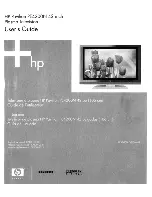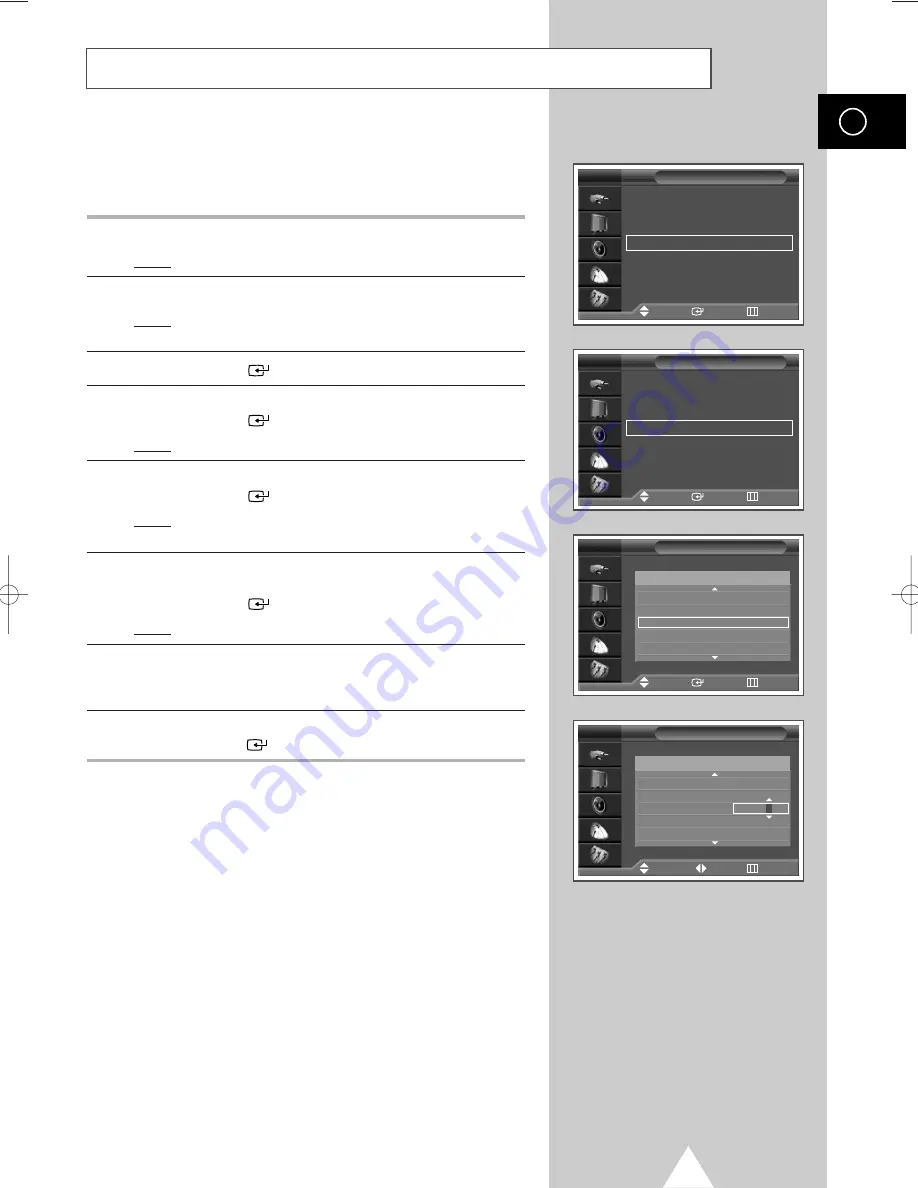
23
ENG
Channel names will be assigned automatically when channel
information is broadcast. These names can be changed, allowing
you to assign new names.
1
Press the
MENU
button.
Result:
The main menu is displayed.
2
Press the
†
or
…
button to select
Channel
.
Result:
The options available in the
Channel
group are
displayed.
3
Press the
ENTER
(
) button.
4
Press the
†
or
…
button to select
Edit
.
Press the
ENTER
(
) button.
Result:
The
Edit
menu is displayed.
5
Press the
†
or
…
button to select
Name
.
Press the
ENTER
(
) button.
Result:
The
Name
menu is displayed with the current channel
automatically is selected.
6
If necessary, select the channel to be assigned a new name by
pressing the
†
or
…
button.
Press the
ENTER
(
) button.
Result:
Arrow indications are displayed around the name box.
7
Press the
†
or
…
button to select a letter (A~Z), a number (0~9)
or a symbol (-, space). Move on the previous or next letter by
pressing the
œ
or
√
button.
8
When you have finished entering the name,
press the
ENTER
(
) button to confirm the name.
Assigning Names to Channels
Name
TV
Prog. Name
Name
TV
2 -----
✽
3 -----
✽
4 -----
✽
5 -----
✽
6 -----
✽
Prog.
Name
Area
: Asia/W.Europe
√
√
Auto Store
√
√
Manual Store
√
√
Edit
√
√
Fine Tune
√
√
Ch. Scan
√
√
Channel
Move
Enter
Return
TV
Add/Delete
√
√
Sort
√
√
LNA
: Off
√
√
Name
√
√
Child Lock
√
√
Edit
Move
Enter
Return
Move
Enter
Return
Adjust
Move
Return
TV
2 -----
✽
3 -----
✽
4 -----
-----
5 -----
✽
6 -----
✽
BN68-00742A-00Eng_0621 2004.6.21 3:51 PM Page 23