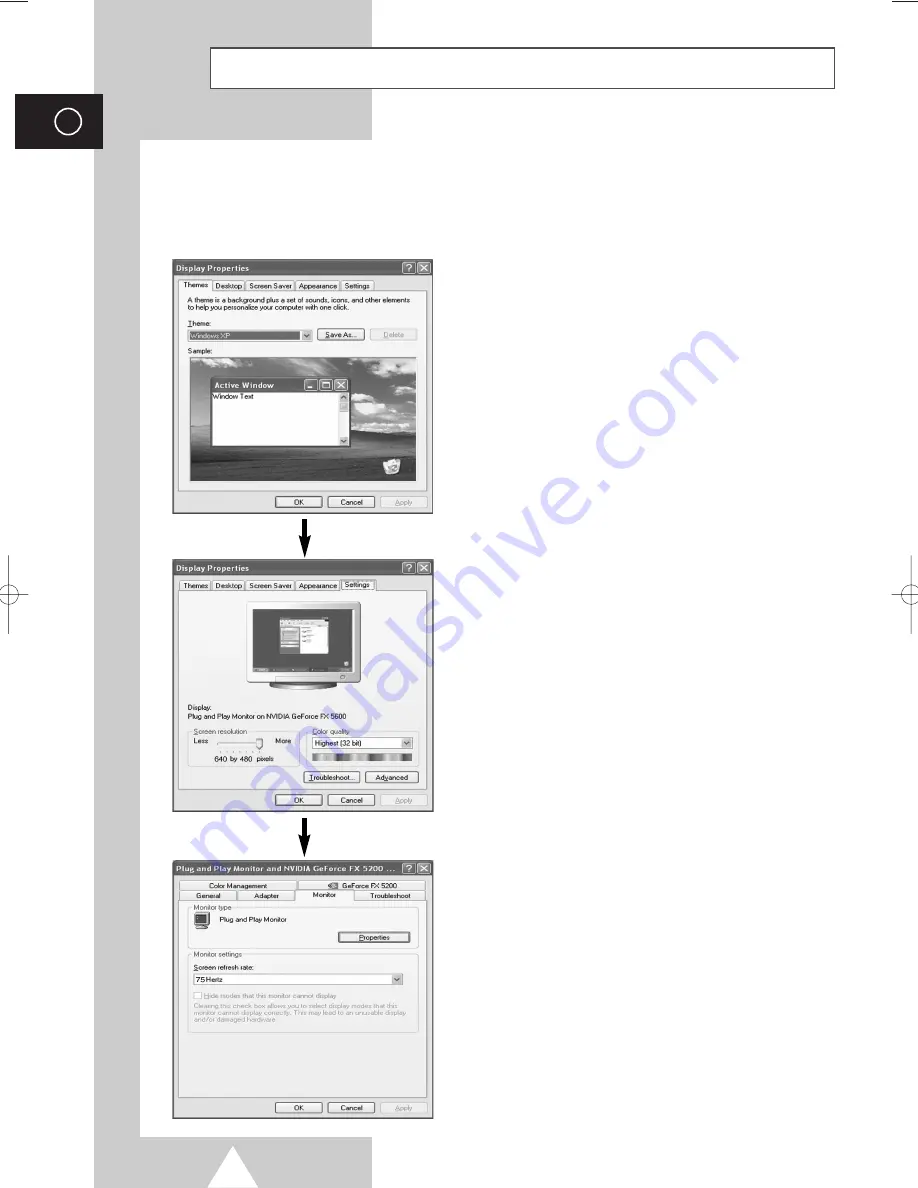
68
ENG
Setting up Your PC Software (Windows only)
The Windows (MS Windows XP) display-settings for a typical computer are shown below. But the actual screens on
your PC will probably be different, depending upon your particular version of Windows and your particular video
card. But even if your actual screens look different, the same, basic set-up information will apply in almost all
cases. (If not, contact your computer manufacturer or Samsung Dealer.)
4.
Click on the [Monitor] tab, then set the <Screen
Refresh Rate> with reference to the Display Modes
Table.
Set the <Vertical Frequency> and <Horizontal Frequency>
individually if you can do so instead of setting the <Screen
Refresh Rate>.
5.
Press the [OK] button, close the window, then press
the [OK] button on the <Display Registration
Information> window.
Automatic re-booting may commence at this moment.
6.
Shutdown the PC, and connect it to your TV.
2.
Click on [Settings], then set the <Display Mode>
with reference to the Display Modes Table.
You do not need to change the <Colours> settings.
3.
Click on [Advanced].
A new settings dialog box will be displayed.
1.
Right click the mouse on the Windows Desktop,
then click on [Properties].
The <Display Dialog-Box> will be displayed.
BN68-00741A-00Eng_0621 2004.6.21 3:33 PM Page 68
Summary of Contents for PS-42P4H1
Page 74: ...74 Memo ENG ...
Page 75: ...75 Memo ENG ...























