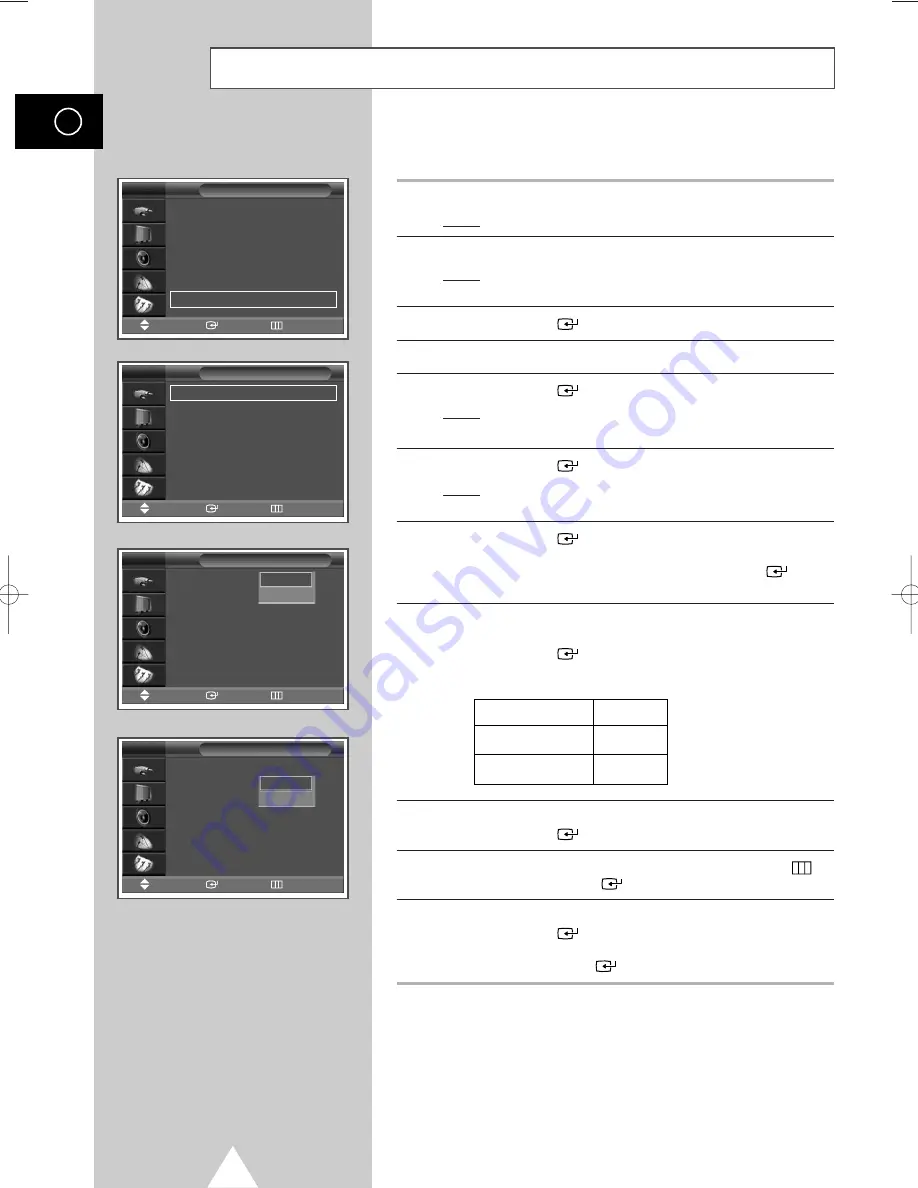
46
Protecting the Screen Burning
ENG
You can prevent the residual image of the PDP.
1
Press the
MENU
button.
Result:
The main menu is displayed.
2
Press the
†
or
…
button to select
Setup
.
Result:
The options available in the
Setup
group are
displayed.
3
Press the
ENTER
(
) button.
4
Press the
†
or
…
button to select
Burn Protection
.
5
Press the
ENTER
(
) button.
Result:
The
Burn Protection
menu is displayed with the
Pixel Shift
selected.
6
Press the
ENTER
(
) button again.
Result:
The
Pixel Shift
menu is displayed with the
Pixel Shift
selected.
7
Press the
ENTER
(
) button. Set to On by pressing the
†
or
…
button for making the screen move per regular hour and
preventing the residual image, then press the
ENTER
(
)
button.
8
Select the option (
Horizontal Dot
,
Vertical Line
,
Time
) to
be adjusted by pressing the
†
or
…
button.
Press the
ENTER
(
) button.
➢
Optimum condition for pixel shift;
9
Press the
†
or
…
button to reach the required setting.
Press the
ENTER
(
) button.
10
When you are satisfied with the settings, press the
MENU
(
)
button. Press the
ENTER
(
) button.
11
Press the
†
or
…
button to select
All White
.
Press the
ENTER
(
) button. Set to
On
by pressing the
†
or
…
button for removing the residual image after making the screen
white. Press the
ENTER
(
) button.
Time
√
√
Language
: English
√
√
Digital NR
: On
√
√
Miscellaneous
√
√
PC Setup
√
√
Colour Weakness
: Off
√
√
Burn Protection
√
√
Setup
Move
Enter
Return
TV
Pixel Shift
√
√
All White
: Off
√
√
Signal Pattern
: Off
√
√
Burn Protection
Move
Enter
Return
TV
Pixel Shift
:
Horizontal Dot
: Off
Vertical Line
: 4
Time
: 4 Min
Pixel Shift
Move
Enter
Return
TV
Off
On
Pixel Shift
All White
:
Off
Signal Pattern
: Off
Pixel Shift
Move
Enter
Return
TV
Off
On
Horizontal Dot
Vertical Line
Time
2
4
4MIN
BN68-00741A-00Eng_0621 2004.6.21 3:32 PM Page 46
Summary of Contents for PS-42P4H1
Page 74: ...74 Memo ENG ...
Page 75: ...75 Memo ENG ...






























