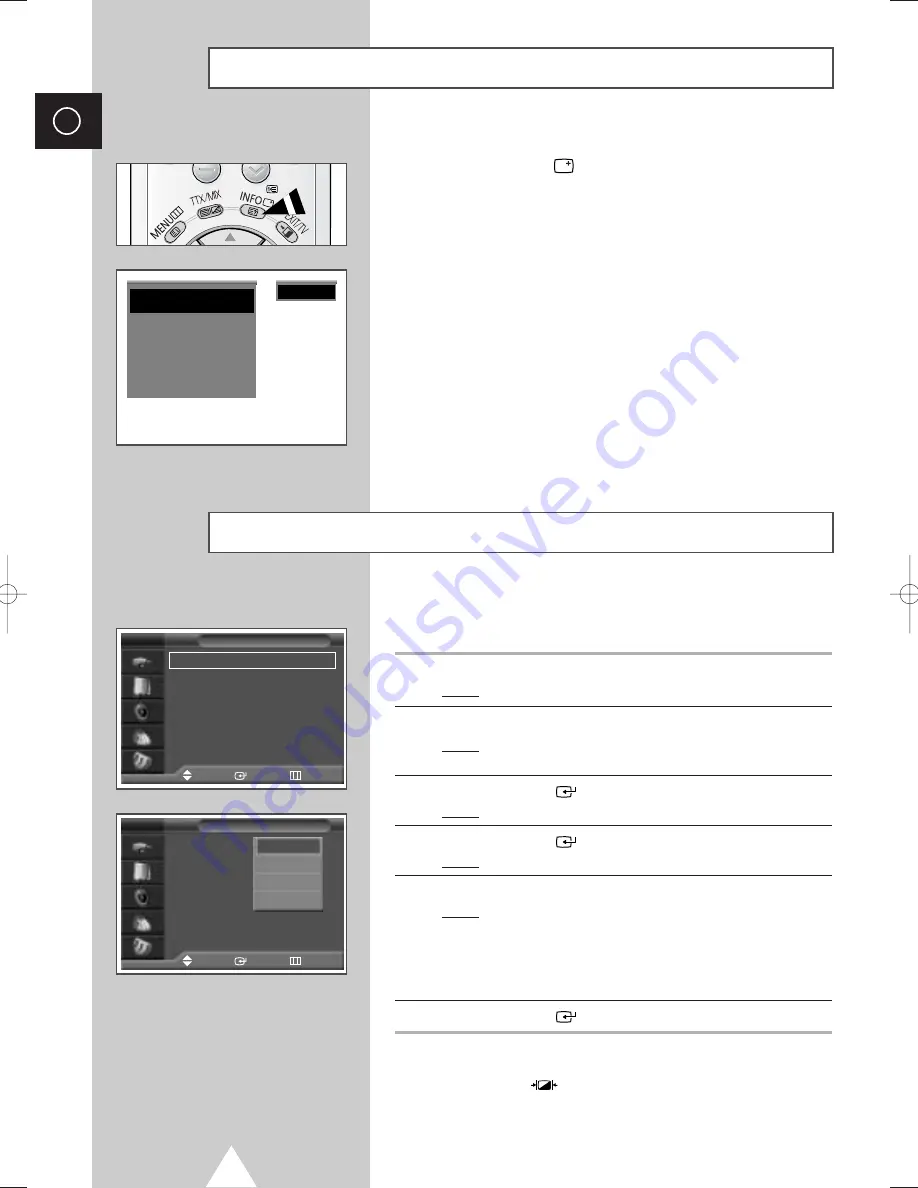
26
ENG
Displaying Information
You can select the type of picture which best corresponds to your
viewing requirements.
1
Press the
MENU
button.
Result:
The main menu is displayed.
2
Press the
†
or
…
button to select
Picture
.
Result:
The options available in the
Picture
group are
displayed.
3
Press the
ENTER
(
) button.
Result:
The
Mode
is selected.
4
Press the
ENTER
(
) button again.
Result:
The options available are listed.
5
Select the option by pressing the
†
or
…
button.
Result:
The following modes are available depending on the
input source.
◆
Dynamic - Standard - Movie - Custom
◆
High - Middle - Low - Custom
(PC or DVI Mode).
6
Press the
ENTER
(
) button to confirm.
➣
You can also set these options simply by pressing the
P.MODE (
: Picture Mode) button.
Changing the Picture Standard
You can view the channel information and setting status you select
by pressing the “INFO
(
)
” button on the remote control.
Mode
: Dynamic
√
√
Custom
√
√
Colour Tone
: Normal
√
√
Colour Control
√
√
Film Mode
: Off
√
√
Size
: 16 : 9
√
√
DNIe
: On
√
√
PIP
√
√
Picture
Move
Enter
Return
TV
Mode
: Dynamic
Custom
Colour Tone
: Normal
Colour Control
Film Mode
: Off
Size
: 16 : 9
DNIe
: On
PIP
Picture
Move
Enter
Return
TV
Dynamic
Standard
Movie
Custom
P 1
✽
Picture : Dynamic
Sound : Music
09 : 17 am
Mono
BN68-00624A-00_HD_ENG 2004.2.12 10:45 AM Page 26
Summary of Contents for PS-42P4H
Page 66: ...Memo ENG ...
Page 67: ...Memo ENG ...






























