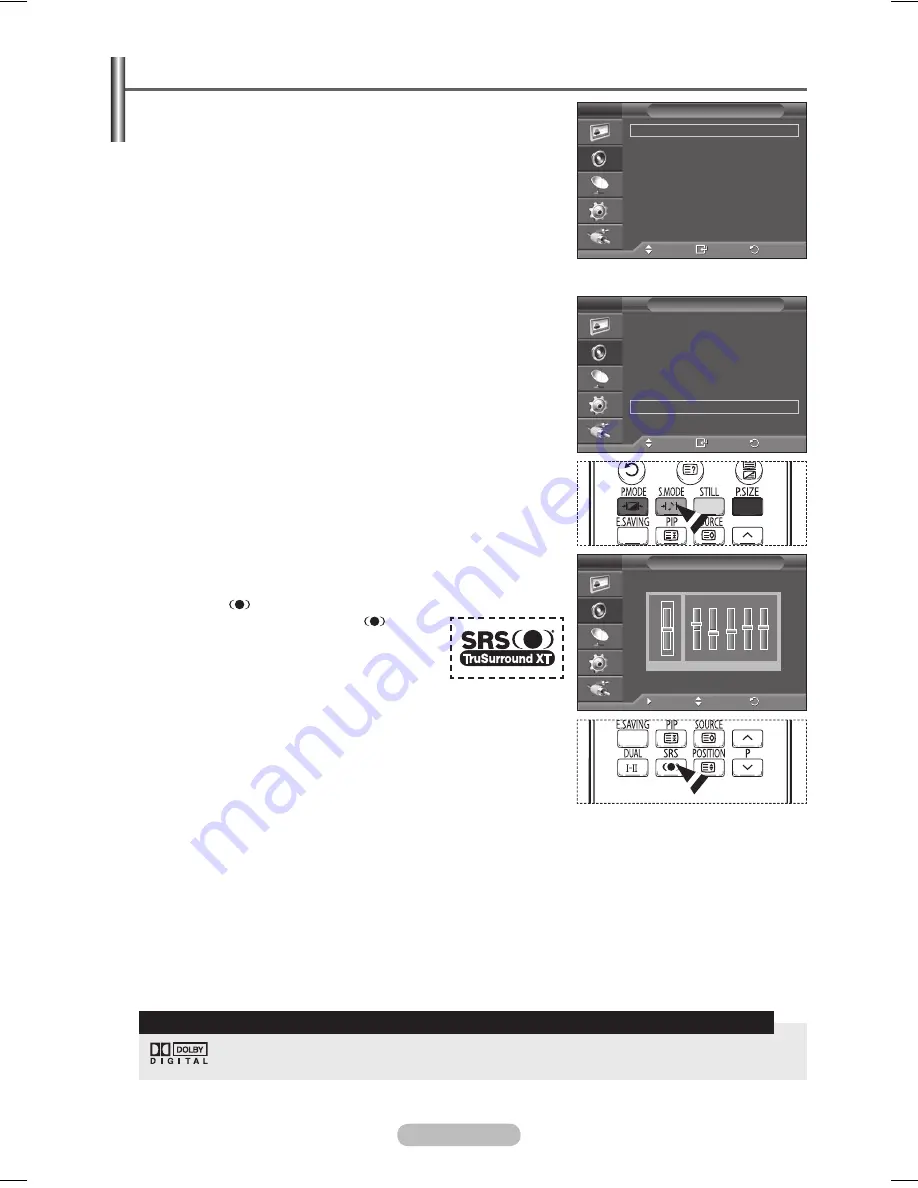
English - 22
Sound Features
1
Press the
MENU
button to display the menu.
2
Press the ▲ or ▼ button to select
Sound
, then press the
ENTER
button.
3
Select the required option by pressing the ▲ or ▼ button, then
press the
ENTER
button.
Available options:
Mode
,
Equalizer
,
SRS TS XT
,
Auto Volume
,
Internal Mute
,
Sound Select
,
Reset
(If Game Mode is On)
4
When you are satisfied with your setting, press the
ENTER
button.
5
Press the
EXIT
button to exit.
Mode
:
Standard/Music/Movie/Speech/Custom
You can select the type of special sound effect to be used when
watching a given broadcast.
➢
You can select these options simply by pressing the
S.MODE
button on the remote control.
Equalizer
:
Balance/100Hz/300Hz/1kHz/3kHz/10kHz
The television has several settings which allow you to control
the sound quality.
➢
If you make any changes to these settings, the sound mode
is automatically switched to
Custom
.
SRS TS XT
:
Off/On
TruSurround XT is a patented SRS technology that solves the
problem of playing 5.1 multichannel content over two speakers.
TruSurround delivers a compelling, virtual surround sound
experience through any two-speaker playback system, including
internal television speakers. It is fully compatible with all
multichannel formats.
➢
You can select these options simply by pressing the
SRS( ) button on the remote control.
➢
TruSurround XT, SRS and
Symbol are trademarks of SRS Labs,
Inc. TruSurround XT technology is
incorporated under license from SRS
Labs, Inc.
Auto Volume
:
Off/On
Each broadcasting station has its own signal conditions, and
so it is not easy to adjust the volume every time the channel is
changed. This feature lets you automatically adjust the volume
of the desired channel by lowering the sound output when the
modulation signal is high or by raising the sound output when
the modulation signal is low.
Internal Mute
:
Off/On
If you want to hear the sound through separate speakers, cancel the internal amplifier.
➢
The
+
,
-
and
MUTE
buttons do not operate when the Internal Mute is set to On.
Sound Select
:
Main/Sub
When the PIP feature is activated, you can listen to the sound of the sub (PIP) picture.
−
Main
: Used to listen to the sound of the main picture.
−
Sub
: Used to listen to the sound of the sub picture.
Reset
If Game Mode is On, the Reset Sound function is activated. Selecting the Reset function after setting
the equalizer resets the equalizer setting to the factory defaults.
< If Game Mode is On >
Manufactured under license from Dolby Laboratories.
“Dolby” and the double-D symbol are trademarks of Dolby Laboratories.
TRADEMARK & LABEL LICENSE NOTICE
Move
Enter
Return
Mode
:
Custom
Equalizer
SRS TS XT
:
Off
Auto Volume
:
Off
Internal Mute
:
Off
Sound Select
: Main
Reset
Sound
T V
Move
Enter
Return
Mode
: Custom
Equalizer
SRS TS XT
:
Off
Auto Volume
:
Off
Internal Mute
:
Off
Sound Select
: Main
Reset
Sound
T V
Move
Adjust
Return
Equalizer
T V
R
L
+
0
-
Balance 100Hz 300Hz 1kHz 3kHz 10kHz
+
0
-
BN68-01294E-00Eng(´Üº»).indd 22
2007-07-19 ¿ÀÀü 10:05:04



































