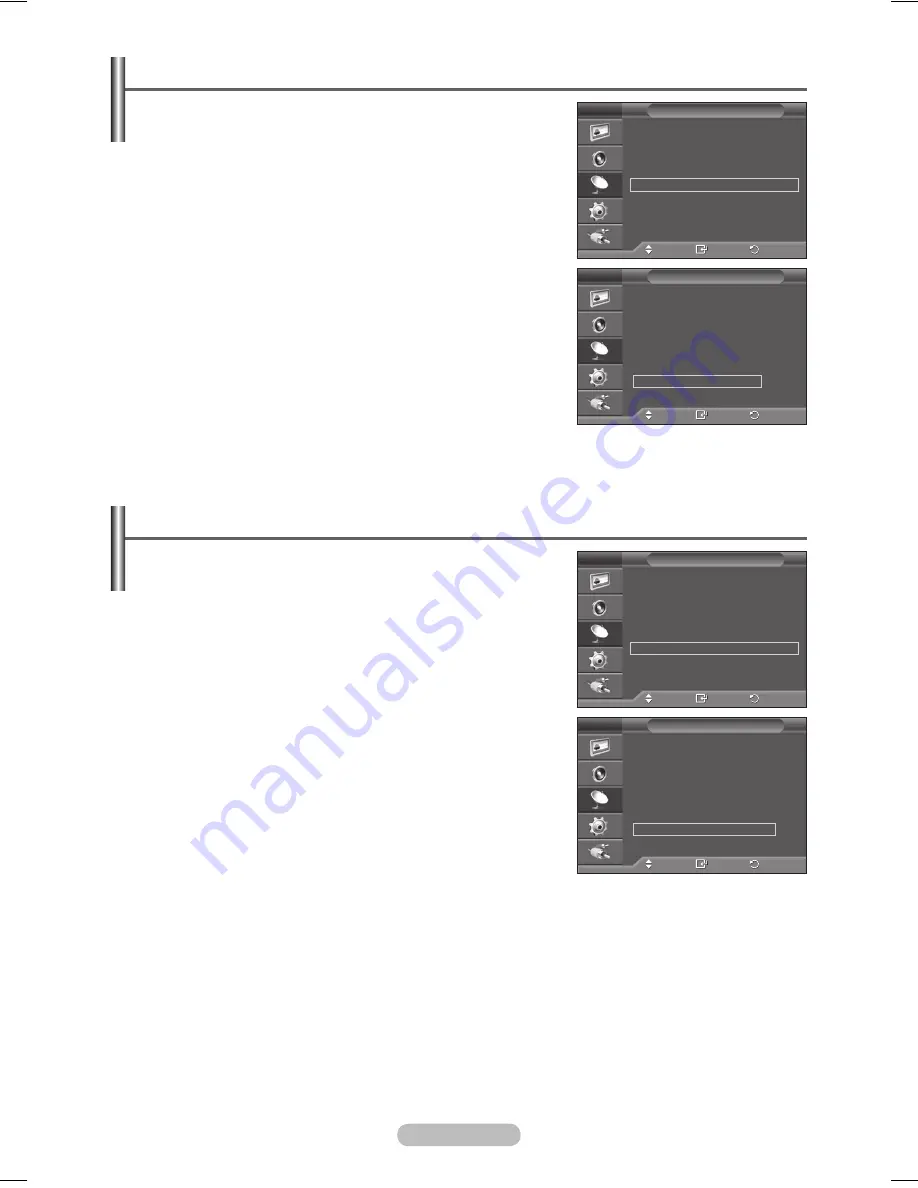
English - 16
Sorting the Stored Channels
This operation allows you to change the programme numbers
of the stored channels.
This operation may be necessary after using the auto store.
1
Press the
MENU
button to display the menu.
2
Press the ▲ or ▼ button to select
Channel
, then press the
ENTER
button.
3
Press the ▲ or ▼ button to select
Sort
, then press the
ENTER
button.
4
Select the channel that you wish to move by pressing the ▲ or
▼ button, then press the
ENTER
button.
5
Select the number of the programme to which the channel is to
be moved by pressing the ▲ or ▼ button.
Press the
ENTER
button. The channel is moved to its new
position and all other channels are shifted accordingly.
6
Repeat steps
4
to
5
until you have moved all the channels to
the required programme numbers.
7
Press the
EXIT
button to exit.
Assigning Names to Channels
Channel names will be assigned automatically when channel
information is broadcast. These names can be changed,
allowing you to assign new names.
1
Press the
MENU
button to display the menu.
2
Press the ▲ or ▼ button to select
Channel
, then press the
ENTER
button.
3
Press the ▲ or ▼ button to select
Name
, then press the
ENTER
button.
4
Press the ▲ or ▼ button to select the channel to be assigned to
a new name, then press the
ENTER
button.
5
Press the ▲ or ▼ button to select a letter, a number, or a
symbol (Results in this sequence: A~Z, 0~9, +, -, *, /, blank).
Move on to the previous or next letter by pressing the ◄ or ►
button, then press the
ENTER
button.
6
Repeat steps
4
to
5
for each channel to be assigned to a new
name.
7
Press the
EXIT
button to exit.
Move
Enter
Return
Country
:
Belgium
Auto Store
Manual Store
Channel Manager
Sort
Name
Fine Tune
Channel
T V
Move
Enter
Return
Prog.
Ch.
Name
0
C1
1
C6
2
C5
3
C8
4
C11
Sort
T V
Move
Enter
Return
Prog.
Ch.
Name
0
C1
−−−−−
1
C6
−−−−−
2
C5 −−−−−
3
C8 −−−−−
4
C11
−−−−−
Name
T V
Move
Enter
Return
Country
:
Belgium
Auto Store
Manual Store
Channel Manager
Sort
Name
Fine Tune
Channel
T V
BN68-01294E-00Eng(´Üº»).indd 16
2007-07-19 ¿ÀÀü 10:04:57













































