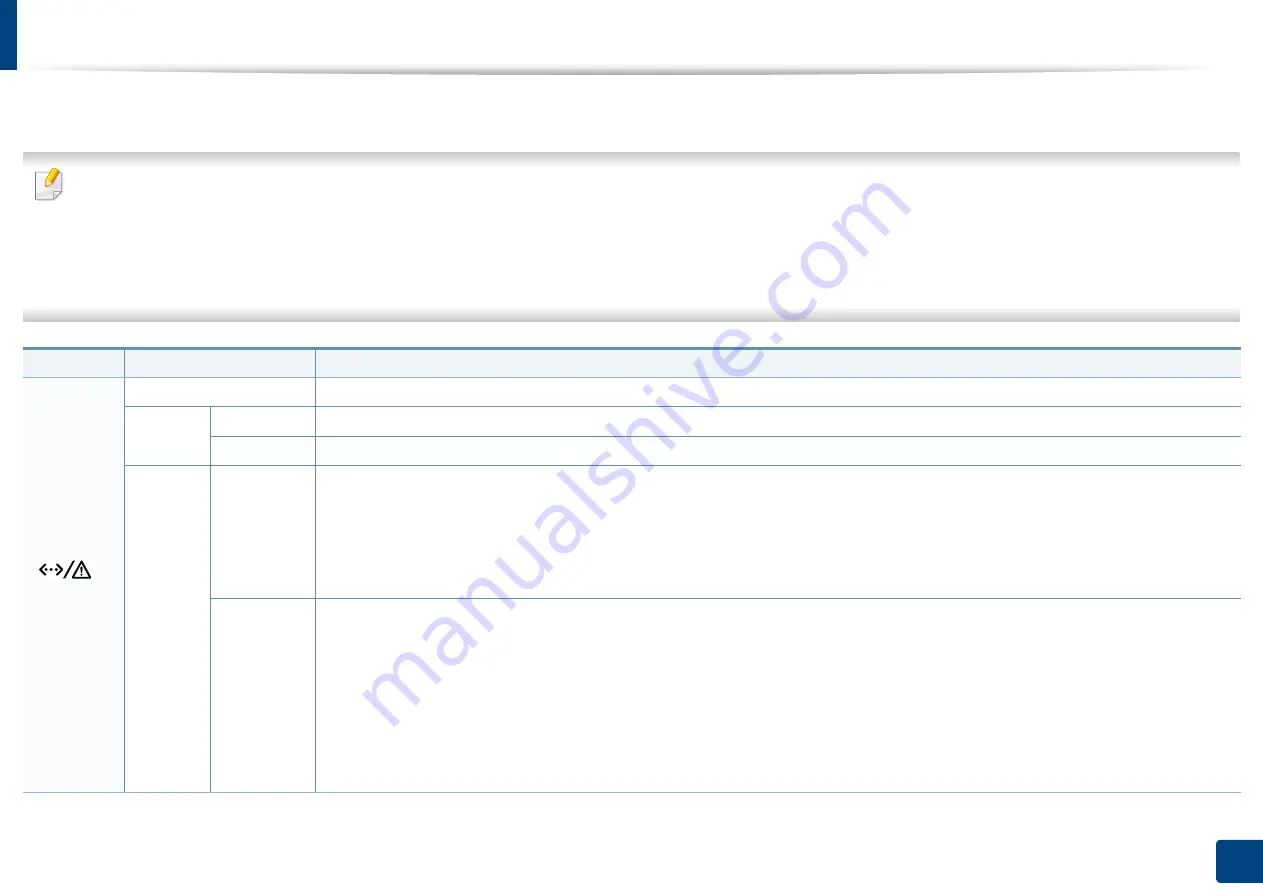
90
4. Troubleshooting
Understanding the status LED
The color of the LED indicates the machine's current status.
•
Some LEDs may not be available depending on model or country (see "Control panel overview" on page 20).
•
To resolve the error, look at the error message and its instructions from the troubleshooting part (see "Understanding display messages" on page 92).
•
You also can resolve the error with the guideline from the computers’s
Samsung Printer Status program window (see
"Using Samsung Printer Status" on page
•
If the problem persists, call a service representative.
LED
Status
Description
(
)
Status
Off
The machine is off-line.
Blue
Blinking
When the backlight blinks, the machine is receiving or printing data.
On
•
The machine is on-line and can be used.
Orange
Blinking
•
A minor error has occurred and the machine is waiting for the error to be cleared. For models that supports display screen on
the control panel, check the display message. When the problem is cleared, the machine resumes.
•
Small amount of toner is left in the cartridge. The estimated cartridge life
a
of toner is close. Prepare a new cartridge for
replacement. You may temporarily increase the printing quality by redistributing the toner (see "Redistributing toner" on page
b
On
•
A toner cartridge has almost reached its estimated cartridge life
. It is recommended to replace the toner cartridge (see
"Replacing the toner cartridge" on page 63).
•
The cover is opened. Close the cover.
•
There is no paper in the tray when receiving or printing data. Load paper in the tray.
•
The machine has stopped due to a major error. Check the display message (see "Understanding display messages" on page
92).
•
A paper jam has occurred (see "Clearing paper jams" on page 79).
Summary of Contents for ProXpress M4030ND
Page 3: ...3 BASIC 5 Appendix Specifications 101 Regulatory information 110 Copyright 120 ...
Page 62: ...Redistributing toner 62 3 Maintenance 1 2 ...
Page 68: ...Installing accessories 68 3 Maintenance 1 2 ...
Page 73: ...Cleaning the machine 73 3 Maintenance 1 2 2 1 ...
Page 75: ...Cleaning the machine 75 3 Maintenance 2 1 1 2 ...
Page 83: ...Clearing paper jams 83 4 Troubleshooting 3 In the multi purpose tray ...
Page 85: ...Clearing paper jams 85 4 Troubleshooting 1 2 2 1 ...
Page 88: ...Clearing paper jams 88 4 Troubleshooting 6 In the duplex unit area 1 2 1 2 1 2 ...
Page 119: ...Regulatory information 119 5 Appendix 21 China only ᆇ 䋼 ...






























