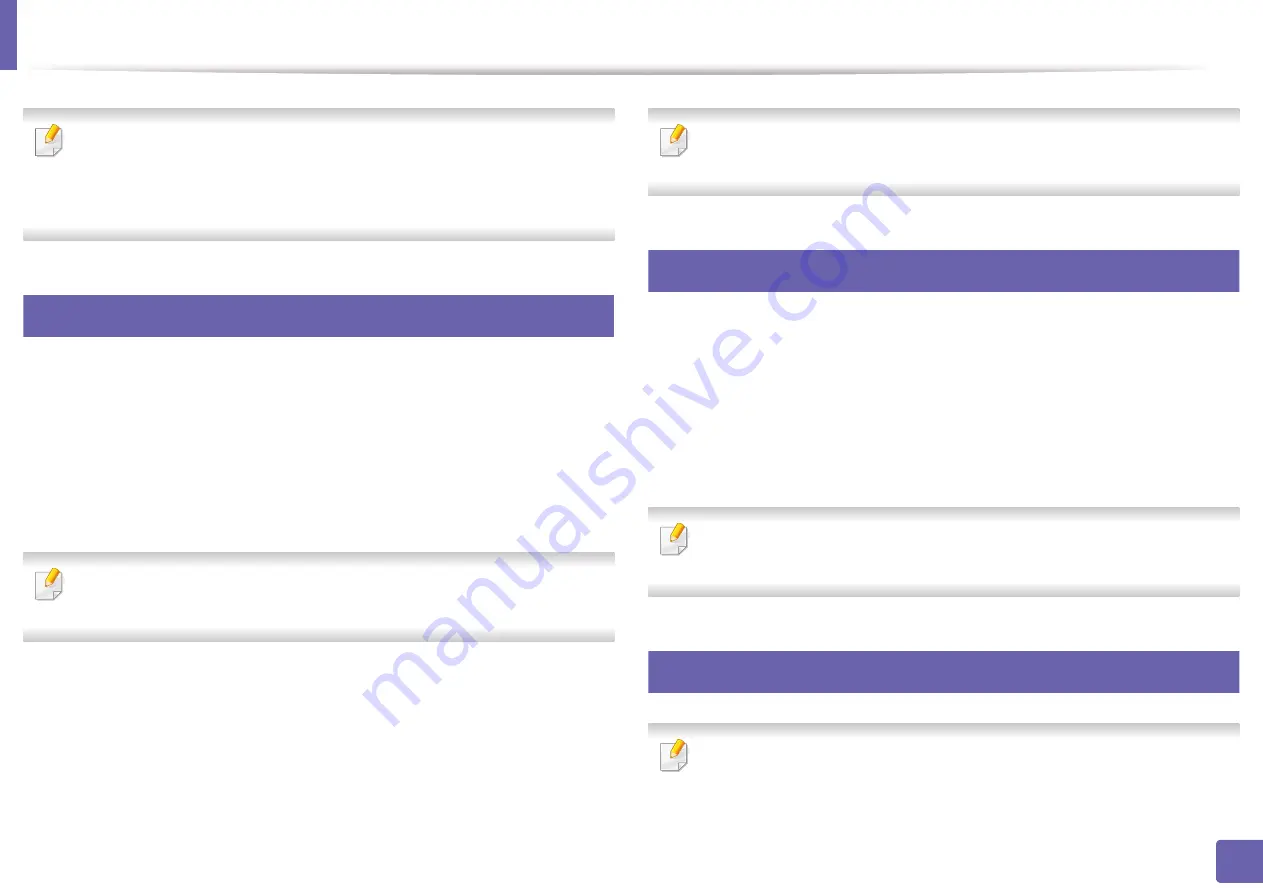
192
4. Special Features
Printing features
•
For basic printing features, refer to the
•
This feature may not be available depending on model or optional goods
(see "Features by model" on page 7).
3
Changing the default print settings
1
Click the Windows
Start
menu.
2
Select
Control Panel
>
Devices and Printers
.
3
Right-click on your machine.
4
Select
Printing preferences
.
If
Printing preferences
has a
▶
, you can select other printer drivers
connected to the selected printer.
5
Change the settings on each tab.
6
Click
OK
.
If you want to change the settings for each print job, change it in
Printing
Preferences
.
4
Setting your machine as a default machine
1
Click the Windows
Start
menu.
2
Select
Control Panel
>
Devices and Printers
.
3
Select your machine.
4
Right-click your machine and select
Set as Default Printer
.
If
Printing preferences
has a
▶
, you can select other printer drivers
connected to the selected printer.
5
Using advanced print features
•
XPS printer driver
: used to print XPS file format.
-
Summary of Contents for ProXpress M4030ND
Page 3: ...3 BASIC 5 Appendix Specifications 101 Regulatory information 110 Copyright 120 ...
Page 62: ...Redistributing toner 62 3 Maintenance 1 2 ...
Page 68: ...Installing accessories 68 3 Maintenance 1 2 ...
Page 73: ...Cleaning the machine 73 3 Maintenance 1 2 2 1 ...
Page 75: ...Cleaning the machine 75 3 Maintenance 2 1 1 2 ...
Page 83: ...Clearing paper jams 83 4 Troubleshooting 3 In the multi purpose tray ...
Page 85: ...Clearing paper jams 85 4 Troubleshooting 1 2 2 1 ...
Page 88: ...Clearing paper jams 88 4 Troubleshooting 6 In the duplex unit area 1 2 1 2 1 2 ...
Page 119: ...Regulatory information 119 5 Appendix 21 China only ᆇ 䋼 ...






























