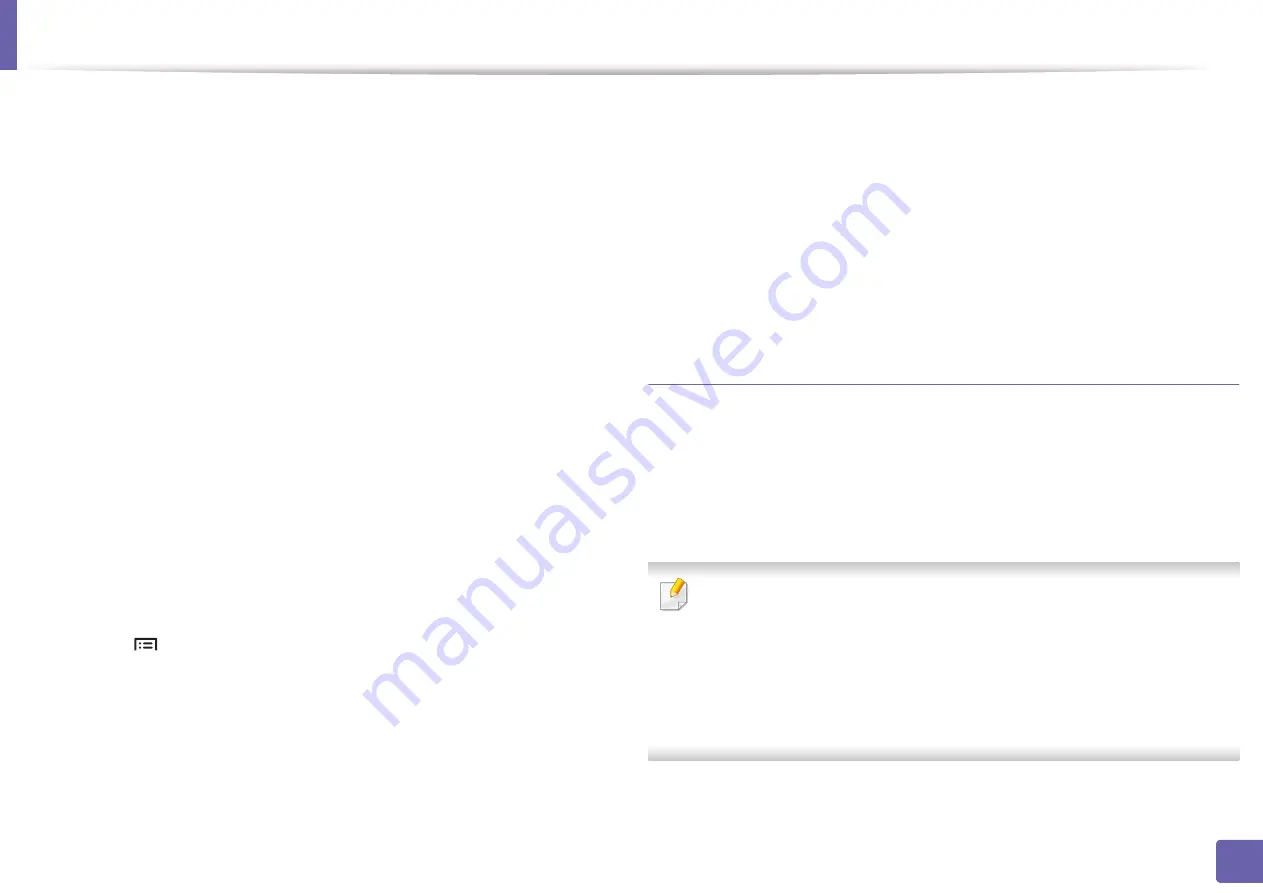
Wireless network setup(Optional)
153
2. Using a Network-Connected Machine
From the
Start
menu, select
Programs
or
All Programs
>
Samsung Printers
>
Samsung Easy Printer Manager
>
Device Settings
>
Network
.
•
Wi-Fi Direct On/Off
: Select
On
to enable.
•
Device Name
: Enter the printer’s name for searching for your printer on a
wireless network. By default, the device name is the model name.
•
IP Address
: Enter the IP address of the printer. This IP address is used only
for the local network and not for the infrastructure wired or wireless
network. We recommend using the default local IP address (the default local
IP address of the printer for Wi-Fi Direct is 192.168.3.1 )
•
Group Owner
: Activate this option to assign the printer the Wi-Fi Direct
group’s owner. The
Group Owner
acts similar to a wireless access point. We
recommend activating this option.
•
Network Password
: If your printer is a
Group Owner
, a
Network Password
is required for other mobile devices to connect to your printer. You can
configure a network password yourself, or can remember the given Network
Password that is randomly generated by default.
From the machine
1
Select (
Menu
) >
Network
>
Wi-Fi
>
Wi-Fi Direct
on the control
panel.
2
Enable
Wi-Fi Direct
and set other options.
From the network-connected computer
If your printer is using a network cable or a wireless access point, you can enable
and configure Wi-Fi Direct from
SyncThru™ Web Service
.
1
Access
SyncThru™ Web Service
and select
Settings
>
Network
Settings
>
Wi-Fi
>
Wi-Fi Direct
.
2
Enable
Wi-Fi Direct
™ and set other options.
Setting up the mobile device
•
After setting up Wi-Fi Direct from the printer, refer to the user manual of the
mobile device you are using to set its Wi-Fi Direct.
•
After setting up Wi-Fi Direct, you need to download the mobile printing
application (For example: Samsung Mobile print) to print from your
smartphone.
•
When you have found the printer you want to connect to from your
mobile device, select the printer and the printer's LED will blink. Press the
option you want when the Wi-Fi connection confirmed windows
appears from the display screen and it will be connected to your mobile
device.
•
If your mobile device does not support Wi-Fi Direct, you need to enter
the "Network Key" of a printer.
Summary of Contents for ProXpress M4030ND
Page 3: ...3 BASIC 5 Appendix Specifications 101 Regulatory information 110 Copyright 120 ...
Page 62: ...Redistributing toner 62 3 Maintenance 1 2 ...
Page 68: ...Installing accessories 68 3 Maintenance 1 2 ...
Page 73: ...Cleaning the machine 73 3 Maintenance 1 2 2 1 ...
Page 75: ...Cleaning the machine 75 3 Maintenance 2 1 1 2 ...
Page 83: ...Clearing paper jams 83 4 Troubleshooting 3 In the multi purpose tray ...
Page 85: ...Clearing paper jams 85 4 Troubleshooting 1 2 2 1 ...
Page 88: ...Clearing paper jams 88 4 Troubleshooting 6 In the duplex unit area 1 2 1 2 1 2 ...
Page 119: ...Regulatory information 119 5 Appendix 21 China only ᆇ 䋼 ...






























