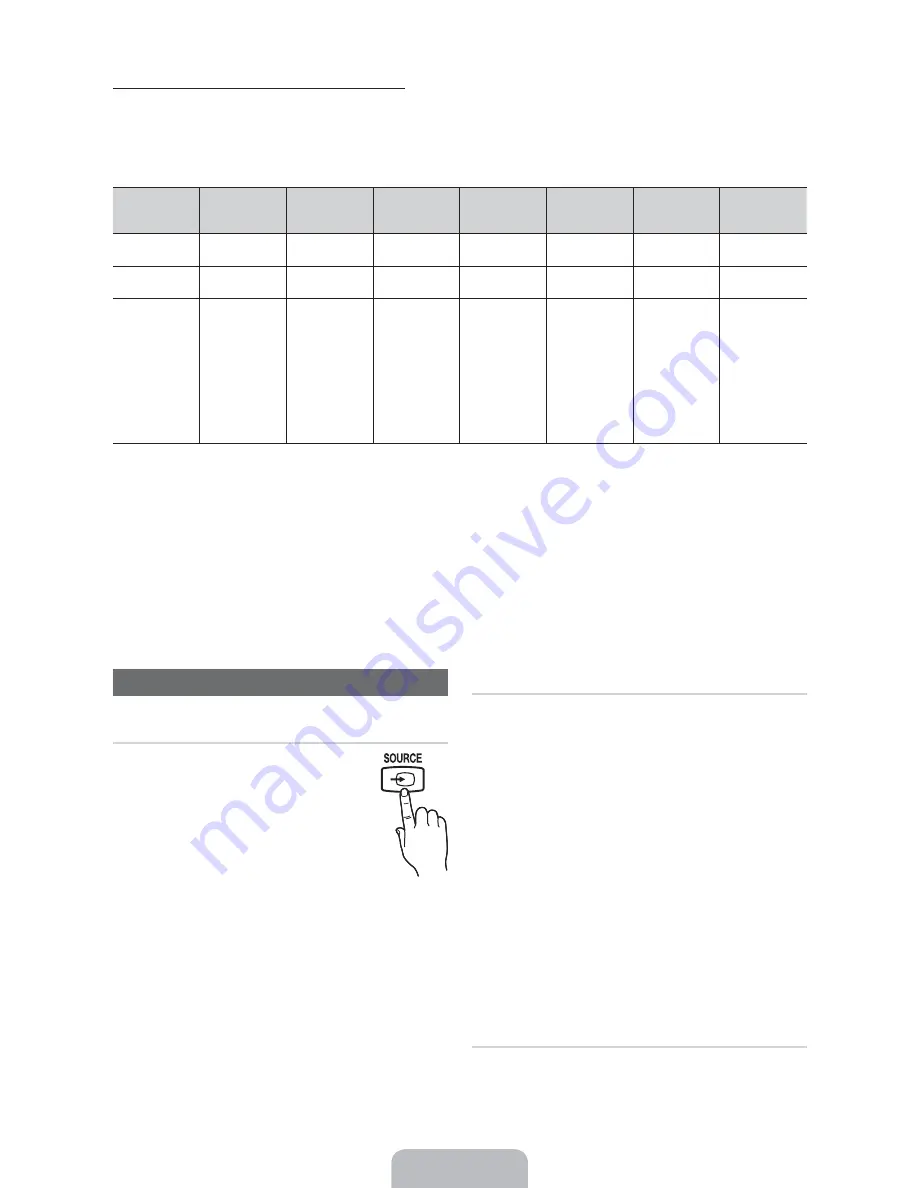
PC Display Modes (D-Sub and HDMI to DVI Input)
Optimal PC resolution:
y
PN43D490: 1024 X 768 @ 60 Hz
y
PN51D490: 1360 X 768 @ 60 Hz
You can also select one of the standard resolutions listed in the Resolution column. The TV will automatically adjust to the
resolution you choose.
Mode
Resolution
Horizontal
Frequency
(KHz)
Vertical
Frequency
(Hz)
Pixel Clock
Frequency
(MHz)
Sync Polarity
(H / V)
PN43D490
PN51D490
IBM
640 x 350
720 x 400
31.469
31.469
70.086
70.087
25.175
28.322
+/-
-/+
!
!
!
!
MAC
640 x 480
832 x 624
35.000
49.726
66.667
74.551
30.240
57.284
-/-
-/-
!
!
!
!
VESA DMT
640 x 480
640 x 480
640 x 480
800 x 600
800 x 600
800 x 600
1024 x 768
1024 x 768
1024 x 768
1360 x 768
31.469
37.500
37.861
37.879
46.875
48.077
48.363
56.476
60.023
47.712
59.940
75.000
72.809
60.317
75.000
72.188
60.004
70.069
75.029
60.015
25.175
31.500
31.500
40.000
49.500
50.000
65.000
75.000
78.750
85.500
-/-
-/-
-/-
+/+
+/+
+/+
-/-
-/-
+/+
+/+
!
!
!
!
!
!
!
!
!
!
!
!
!
!
!
!
!
!
!
✎
NOTE
x
For HDMI to DVI cable connection, you must use the
HDMI IN 1 (DVI)
jack.
x
The interlaced mode is not supported.
x
The set may operate abnormally if you select a non-standard video format.
x
Separate and Composite modes are supported. SOG (Sync On Green) is not supported.
Changing the Input Source
Source
Use to select TV or an external input
sources such as a DVD player / Blu-ray
player / cable box / STB satellite receiver.
1.
Press the
SOURCE
button on your
remote.
2.
Select a desired external input source.
✎
You can change the view mode
between the
All
and
Connected
by pressing the
O
or
U
button.
■
TV / PC / AV / Component1 / Component2 /
HDMI1/DVI / HDMI2 / HDMI3 / USB
✎
You can only choose external devices that are
connected to the TV. In
Source
, connected inputs will
be highlighted.
✎
In
Source
,
PC
always stays activated.
✎
If the connected external devices are not highlighted,
press the red button. The TV will search for connected
devices.
Edit Name
Edit Name lets you associate a device name to an input
source. To access Edit Name, press the
TOOLS
button In
Source
. The following selections appear under Edit Name:
■
VCR / DVD / Cable STB / Satellite STB / PVR STB /
AV Receiver / Game / Camcorder / PC / DVI PC / DVI
Devices / TV / IPTV / Blu-ray / HD DVD / DMA
: Name
the device connected to the input jacks to make your
input source selection easier.
✎
If you have connected a PC to the
HDMI IN 1 (DVI)
port with an HDMI cable, select
PC
under
Edit Name
to enter a device name.
✎
If you have connected a PC to the
HDMI IN 1 (DVI)
port with an HDMI to DVI cable, select
DVI PC
under
Edit Name
to enter a device name.
✎
If you connected an AV device to the
HDMI IN 1 (DVI)
port with an HDMI to DVI cable, select
DVI Devices
mode under
Edit Name
to enter a device name.
Information
You can see detailed information about the selected external
device.
Summary of Contents for PN43D490
Page 20: ......
Page 21: ......
Page 60: ... English Reset Picture OK Cancel Resets your current picture mode to its default settings ...
Page 241: ...1111111111111111111111111111111111111111111 AA68 03242L 07 ...
Page 242: ......
Page 243: ......









































