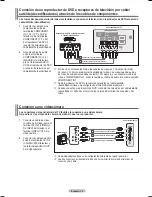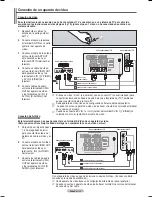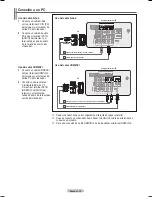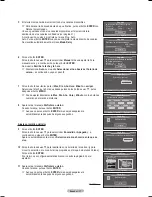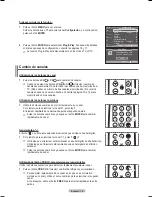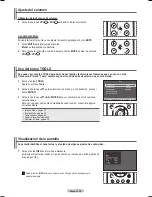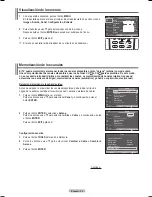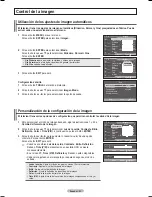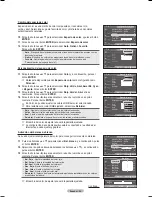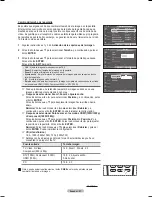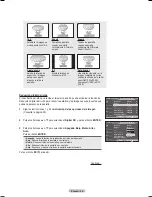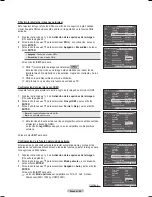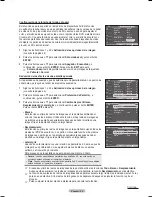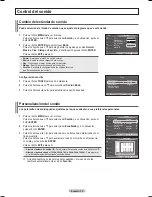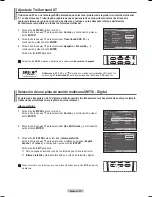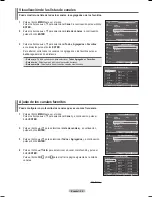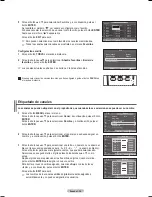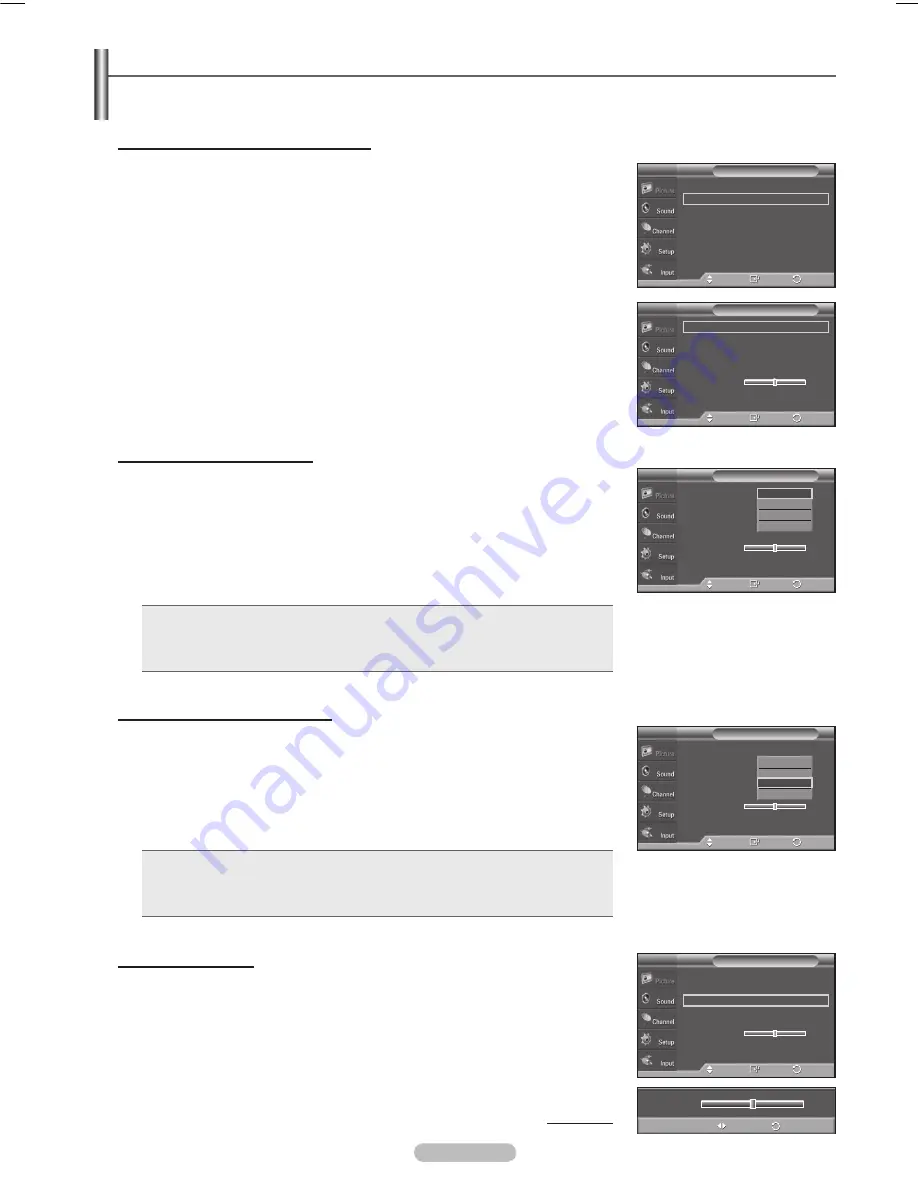
Español -
Ajuste de la configuración detallada
Los nuevos televisores Samsung permiten una configuración más precisa de la imagen que los modelos
anteriores. Consulte más adelante cómo realizar una configuración detallada.
Activación de la configuración detallada
1
Pulse el botón
mEnU
para ver el menú.
Pulse el botón
EnTER
para seleccionar
Imagen
.
Pulse el botón
EnTER
para seleccionar
modo
.
Pulse los botones ▲ o ▼ para seleccionar
normal
o
Película
, a continuación,
pulse el botón
EnTER
.
➢
Configuración detallada
está disponible en los modos
normal
o
Película
.
Pulse los botones ▲ o ▼ para seleccionar
Configuración detallada
, a
continuación pulse el botón
EnTER
.
➢
En el modo PC, sólo se pueden cambiar
Contraste dinám.
,
Gamma
y
Bal.
blanco
entre los elementos de
Configuración detallada
.
Activación del ajuste del negro
Se puede seleccionar el nivel de negro en la pantalla para ajustar la profundidad de
ésta.
Pulse los botones ▲ o ▼ para seleccionar
Ajuste del negro
y, a continuación,
pulse el botón
EnTER
.
5
Pulse los botones ▲ o ▼ para seleccionar
Apagado
,
Bajo
,
medio
o
Alto
.
Pulse el botón
EnTER
.
•
Apagado
: Desactiva la función de ajuste del negro.
•
Bajo
: Establece la profundidad del color negro en un nivel bajo.
•
medio
: Establece la profundidad del color negro en un nivel medio.
•
Alto
: Establece la profundidad del color negro en un nivel alto.
Activación del contraste dinámico
Se puede ajustar el contraste de la pantalla para conseguir un contraste óptimo.
Pulse los botones ▲ o ▼ para seleccionar
Contraste Dinám.
y, a continuación,
pulse el botón
EnTER
.
Pulse los botones ▲ o ▼ para seleccionar
Apagado
,
Bajo
,
medio
o
Alto
.
Pulse el botón
EnTER
.
•
Apagado
: Desactiva la función de contraste dinámico.
•
Bajo
: Establece el contraste dinámico en un nivel bajo.
•
medio
: Establece el contraste dinámico en un nivel medio.
•
Alto
: Establece el contraste dinámico en un nivel alto.
Activación de gamma
Se puede ajustar la intensidad de los colores primarios (rojo, verde y azul). (-3 ~ +3)
Pulse los botones ▲ o ▼ para seleccionar
Gamma
y, a continuación, pulse el
botón
EnTER
.
Pulse los botones ◄ o ► para disminuir o aumentar el valor.
Pulse el botón
EnTER
.
Continúa…
▲
Más
Configuración detallada
►
Opciones de imagen
►
Reiniciar
: Aceptar
►
Imagen
T V
Ingresar
Mover
Regresar
Ajuste del negro : Apagado
►
Contraste Dinám. : Medio
►
Gamma
: 0
►
Espacio de color
►
Bal. blanco
►
Tono Piel 0
Mejora de perfiles : Encendido
►
Configuración detallada
T V
Ingresar
Mover
Regresar
Ajuste del negro : A
pagado
Contraste Dinám. : Apagado
Gamma
: 0
Espacio de color
Bal. blanco
Tono Piel 0
Mejora de perfiles : Encendido
Configuración detallada
T V
Ingresar
Mover
Regresar
Apagado
Bajo
Medio
Alto
Gamma
0
Ajustar
Regresar
Ajuste del negro : Apagado
►
Contraste Dinám. : Medio
►
Gamma
: 0
►
Espacio de color
►
Bal. blanco
►
Tono Piel 0
Mejora de perfiles : Encendido
►
Configuración detallada
T V
Ingresar
Mover
Regresar
Ajuste del negro : Apagado
Contraste Dinám. :
Apagado
Gamma
: 0
Espacio de color
Bal. blanco
Tono Piel 0
Mejora de perfiles : Encendido
Configuración detallada
T V
Ingresar
Mover
Regresar
Apagado
Bajo
Medio
Alto
Carnelian Spa _ BN68-01428A-01.i24 24
2008-04-21 ¿ÀÈÄ 2:19:03
Summary of Contents for PN42A400C2D
Page 69: ...This page is intentionally left blank ...
Page 70: ......
Page 138: ...Esta página se ha dejado en blanco expresamente ...
Page 139: ...Esta página se ha dejado en blanco expresamente ...