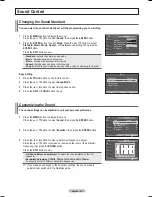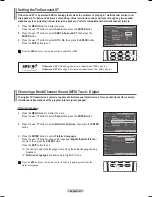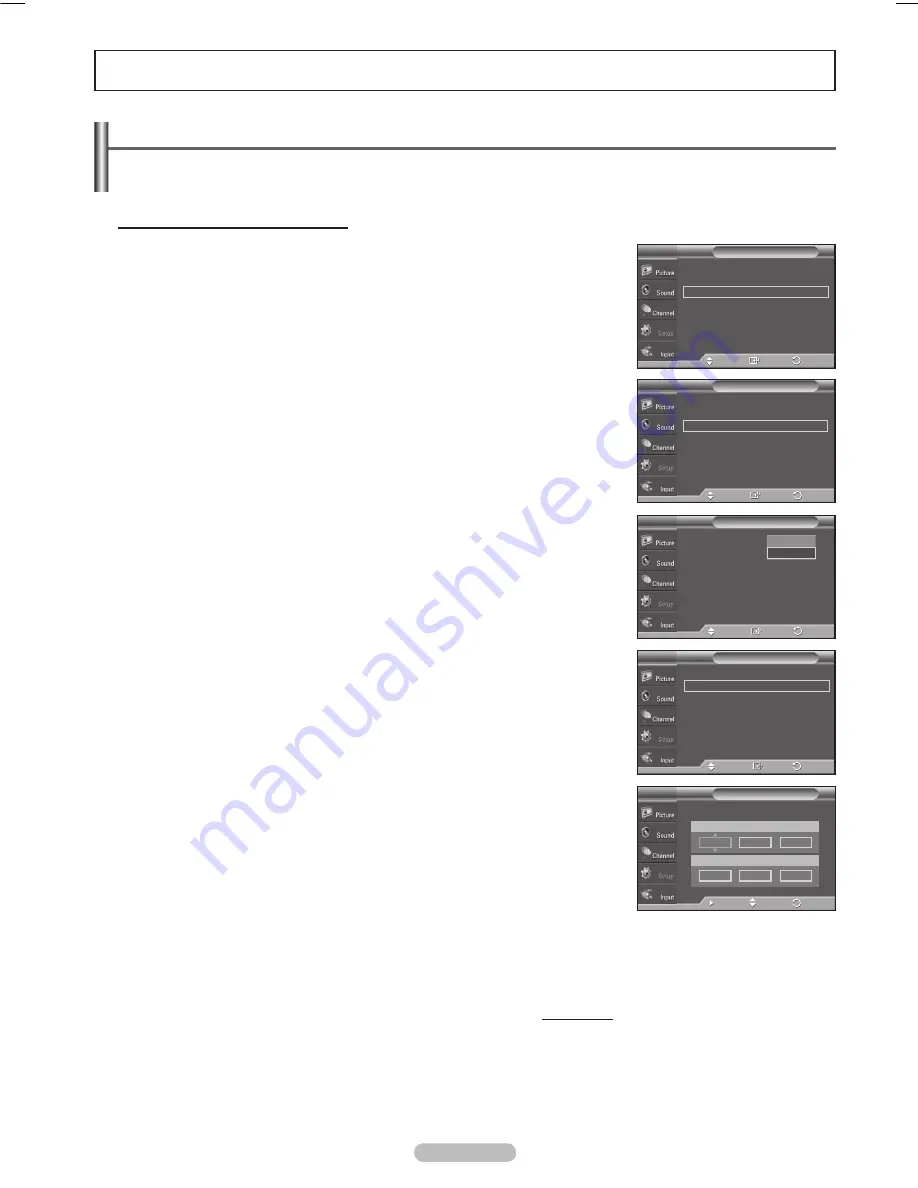
English - 44
Time Setting
Setting the Time
Setting the clock is necessary in order to use the various timer features of the TV. Also, you can check the time
while watching the TV. (Just press the INFO button.)
Option 1: Setting the Clock Manually
1
Press the
MENU
button to display the menu.
Press the ▲ or ▼ button to select
Setup
, then press the
ENTER
button.
Press the ▲ or ▼ button to select
Time
, then press the
ENTER
button.
Press the
ENTER
button to select
Clock
.
Press the
ENTER
button to select
Clock Mode
.
Press the ▲ or ▼ button to select
Manual
, then press the
ENTER
button.
4
Press the ▲ or ▼ button to select
Clock Set
, then press the
ENTER
button.
5
Press the ◄ or ► button to move to
Month
,
Day
,
Year
,
Hour
,
Minute
, or
am/
pm
. Set the date and time you want by pressing the ▲ or ▼ button, then press
the
ENTER
button.
Press the
EXIT
button to exit.
➢
The current time will appear every time you press the
INFO
button.
➢
You can set the
Month
,
Day
,
Year
,
Hour
, and
Minute
directly by pressing
the number buttons on the remote control.
Continued...
Clock Mode
: Manual
►
Clock Set
►
Time Zone
►
DST
: Off
►
Clock
T V
Enter
Move
Return
Clock Mode
:
Auto
Clock Set
Time Zone
DST
: Off
Clock
T V
Auto
Manual
Enter
Move
Return
1/1/2008 5:30 am
Clock
►
Sleep Timer
: Off
►
Timer 1
: Inactivated
►
Timer 2
: Inactivated
►
Timer 3
: Inactivated
►
Time
T V
Enter
Move
Return
Plug & Play
►
Language
: English
►
Time
►
V-Chip
►
Caption
►
External Settings
►
Entertainment
: Off
►
▼
More
Setup
T V
Enter
Move
Return
Enter the current date and time.
Clock Set
T V
Adjust
Move
Return
Day
Minute
01
30
Year
am/pm
2008
am
Month
Hour
01
05
BN68-01428A_01531A-00Eng_1-60.in44 44
2008-04-18 오후 2:24:31
Summary of Contents for PN42A400C2D
Page 69: ...This page is intentionally left blank ...
Page 70: ......
Page 138: ...Esta página se ha dejado en blanco expresamente ...
Page 139: ...Esta página se ha dejado en blanco expresamente ...