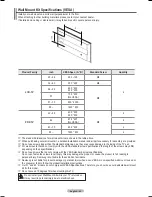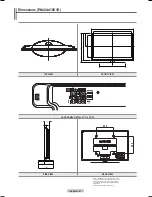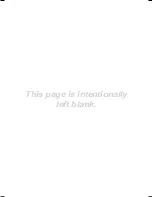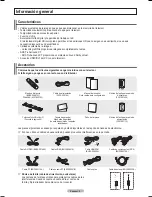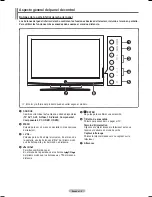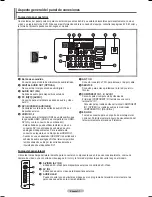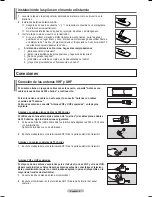English - 63
Wall- mount adjustment (Sold separately)
Once the wall mount is installed, the position of your TV can be easily adjusted.
Entering the menu
1
Press the ▲, ▼, ◄ or ► button on your remote control.
➢
The Wall Mount Adjustment screen is displayed.
➢
If the Wall Mount Adjustment screen is not displayed when clicking on a
direction button while watching your TV, use the menu to display that screen.
• Press the
MENU
button to display the menu.
Press the ▲ or ▼ button to select
Setup
, then press the
ENTER
button.
• Press the ▲ or ▼ button to select
External Settings
, then press the
ENTER
button.
• Press the ▲ or ▼ button to select
Wall-Mount Adjustment
, then press the
ENTER
button.
Remembering the Position
2
Adjust to the desired position using the ▲, ▼, ◄, ► buttons.
➢
If you press an arrow button when no OSD is displayed on the TV screen, the
Adjustment screen appears.
➢
Press the
INFO
button to reset. Press the ◄ or ► button to select
Yes
, then
press the
ENTER
button. The position is initialized to the default setting.
3
Press the Blue button.
Press the ▲ and ▼ buttons to select a save mode from either
Position 1
,
Position 2
or
Position 3
in order to save the current position.
➢
To not save the current position, press the
RETURN
button.
➢
When selecting a save mode, you cannot use the Color buttons.
4
Press the
ENTER
button to save.
➢
When
Position 1
is selected, the message
Current position saved as
Position 1
is displayed.
5
Press the
ENTER
button.
➢
The saved Position appears on the left side of the OSD.
Continued...
TV Rear Panel
Auto Wall-Mount
EX-LINK Cable (Not supplied)
Melody
: Medium
►
Light Effect
: In Watching TV
►
Wall-Mount Adjustment
►
External Settings
T V
Move
Return
Enter
Wall-Mount Adjustment
Adjust
Save
Position
1
2
3
Center
►
►
►
►
►
►
►
►
Save
Return
Enter
Select a mode to Save.
Position 1
Position 2
Position 3
Move
BN68-01428A_01531A-00Eng_61-67.i63 63
2008-04-18 오후 2:26:23
Summary of Contents for PN42A400C2D
Page 69: ...This page is intentionally left blank ...
Page 70: ......
Page 138: ...Esta página se ha dejado en blanco expresamente ...
Page 139: ...Esta página se ha dejado en blanco expresamente ...