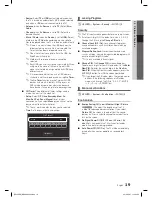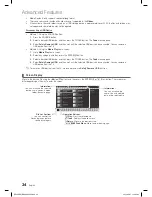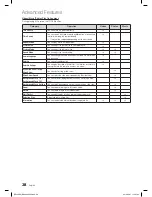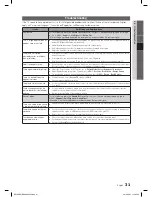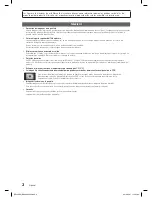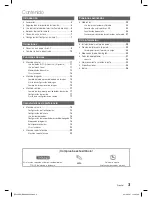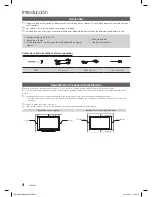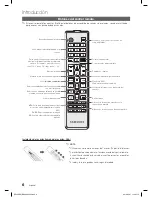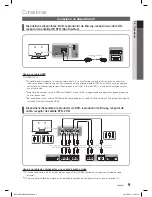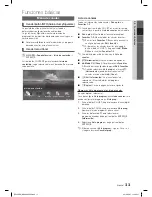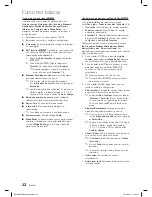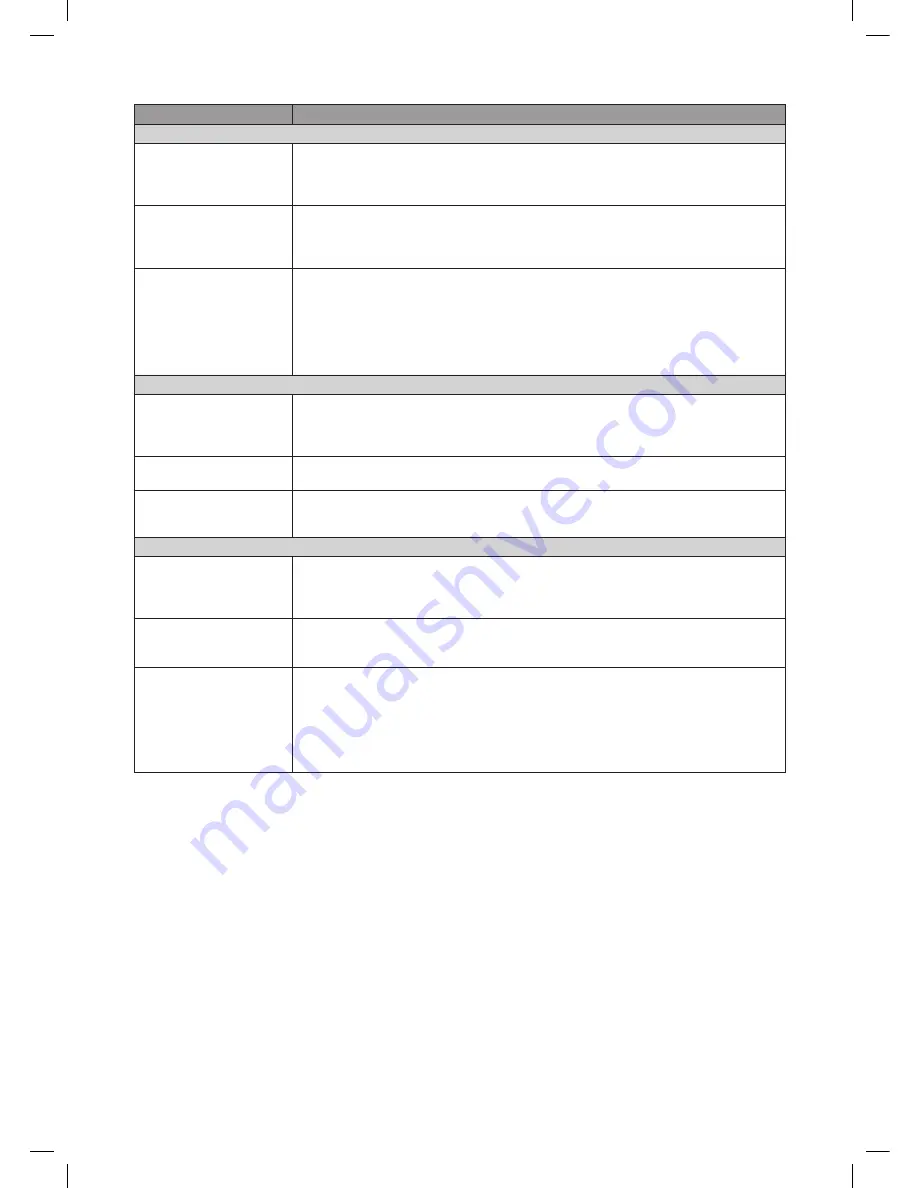
Other Information
32
English
Issues
Solutions and Explanations
No Picture, No Video
The TV will not turn on.
●
Make sure the AC power cord is securely plugged into the wall outlet and the TV.
●
Make sure the wall outlet is working.
●
Try pressing the
POWER
button on the TV to make sure the problem is not the remote control. If the TV turns
on, refer to ‘Remote control does not work’ below.
The TV turns off automatically.
●
Ensure the
Sleep Timer
is set to
Off
in the
System
menu.
●
Make sure the AC power cord is plugged in securely to the wall outlet and the TV.
●
When watching TV from an antenna or cable connection, the TV will turn off after 10 - 15 minutes if there is no
signal.
There is no picture/video.
●
Check cable connections. (remove and reconnect all cables connected to the TV and external devices).
●
Set your external device’s (Cable/Set top box, DVD, Blu-ray etc) video outputs to match the connections to
the TV input. For example, if an external device’s output is HDMI, it should be connected to an HDMI input on
the TV.
●
Make sure your connected devices are powered on.
●
Be sure to select the TV’s correct source by pressing the
SOURCE
button on the remote control.
●
Reboot the connected device by reconnecting the device’s power cable.
Antenna(Air/Cable) Connection
The TV is not receiving all
channels.
●
Make sure the coaxial cable is connected securely.
●
Please try
Auto Program
to add available channels to the channel list. go to
MENU
-
Channel - Auto
Program
then select
Auto
and make sure the correct Cable TV signal type is set in the menu.
●
Verify the Antenna is positioned correctly.
No Caption on digital channels.
●
Check
Caption
setup menu.
●
Some channels may not have caption data.
The picture is distorted:
macroblock, error, small block,
dots, pixelization.
●
Compression of video contents may cause picture distortion, especially on fast moving pictures such as
sports and action movies.
●
A low signal can cause picture distortion. This is not a TV problem.
Others
Purple/green rolling horizontal
bars and buzzing noise from the
TV speakers with Component
cable connection.
●
Remove the left and right audio connections from the set-top-box. If the buzzing stops, this indicates that the
set-top-box has a grounding issue. Replace the Component video cables with an HDMI connection.
The picture will not display in full
screen.
●
HD channels will have black bars on either side of the screen when displaying up scaled SD (4:3) contents.
●
Black bars on the top and bottom will appear during movies that have aspect ratios different from your TV.
●
Adjust the picture size options on your external device or TV to full screen.
Plasma TV is making humming
noise.
●
Plasma TVs typically make a soft humming sound. This is normal. It’s caused by the electrical charges that are
used to create the images on the screen.
●
If the humming sound is loud, you may have set the brightness on the TV too high. Try setting the brightness
lower.
●
You can also have loud humming if the back of your Plasma TV is too close to a wall or other hard surface.
Also try rerouting your connection cables.
●
Improper installation of wall mount can create excessive noise.
[PE400-ZS]BN68-04363C.indb 32
2012-03-27 �� 4:25:06