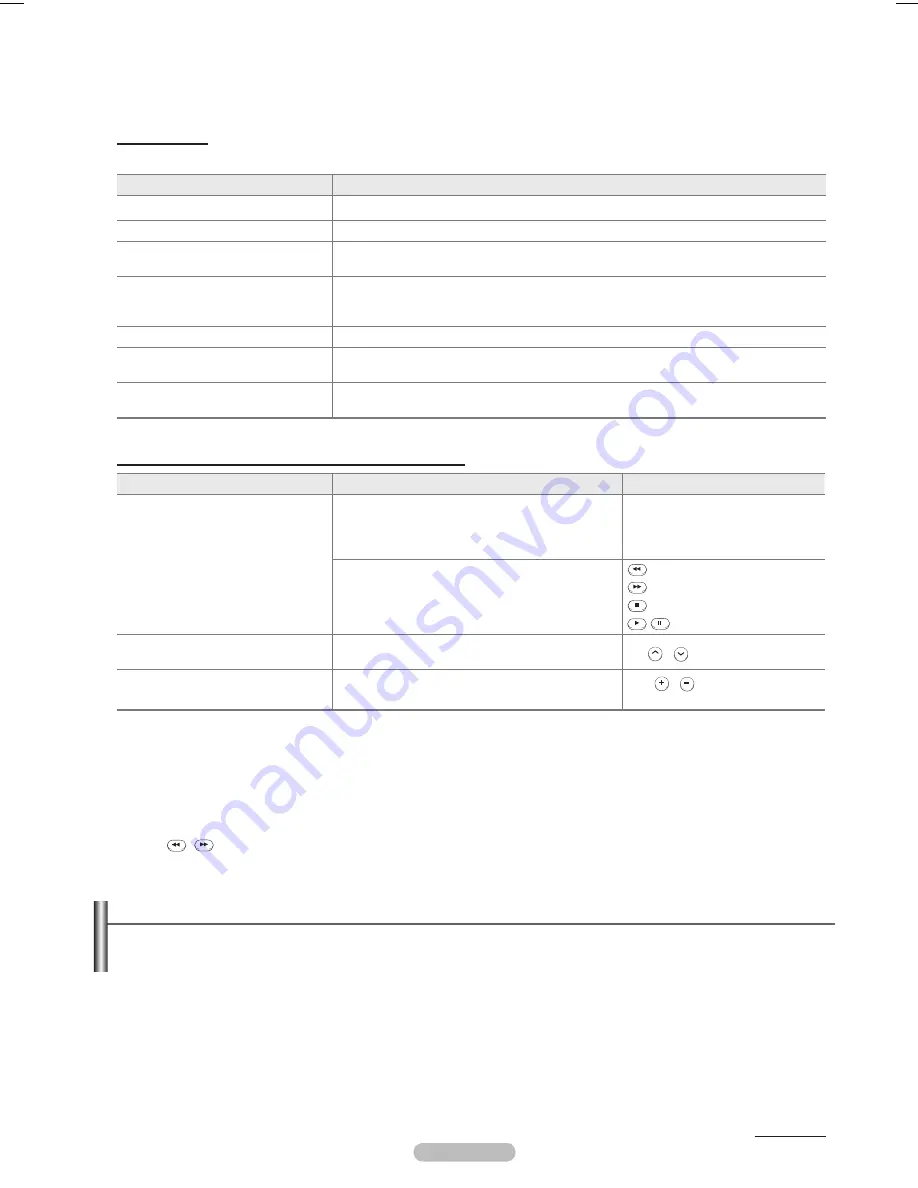
English - 4
Continued...
Menu
The menu changes depending on the type and status of the devices connected to the TV.
Anynet
+
Menu
Description
View TV
Switches from to TV broadcast mode.
Record
Starts a recording. (This menu works only for a device supporting recording.)
(Device_Name) Menu
Shows the menu of the connected device.
Example: When a DVD Recorder is connected, the DVD Recorder’s title menu appears.
(Device_Name) Operation
Shows the play control menu of the connected device.
Example: When a DVD Recorder is connected, the play control menu of the DVD Recorder
appears.
Connect (Device_Name)
Your TV connects to the corresponding device.
Receiver
Sound is output through the receiver (home theater). A audio stream in HDMI is one way
only from Device to TV. But there’s SPDIF output in TV. So TV sound can be sent to HT.
Setup
You can set the (HDMI-CEC), auto turn off, and searching connections for using
.
TV Remote Control Buttons Available in Mode
Device Type
Operating Status
Available Buttons
Anynet
+
Device
After switching to the device, when the menu of the
corresponding device is displayed on the screen.
Numeric buttons
▲
/
▼
/
◄
/
►
/
ENTER
buttons
Color buttons
EXIT button
After switching to the device, while playing a file
(Backward search)
(Forward search)
(Stop)
(Play/Pause)
Device with built-in Tuner
After switching to the device, when you are watching
a TV program
CH / button
Audio Device
When Receiver is activated
VOL / button
MUTE button
➢
The function only works when the remote control is set to TV.
➢
The
REC
button works only while in the recordable state.
➢
You cannot control Anynet
+
devices using the buttons on the side of the TV. You can control Anynet
+ devices only
using the TV remote control.
➢
The TV remote control may not work under certain conditions. In this case, re-select the device.
➢
The functions don’t operate for the products from other manufacturers.
➢
The functions do not work with other manufacturers’ products.
➢
The
,
operations may differ depending on the device.
Recording
You can make a recording of a TV program using a Samsung recorder.
Press the
TOOLS
button.
Recording begins. (Only when the enabled recording device is connected.)
➢
You can record the source streams by selecting
Record
after pressing the
TOOLS
button.
➢
The current TV program is recorded in the Watching TV status. If you are watching
video from another device, the video from the device is recorded.
➢
Before recording, check whether the antenna jack is properly connected to the recording device.
For the antenna connection to the recording device’s user manual.
BN68-01762A.indd 64
2008-07-14 오후 11:07:35
Summary of Contents for PL42A440P1D
Page 72: ...This page is intentionally left blank ...
Page 73: ......
Page 144: ...Esta página se ha dejado en blanco expresamente ...
Page 145: ...Esta página se ha dejado en blanco expresamente ...
















































