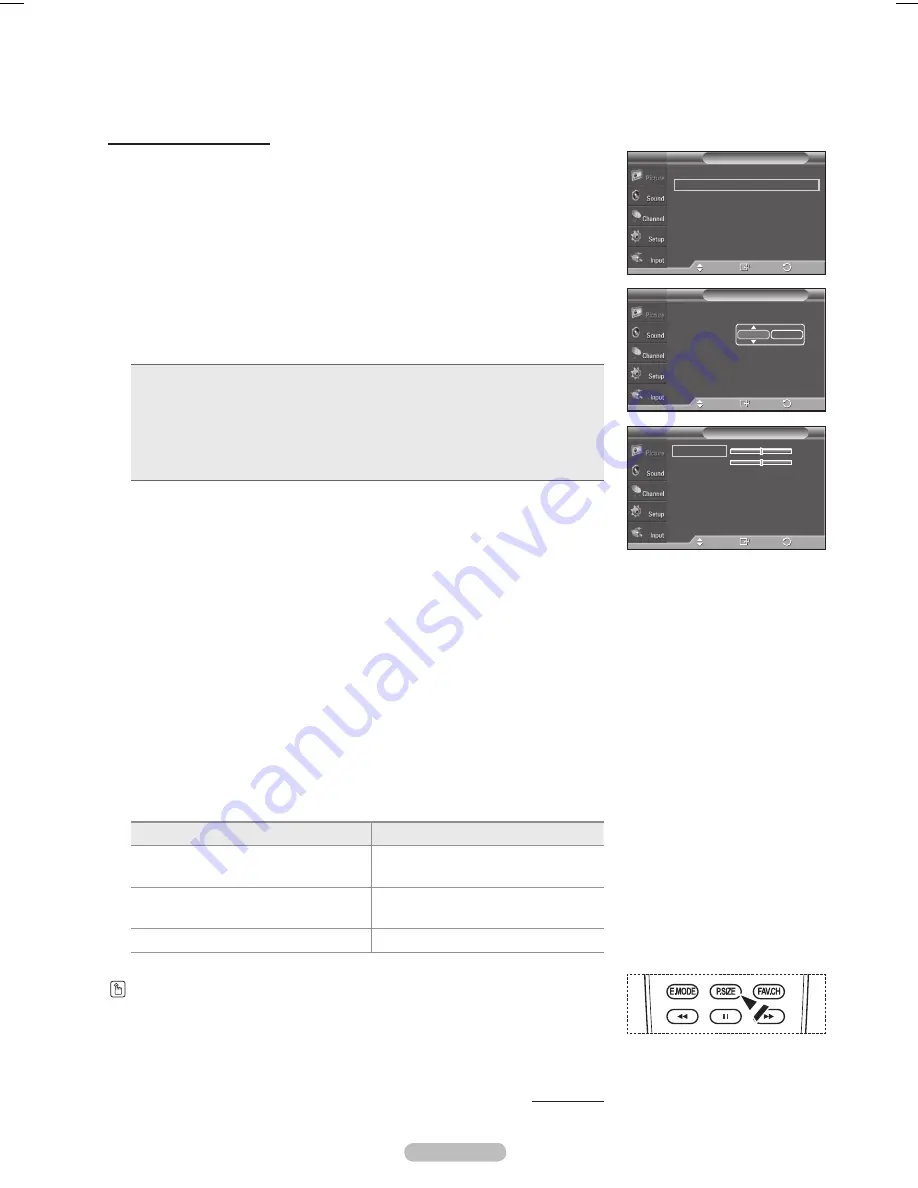
English -
Changing the Screen Size
Occasionally, you may want to change the size of the image on your screen. Your
TV comes with six screen size options, each designed to work best with specific
types of video input. Your cable box or satellite receiver may have its own set of
screen sizes as well. In general, though, you should view the TV in 16:9 mode as
much as possible.
1
Follow the
Activating Picture Options
instructions numbers 1 and 2.
Press the ▲ or ▼ button to select
Size
, then press the
ENTER
button.
Press the ▲ or ▼ button to select the screen format you want.
Press the
ENTER
button.
Press the
EXIT
button to exit.
•
1:
: Sets the picture to 16:9 wide mode.
•
Zoom1
: Magnifies the size of the picture on the screen.
•
Zoom
: Expands the Zoom1 format picture.
•
Wide Fit
: Enlarges the aspect ratio of the picture to fit the entire screen.
•
4:
: Sets the picture to 4:3 normal mode.
•
Just Scan
: Use the function to see the full image without any cutoff when HDMI
(1080i/1080p), Component (1080i/1080p) or DTV (1080i) signals are input.
➢
Temporary image retention may occur when viewing a static image on the
set for more than two hours.
➢
After selecting Zoom1, Zoom or Wide Fit
:
Press the ◄ or ► button to select
Position
, then press the
ENTER
button.
Press the ▲ or ▼ button to move the picture up and down.
Reset
: Press the ◄ or ► button to select
Reset
, then press the
ENTER
button. You can initialize the setting.
➢
After selecting Just Scan in HDMI (100i/100p) or Component
(100i/100p) mode:
Press the ▲ or ▼ button to select
H-Position
or
V-Position
, then press the
ENTER
button. Press the ◄ or ► button to adjust the screen Position. Press
the
ENTER
button.
Reset
: Press the ▲ or ▼ button to select
Reset
, then press the
ENTER
button. You can initialize the setting.
➢
HD (High Definition)
16:9 - 1080i (1920x1080), 720p (1280x720)
➢
Settings can be adjusted and stored for each external device you have
connected to an input of the TV.
Input Source
Picture Size
TV, Video, S-Video,
Component (480i, 480p)
16:9, Zoom1, Zoom2, 4:3
DTV(1080i), Component (1080i),
HDMI (1080i)
16:9, 4:3, Wide Fit,
Just Scan
PC
16:9, 4:3
Alternately, you can press the
P.SIZE
button on the remote control repeatedly to change
the picture size.
Continued...
16:9
Zoom1
Zoom2
Wide Fit
4:3
Just Scan
Size
T V
Enter
Adjust
Return
Position
Reset
Color Tone
: Normal
►
Size
: 16:9
►
Digital NR
: Auto
►
DNle
: Off
►
HDMI Black Level : Normal
►
Film Mode
: Off
►
Blue Only Mode : Off
►
▼
More
Picture Options
T V
Enter
Move
Return
H-Position
0
V-Position
0
Reset
Just Scan
T V
Enter
Move
Return
BN68-01762A.indd 27
2008-07-14 오후 11:07:11
Summary of Contents for PL42A440P1D
Page 72: ...This page is intentionally left blank ...
Page 73: ......
Page 144: ...Esta página se ha dejado en blanco expresamente ...
Page 145: ...Esta página se ha dejado en blanco expresamente ...






























