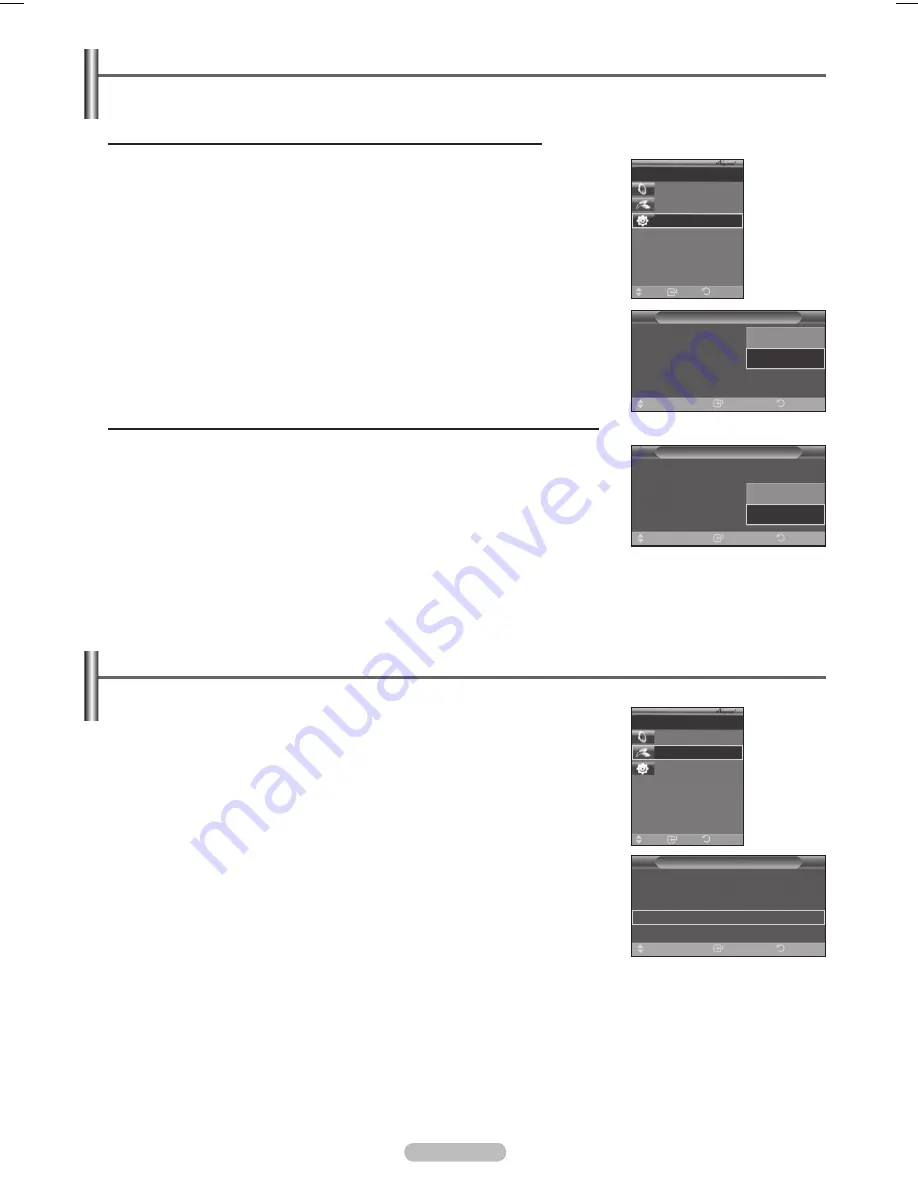
English -
Setting Up
The following settings are to use functions.
Scanning and Switching between Devices
1
Press the
TOOLS
button.
➢
devices connected with the TV are listed.
Press the ▲ or ▼ button to select to a particular device and press the
ENTER
button. It is switched to the selected device.
If you cannot find a device you want, press the ▲ or ▼ button to select
Searching Connections
, then press the
ENTER
button.
The message
Configuring Connection...
is displayed.
When searching devices completes, the connected devices are listed in the
menu.
To use the Function, (HDMI-CEC) must be set to On
1
Press the
MENU
button to display the menu.
Press the ▲ or ▼ button to select
Input,
then press the
ENTER
button.
Press the ▲ or ▼ button to select
(HDMI-CEC)
, then press the
ENTER
button.
Press the ▲ or ▼ button to select
Setup
, then press the
ENTER
button.
4
Press the ▲ or ▼ button to select
(HDMI-CEC)
.
5
Press the ▲ or ▼ button to select
On
, then press the
ENTER
button.
➢
The
(HDMI-CEC)
function is enabled.
➢
If you select
Off
,
(HDMI-CEC)
is disabled.
➢
When the
(HDMI-CEC)
function is disabled, all the related
operations are deactivated.
Setting an Device to turn Off Automatically when the TV is Turned Off
4
Press the ▲ or ▼ button to select
Auto Turn Off
, then press the
ENTER
button.
5
Press the ▲ or ▼ button to select
Yes
, then press the
ENTER
button.
➢
The Auto turn off function is enabled.
➢
If you select
No
, the Auto turn off function is canceled.
Press the
EXIT
button to exit.
➢
The Select Device setting of the TV remote control is to be set to TV to use the function.
➢
If you set
Auto Turn Off
to
Yes
, connected external devices are also turned off when the TV is turned off.
However, if the device is recording, it may not be turned off.
➢
Switching to the selected devices may take up to 2 minutes. You cannot cancel the operation during the switching
operation.
➢
The time required to scan for devices is determined by the number of connected devices.
➢
When the device scan is complete, the number of found devices is not displayed.
➢
Although the TV automatically scans devices when it is turned on using the
POWER
button, devices connected when
the TV is already on are not displayed in the device list. In this case, select the Searching Connections menu to search
devices.
➢
If you have selected external AV device by pressing the
SOURCE
button, you cannot use the function. Make
sure to switch to an device by using the
TOOLS
button.
Setup
(HDMI-CEC)
: On
►
Auto Turn Off
: On
►
Searching Connections
►
Enter
Return
Move
Setup
(HDMI-CEC)
:
Off
Auto Turn Off
: Off
Searching Connections
Enter
Return
Move
Off
On
Setup
(HDMI-CEC)
: On
Auto Turn Off
:
Off
Searching Connections
Enter
Return
Move
No
Yes
Enter
Move
Recevier:
On
Connect Recorder
Setup
TV Air
Return
Recevier:
On
Connect Recorder
Setup
TV Air
Enter
Move
Return
BN68-01762A.indd 63
2008-07-14 오후 11:07:35
Summary of Contents for PL42A440P1D
Page 72: ...This page is intentionally left blank ...
Page 73: ......
Page 144: ...Esta página se ha dejado en blanco expresamente ...
Page 145: ...Esta página se ha dejado en blanco expresamente ...
















































