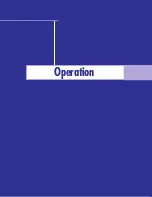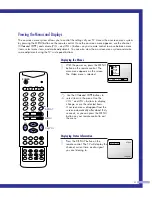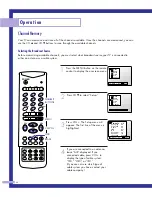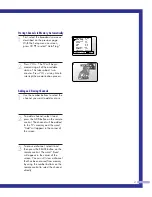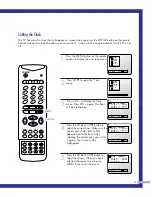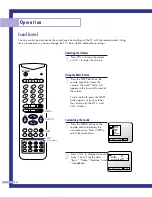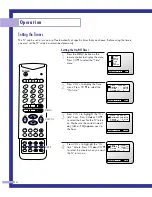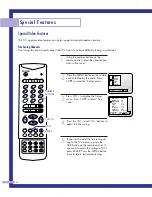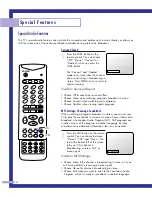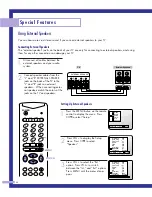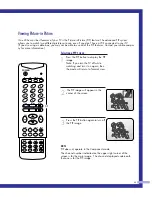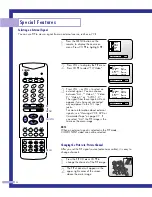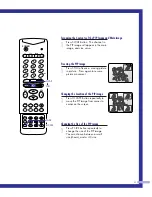37
Viewing a VCR, DVD or Camcorder Tape
Selecting the Signal Source
Use the remote control to switch between viewing signals from connected equipment, such as VCRs, DVD
or laserdisc players, and the TV source (broadcast or cable).
1
Press the TV/VIDEO button on the
remote control repeatedly. You will
switch between viewing the signals
coming from equipment connected to
the TV’s A/V jacks, and the TV signal.
On screen text indicates which signal
source you are viewing: Video 1,
Video 2, Video3, Component,
S-VHS 1, S-VHS 2 or the active TV
channel (broadcast or cable).
2
To return to normal TV viewing, press
TV/VIDEO until you see the TV’s
picture.
When you connect equipment to the TV, you can choose between
the following sets of jacks: Video1, Video 2, Component or
S-VHS 1 on the TV’s rear panel, and Video3 or S-VHS 2 on the TV’s
side panel.
Remote Control VCR Buttons
Slide the bottom panel of the remote control down to access buttons
that can control the tape functions of a connected VCR, including
Rewind, Play, Fast Forward, Record, Stop and Pause.
1
Slide the bottom panel of your remote
control unit back for access to the
tape function controls. Press the
appropriate buttons to control your
VCR.
1
2
3
4
5
6
8
0
SWAP
STILL
MENU
PIP
CH.SCAN
ASPECT
CH
S.STD
MTS
SURR.
P.STD
TV
VCR
CABLE
SET
TV/VIDEO
ADD
ERASE
STOP
PAUSE
PRE-CH
SLEEP
REW
PLAY
POWER
VOL
+100
7
DISPLAY
9
MUTE
FF
REC
VOL
LOCATE
P.SIZE
PIP CH
VCR
Controls
TV/VIDEO
PLH403W(eng)SEM 05/12/27 4:12 PM Page 37
Summary of Contents for PL-H403W
Page 6: ...SAMSUNG ...
Page 7: ...Your New Wide TV ...
Page 14: ...SAMSUNG ...
Page 15: ...Connections ...
Page 24: ...SAMSUNG ...
Page 25: ...Operation ...
Page 42: ...SAMSUNG ...
Page 43: ...Special Features ...
Page 54: ...SAMSUNG Appendix ...
Page 55: ...Appendix ...