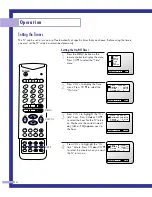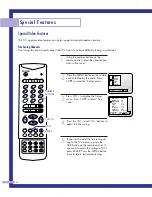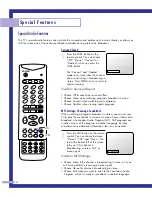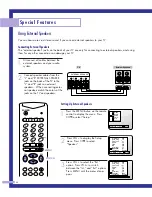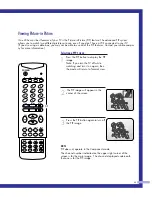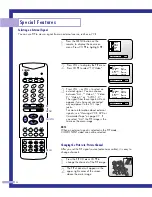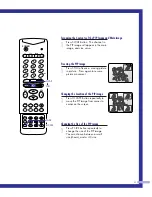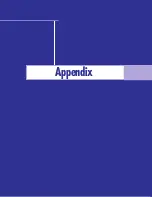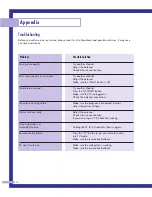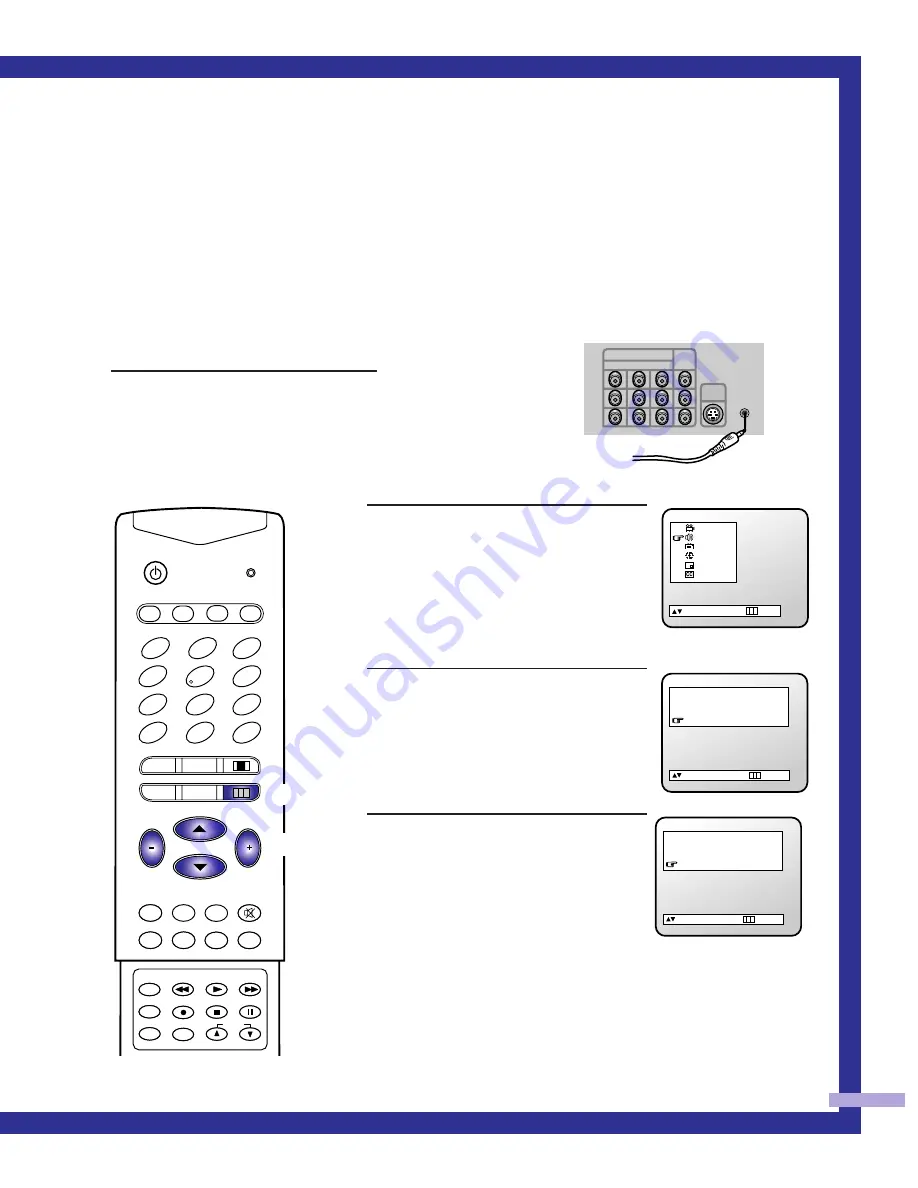
Using Wireless Headphones
Wireless headphones allow you to move around freely while you listen to your TV. When using wireless
headphones, remember that if anything blocks the signal between the transmitter and the headphones, the
headphones' sound may be affected.
Connecting Wireless Headphones
1
Connect the transmitter cable to the
wireless headphone jack on the
TV’s back panel. Turn the
transmitter and wireless
headphones on, and adjust the
sound volume.
Selecting the Headphones’ Audio
1
Press the MENU button on the remote
control for on-screen menus. Press
CH
▲
or CH
▼
to select the Audio
menu. Press VOL+ for the Audio
menu.
2
Press CH
▼
to select “Headphone.”
3
Press VOL + to switch the Head-
phones between the Main or Sub
audio source. MAIN is for the main
TV picture audio, and SUB is for the
PIP picture audio.
Note: Sub is only available in the PIP
mode.
1
2
3
4
5
6
8
0
SWAP
STILL
MENU
PIP
CH.SCAN
ASPECT
CH
S.STD
MTS
SURR.
P.STD
TV
VCR
CABLE
SET
TV/VIDEO
ADD
ERASE
STOP
PAUSE
PRE-CH
SLEEP
REW
PLAY
POWER
VOL
+100
7
DISPLAY
9
MUTE
FF
REC
VOL
LOCATE
P.SIZE
PIP CH
MENU
CH/VOL
Bass
Treble
Balance
Headphone
Sub
50
50
L : 50 R : 50
:Move +-:Adj. :Menu
Video
Audio
Setup
Time
PIP
Caption
:Move +-:Ent. :Exit
S-VHS
1 IN
HEADPHONE
INPUT
MONITOR
OUT
1
2
3
V1
V2
Y
V
L1
L2
Cb
L
R1
R2
Cr
R
Bass
Treble
Balance
Headphone
Main
50
50
L : 50 R : 50
:Move +-:Adj. :Menu
Rear of TV
47
PLH403W(eng)SEM 05/12/27 4:12 PM Page 47
Summary of Contents for PL-H403W
Page 6: ...SAMSUNG ...
Page 7: ...Your New Wide TV ...
Page 14: ...SAMSUNG ...
Page 15: ...Connections ...
Page 24: ...SAMSUNG ...
Page 25: ...Operation ...
Page 42: ...SAMSUNG ...
Page 43: ...Special Features ...
Page 54: ...SAMSUNG Appendix ...
Page 55: ...Appendix ...