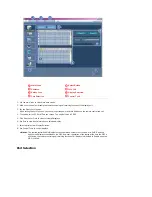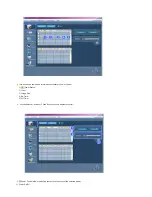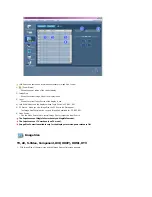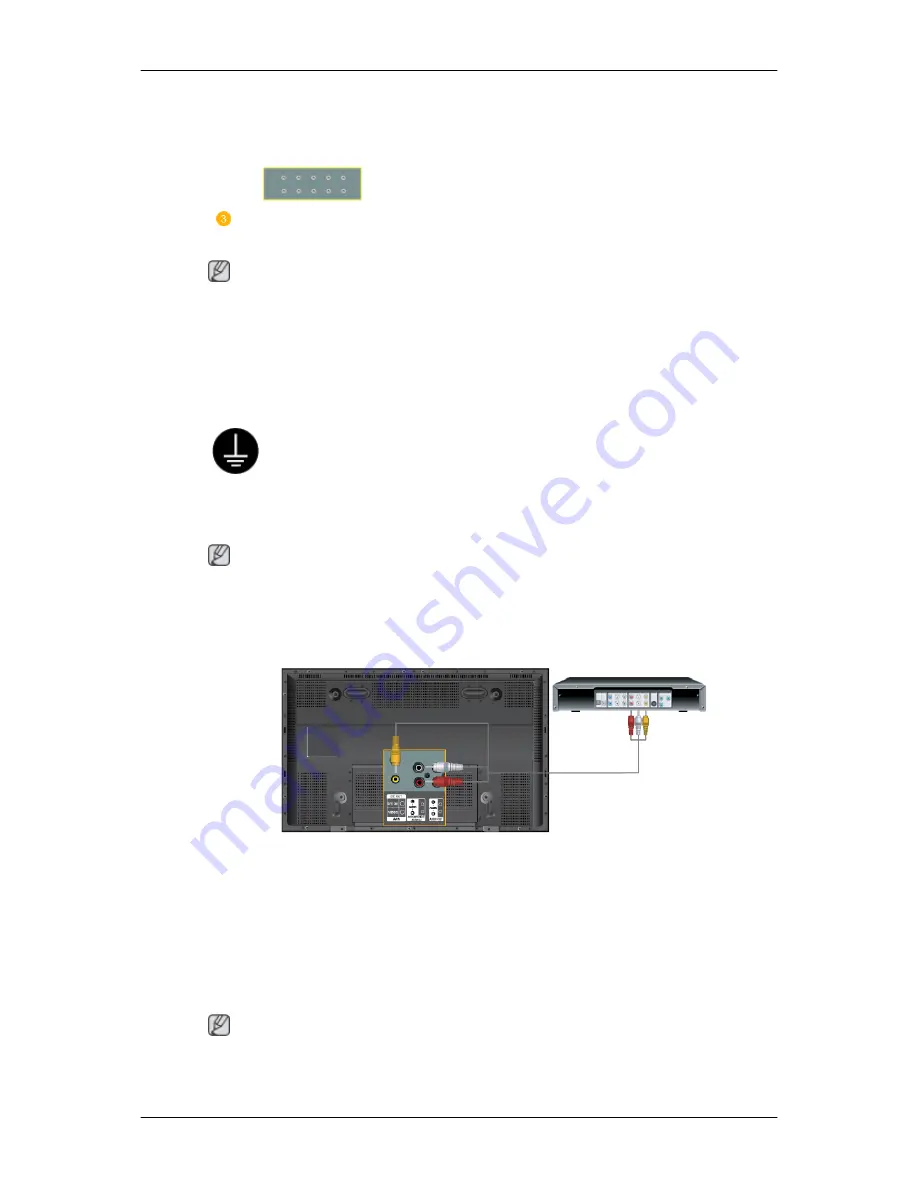
•
Connect the BNC Cable to the BNC/COMPONENT IN - R, G, B, H, V
ports on the back of your PDP Display and the 15 pin D-sub Port on
the computer.
Connect the audio cable for your PDP Display to the audio port on the back
of your computer.
Note
•
Turn on both your computer and the PDP Display.
•
The DVI cable or BNC cable is optional.
•
Contact a local SAMSUNG Electronics Service Center to buy optional items.
Connecting to Other devices
Using a Power cord with Earth
•
In the event of failure, the earth lead may cause electric shock. Make
sure to wire the earth lead in correctly, before connecting the AC power.
When un-wiring the earth lead, make sure to disconnect the AC power
in advance.
Note
AV input devices such as DVD players, VCRs or camcorders as well as your computer can
be connected to the PDP Display. For detailed information on connecting AV input devices,
refer to the contents under Adjusting Your PDP Display.
Connecting AV Devices
1.
Connect the port of the DVD, VCR (DVD / DTV Set-Top Box) to the [R-AUDIO-L] port of
the PDP Display.
2.
Then, start the DVD, VCR or Camcorders with a DVD disc or tape inserted.
3.
Select
AV
using the SOURCE .
Note
The PDP Display has AV connection terminals to connect AV input devices like DVDs, VCRs
or Camcorders. You may enjoy AV signals as long as the PDP Display is turned on.
Connections