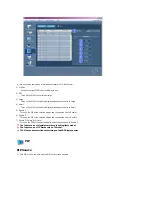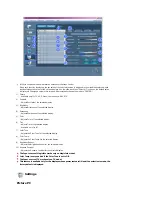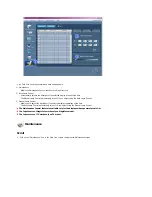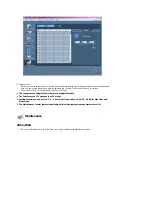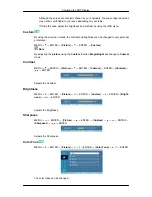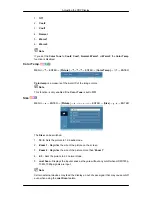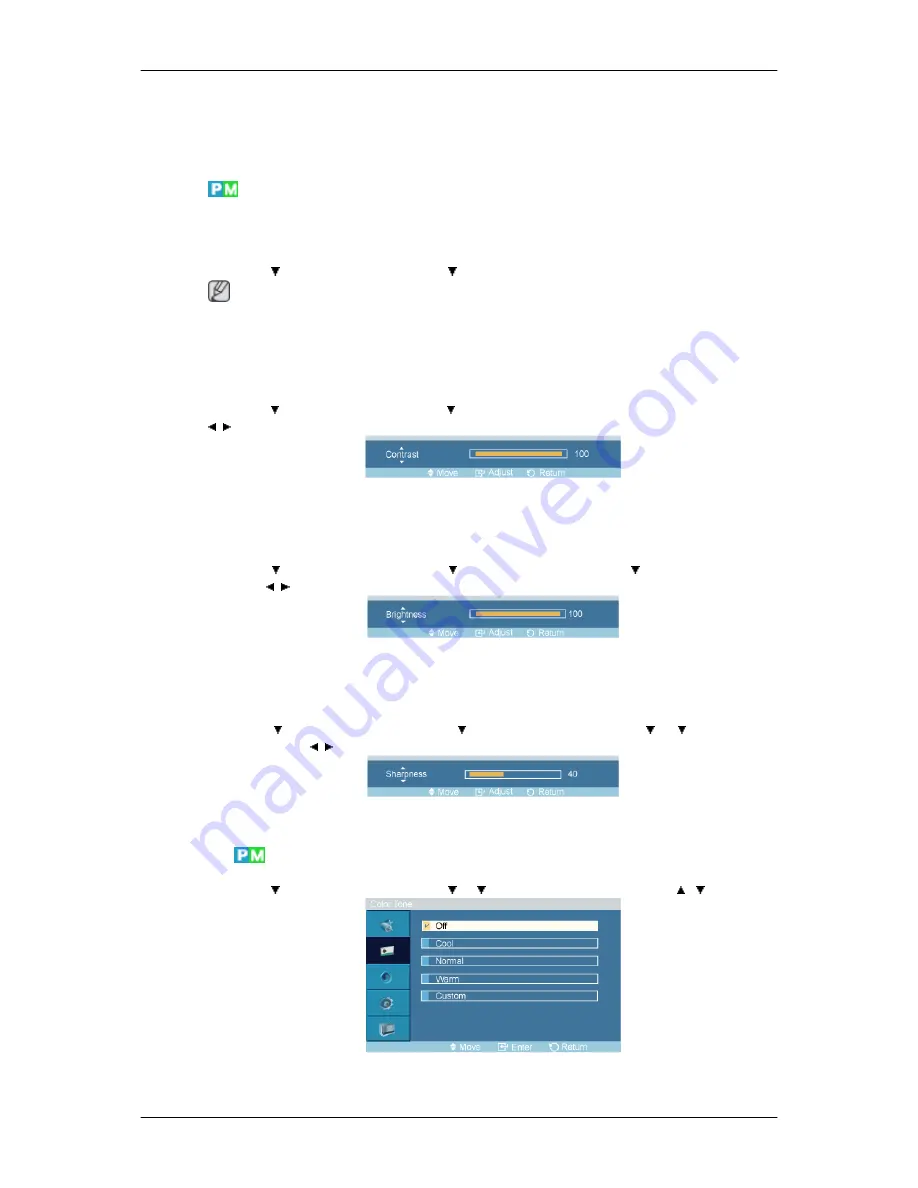
Although the values are carefully chosen by our engineers, the pre-configured values
may not be comfortable to your eyes depending on your taste.
If this is the case, adjust the brightness and contrast by using the OSD menu.
Custom
By using the on-screen menus, the contrast and brightness can be changed to your personal
preference.
MENU
→
→
ENTER
→
[
Picture
]
→
→
ENTER
→
[
Custom
]
Note
By adjusting the
picture
using the
Custom
function,
MagicBright
will change to
Custom
mode.
Contrast
MENU
→
→
ENTER
→
[
Picture
]
→
→
ENTER
→
[
Custom
]
→
ENTER
→
[
Contrast
]
→
,
→
ENTER
Adjusts the Contrast.
Brightness
MENU
→
→
ENTER
→
[
Picture
]
→
→
ENTER
→
[
Custom
]
→
→
ENTER
→
[
Bright-
ness
]
→
,
→
ENTER
Adjusts the Brightness.
Sharpness
MENU
→
→
ENTER
→
[
Picture
]
→
→
ENTER
→
[
Custom
]
→
→
→
ENTER
→
[
Sharpness
]
→
,
→
ENTER
Adjusts the Sharpness.
Color Tone
MENU
→
→
ENTER
→
[
Picture
]
→
→
→
ENTER
→
[
Color Tone
]
→
,
→
ENTER
The color tones can be changed.
Adjusting the PDP Display