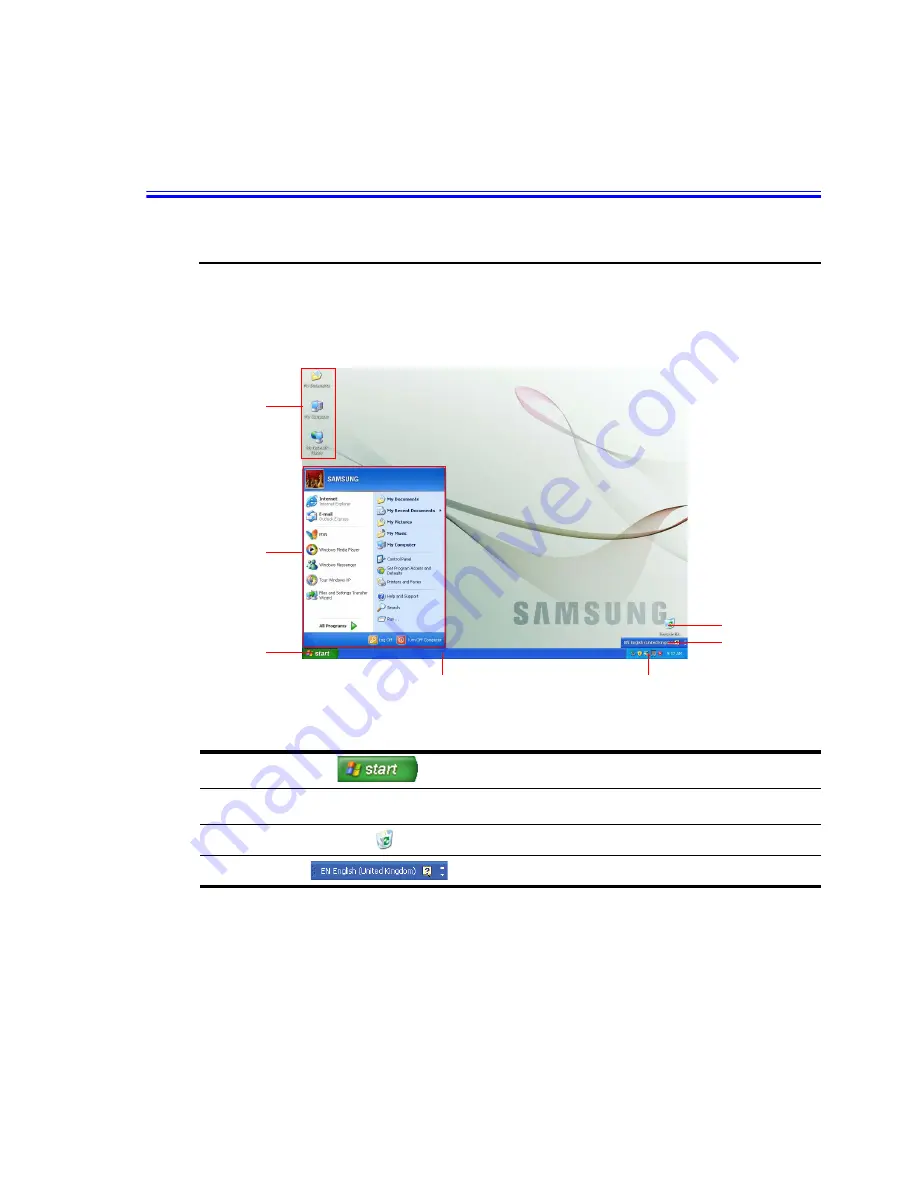
Introducing Windows 19
Introducing Windows
Understanding the Desktop
The desktop is the working area on the computer. It consists of the large workspace and
a taskbar at the bottom.
Start Button
Opens the Start menu.
Taskbar
Displays programs that are currently running. Frequently used
icons can be placed here.
Recycle Bin
Deleted files or folders are sent here.
Language Bar
Switches text input language.
Start Button
Taskbar
Shortcut
Icons
Start Menu
Recycle Bin
Language Bar
System Tray with Clock
















































