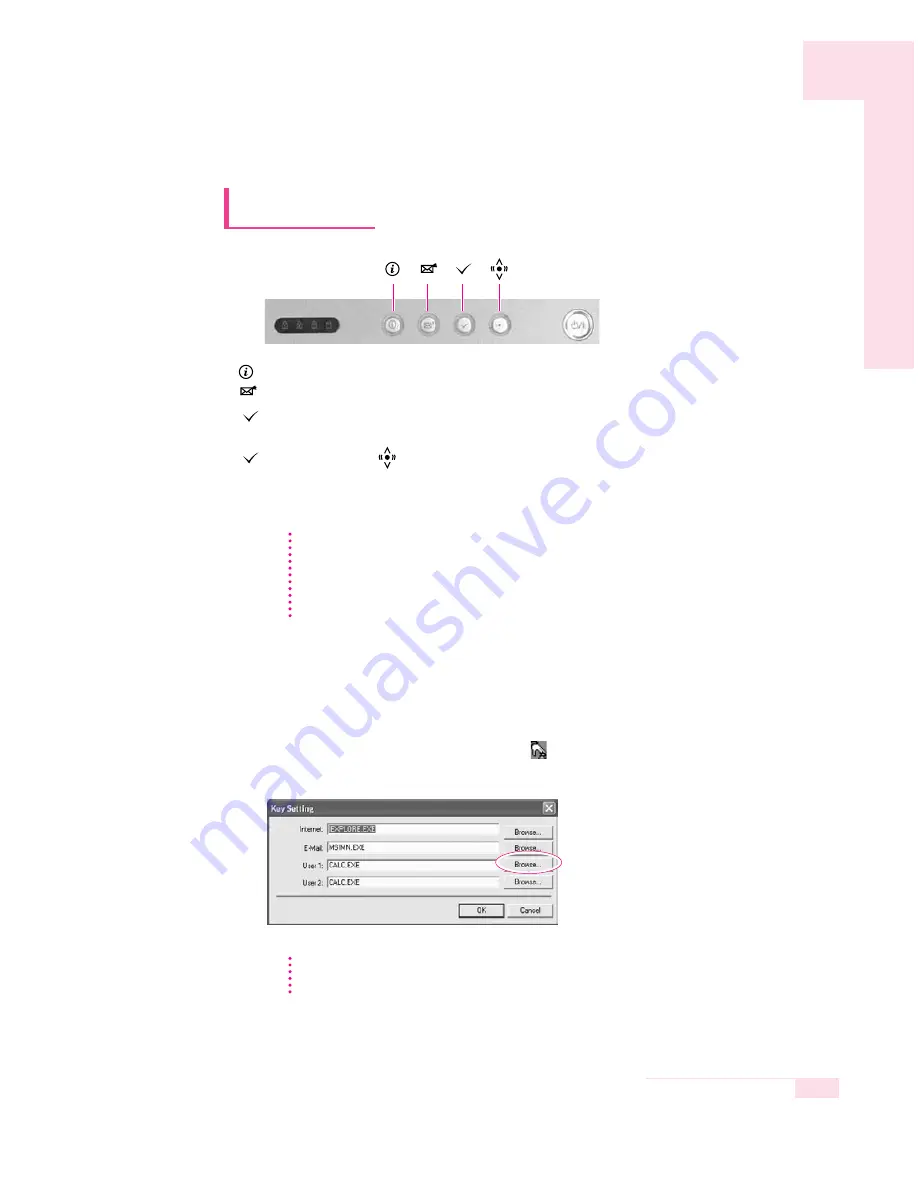
1-11
Chapter 1. Getting Started
■
Changing the Hot Key Settings
The following example shows how to change the setting of User 1 button
1. Double click the SENS Keyboard icon (
) on the taskbar.
2. Click Browse in the User 1 item.
In the models with wireless LAN installed, you cannot change the configura-
tion of the User 2 button.
3. Select the desired program in [Open], and click Open. (Example, Windows Paint)
4. Click OK in [Key Settings] to save the changes.
Internet key : Runs Internet Explorer.
E-mail key :
Runs the Internet e-mail client program (Example: Outlook Express).
User 1 button : Used to specify frequently used programs. To specify a pro
gram as a frequently used program, follow these steps:
User 2 button or
wireless LAN button:
Turns the optional wireless LAN function on/off.
Using Wireless LAN Button
Loading or unloading wireless LAN driver takes about 5 seconds.
Therefore, if you turn wireless LAN on/off using the wireless LAN button,
the button does not work in 5 seconds.
(For wireless LAN installed models.)
Hot Keys
N
N
o
o
t
t
e
e
N
N
o
o
t
t
e
e






























