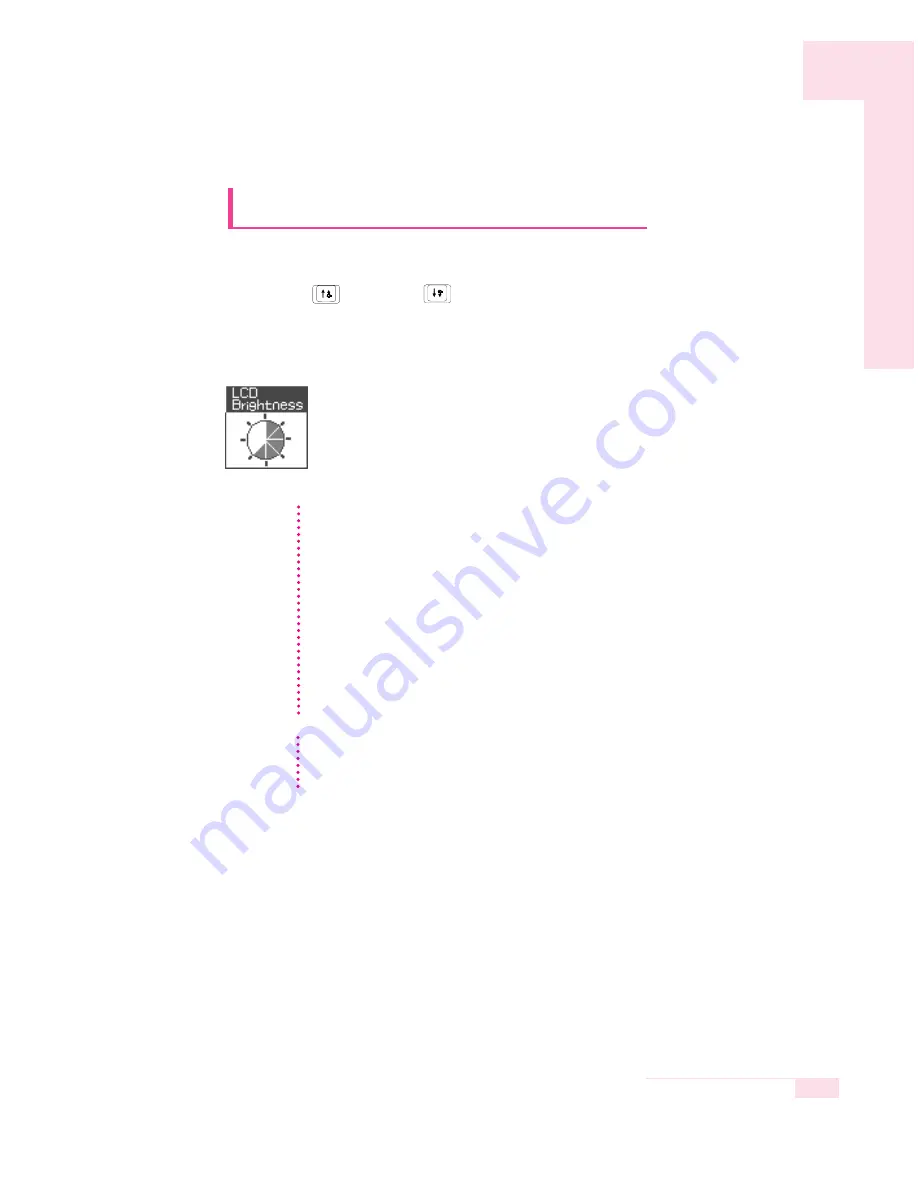
1-13
Chapter 1. Getting Started
Press <Fn>+<
> or <Fn>+<
> keys from the keyboard to adjust LCD brightness.
When changed, the current LCD brightness is displayed on the top left corner of the LCD
screen for a few seconds. The changed brightness setting is maintained after restarting
the computer.
Adjusting the LCD Brightness
There are 8 levels of LCD brightness (1:Dimmest ~ 8:Brightest).
Whenever you change the power source the brightness level
changes according to the settings.
·
when changing to AC power: Brightness Level 8
·
when changing to battery power: Brightness Level 1
N
N
o
o
t
t
e
e
Saving the battery charge
When your computer is operating on battery power, adjusting the LCD brightness
level to a dimmer level decreases the battery power consumption.
Bad pixels on the LCD
The limits of the LCD manufacturing technology allow a maximum of 10 abnormal
or bad pixels, which do not affect system performance. This system may have the
same level of abnormal or bad pixels as any other company’s products.
Maintenance Instructions
When cleaning the LCD panel, use only computer specific cleaners on a soft
cloth, and lightly wipe in one direction.
C
C
a
a
u
u
t
t
i
i
o
o
n
n
(LCD brightness icon)
















































