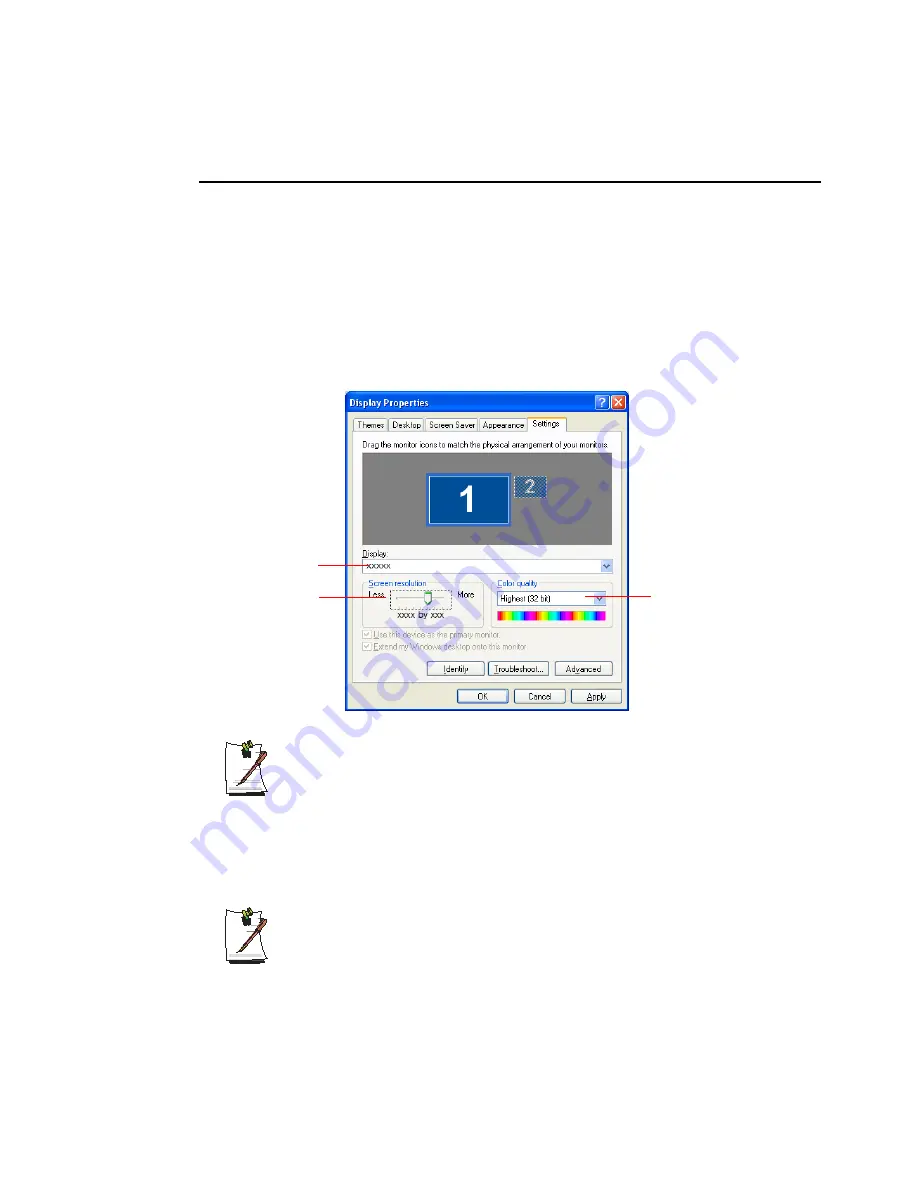
Customizing Your Computer 99
Configuring Resolution and Color Depth
Screen resolution is the number of pixels displayed on the screen. High resolution
makes the overall screen area large, although individual items appear small. Color
quality is determined by the number of bits used to represent a pixel on the screen. High
color quality displays more number of colours on your screen.
1.
Select
Start > Control Panel > Appearance and Themes > Change the screen
resolution
.
2.
Make changes on the
Settings
tab of the [Display Properties] dialog box.
Graphics Chipset Information
You can view the installed graphics chipset in the Display Properties window.
-
ATI Mobility Radeon X1300/X1400/X1600
-
Intel 945GM Graphics (DVMT)
3.
When you have completed configuration, click
Apply
.
The following resolution and color quality settings are recommended
depending on the LCD screen of the system.
- WXGA: Screen resolution: 1280x 800, Color quality: Very high (32bit)
- WSXGA+: Screen resolution: 1680 x 1050, Color quality: Very high (32bit)
To change the number of
colors displayed on a
monitor, select an
appropriate colour quality.
To change your screen
resolution, move the slider
to select an appropriate
resolution.
You can view the graphics
chipset.






























