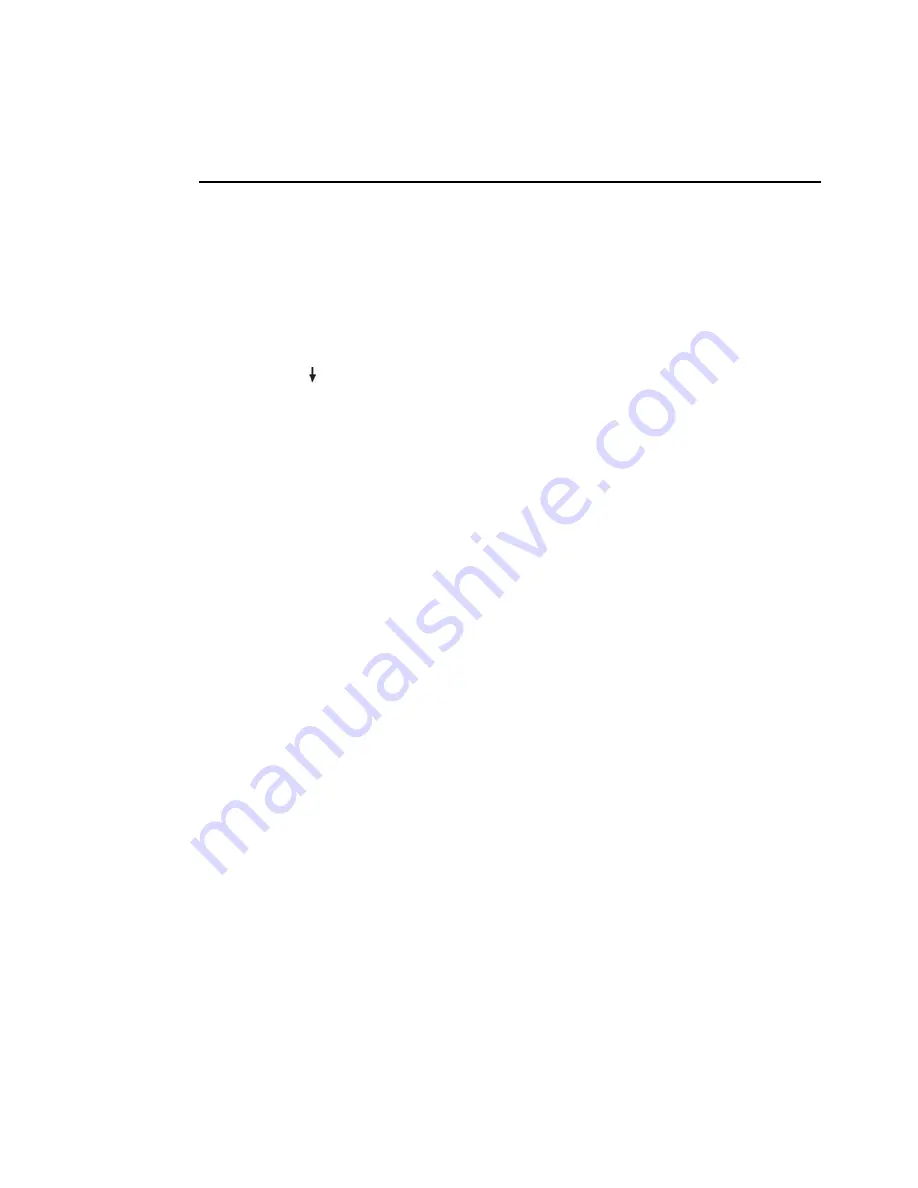
96 Users Manual
Changing Booting Priority
You can select the booting priority among the devices such as the hard drive, CD-ROM
drive, etc. The following example describes how to configure the hard drive as the first
booting device when the CD-ROM drive is configured as the first booting device by
default.
1.
Select the
Boot
menu in System Setup.
2.
Press
<Enter>
on
Boot Device Priority
item.
3.
Use
<
>
key to move to the
Hard Drive
item, and press
<F6>
until it is at the
very top.
4.
Press
<F10>
to save the changed configuration, and exit System Setup.
Now you can boot the system with the hard disk drive as the first booting device.
















































