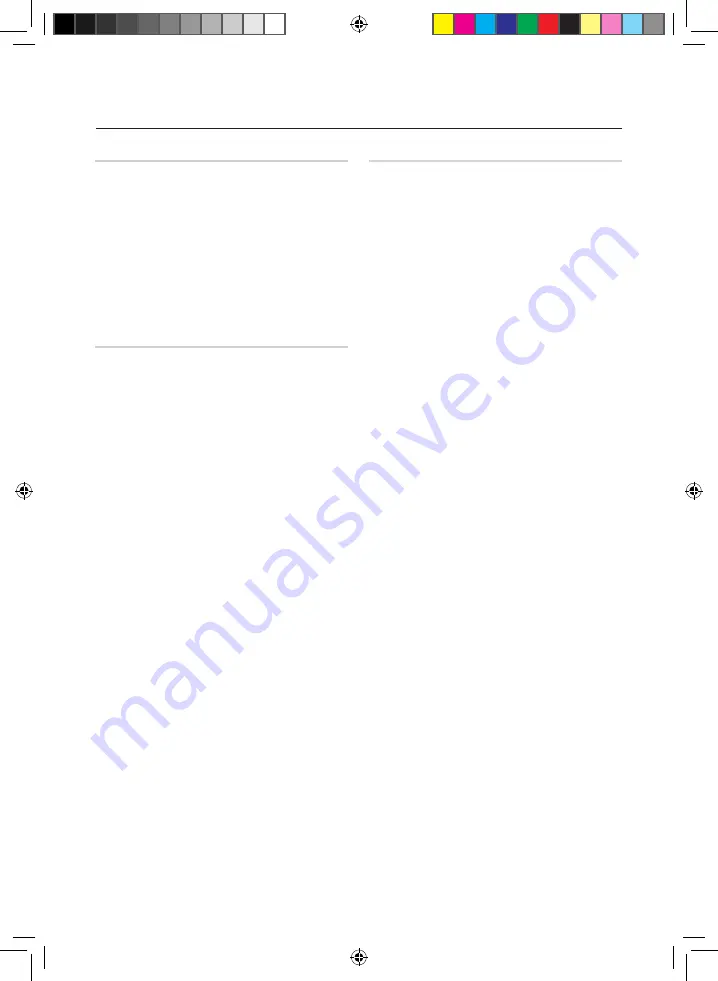
18
English
English
19
Advanced Functions
BEAT WAVING Function
The Beat Waving function lets you change the
Speaker LED display mode.
1.
Each time you press the
BEAT WAVING
button on
the product, the Speaker LED display mode changes
as follows:
PARTY 1
;
PARTY 2
;
FUN 1
;
FUN 2
;
PURE
;
FRESH
;
LOVE
;
JOY
;
SUNSET
;
SUNRISE
;
NATURE 1
;
NATURE 2
;
WAVE 1
;
WAVE 2
;
AURORA
;
OFF
•
If you select
BEAT WAVING OFF
, all the speaker LED
displays are turned off.
DJ BEAT Function
The DJ Beat function lets you turn on the
FLANGER, PANNING, CHORUS, and WAHWAH
sound effect functions. The level of each effect is
adjustable.
☛
The set scope is [-15 ~ +15] and the initial set up
values are all 0.
FLANGER
: Creates a vibration similar to the sound of a jet
engine revving up and down.
PANNING
: Increases the left and right speaker's output in
turn and makes it seem as if the sound is moving
from side to side.
WAHWAH
: Creates a 'Wah~ Wah~' effect.
CHORUS
: Creates a vibration that sounds like a singing
chorus.
1.
To set the desired effect, press the
FLANGER
,
PANNING
,
CHORUS
, or
WAHWAH
button on the
product.
•
The blue LED turns on around the button you pushed
and around the
DJ BEAT
button.
•
You can control the intensity of the effect with the
Volume Jog. To control the volume, press the product's
DJ BEAT
button.
•
To cancel an effect, press the effect's button again.
•
To change to a different effect, press another effect
button.
•
You can apply the
PANNING
effect to the
FLANGER
,
CHORUS
, or
WAHWAH
effects.
•
To apply the
PANNING
effect to another effect, press
the
PANNING
button when the other effect is active or
press another effect button when the
PANNING
effect
is active.
•
Use the Volume JOG to control the intensity of the
effect that was activated last. For example, if you
activated the WahWah effect and then the Panning
effect, the Volume Jog will control the Panning effect.
•
To control the intensity of the effect you applied first,
press the button of effect that you applied last to turn
it off. Then, you can use the Volume Jog to control the
intensity of the first effect.
Booting Sound Function
If you set the booting sound, you can feel the
magnificent audio output of the product while it
boots up.
1.
Press the product's
GIGA SOUND BEAT
button or
the remote control's
GIGA
button for a long time.
•
The
BOOTING SOUND
menu appears on the display
panel.
2.
Press the product's
GIGA SOUND BEAT
button or
the remote control's
GIGA
button for a long time to
turn
ON
or
OFF
the
BOOTING SOUND
.
MX-FS9000-XU-ENG_130927.indd 18
2013-09-27 �� 1:40:05


















