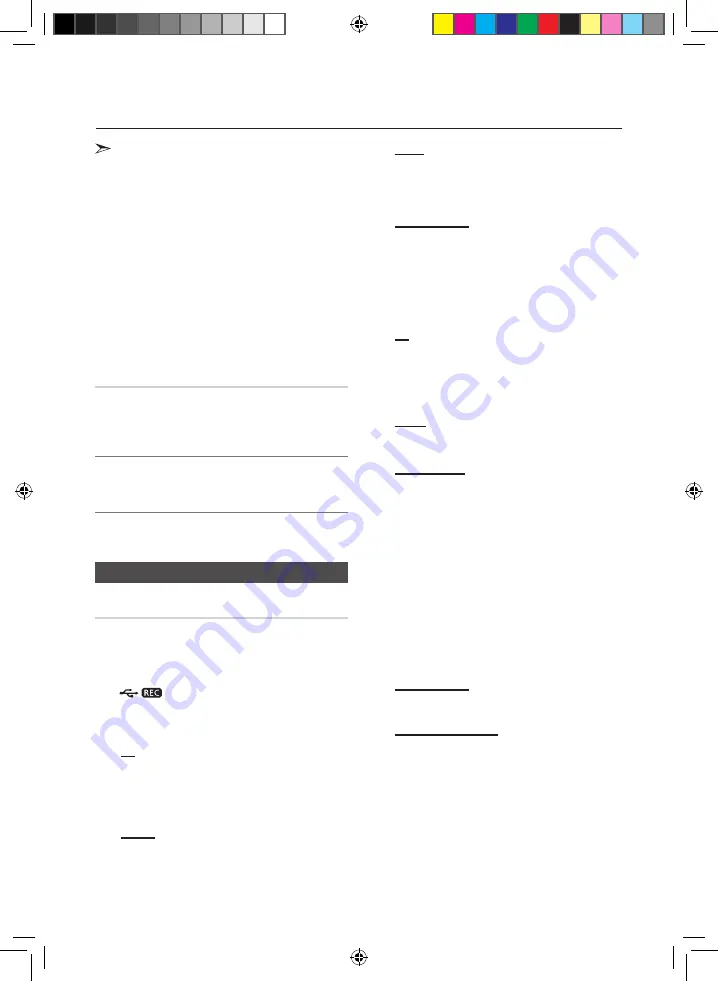
16
English
English
17
Advanced Functions
•
The maximum length of time for tuner timer recording is
5 hours.
•
If the timer switch on and off times are identical, the
word
ERROR
is displayed.
•
You can use the
[
,
]
buttons on the product
instead of the
TUNING/ALBUM
,
or
.
button to
make adjustments in Steps 3 through 8.
•
If the switch-on or -off time is the same as the timer
recording time, only the switch-on or -off time is
effective, and the timer recording is not applied.
•
When you use the auto timer, you may need an
additional step to use a CD or USB device with it,
depending on the disc (or device). Consequently, it is
easier to use the tuner instead.
•
If you select CD or USB mode when there is no disc or
no USB in the product, it will automatically change to
TUNER.
Cancelling the Timer
After having set the timer, it will start automatically
as shown by the TIMER ON message on the dis-
play. If you no longer want to use the timer, you
must cancel it.
To cancel the timer, Press the
TIMER ON/OFF
button
once.
To restart the timer, Press the
TIMER ON/OFF
button
once again.
•
When you select the TIMER OFF mode, the TIMER
RECORDING and TIME function are not available.
The Recording Function
Basic Recording
You can record from a CD, a USB device, a radio
broadcast, or an external source to a USB storage
device.
1.
Connect the external USB storage device to a USB
(
) jack on your product.
2.
Play a disc or USB, turn on the radio and select a
station, or connect the external source to your
product as described below.
CD
•
Press the
CD
button on the product to select the CD
function.
•
Insert a CD gently into the disc slot.
•
Use the CD selection (
[
or
]
) buttons to select the
desired song.
TUNER
•
Select FM by pressing the
TUNER/AUX
button.
•
Select the radio frequency you want to record.
USB 1
•
Connect the USB device with the files you want to
record to USB 1 jack.
•
Press the
USB
button to select USB 1.
•
Play a song from USB 1.
External Source
•
Connect an External device/MP3 player to the
product.
•
Press the
TUNER/AUX
button to select <AUX IN 1 or
AUX IN 2>.
•
Play a song from the external device.
3.
Press the
USB REC
button on the remote control to
start recording.
CD
•
Track recording message is displayed and CD
recording starts.
•
If you want to record all the tracks on the disc,
press and hold the
USB REC
button. Then, Full CD
recording message will be displayed.
RADIO
•
Tuner recording message is displayed and recording
starts.
CD-ROM/ USB
•
“FILE COPY” is displayed and recording starts.
•
You can also copy a folder including MP3/WMA files
to a device on USB 2. if you press and hold the USB
REC button while the system plays an MP3 or WMA
file in a folder, your system will display "FOLDER
COPY".
•
When the recording is done, “STOP” will be displayed.
•
If there is a file with the same name on the USB 2
device, "EXIST FILE" is displayed, and the function is
cancelled.
•
If a microphone is connected to the product and you
press the USB REC button, you activate the MP3
Recording function, not the Copy function.
•
When you press the USB REC button for a second,
file copy starts. When you press the USB REC button
for a few seconds, folder copy starts.
External Source
•
AUX recording message is displayed and recording
starts.
CD/USB1(MP3) & MIC
•
MP3 recording message is displayed and recording
starts.
4.
To stop recording, press the
STOP
(
@
) button.
The recording is automatically saved as an MP3
file.
5.
After the recording is finished, a directory named
“RECORDING”(CD-DA), “CD COPY”(CD-ROM/
USB(WMA/MP3)), “TUNER RECORDING”, “AUX
RECORDING” or “MP3 RECORDING” is created in
your device.
MX-FS9000-XU-ENG_130927.indd 16
2013-09-27 �� 1:40:04




















