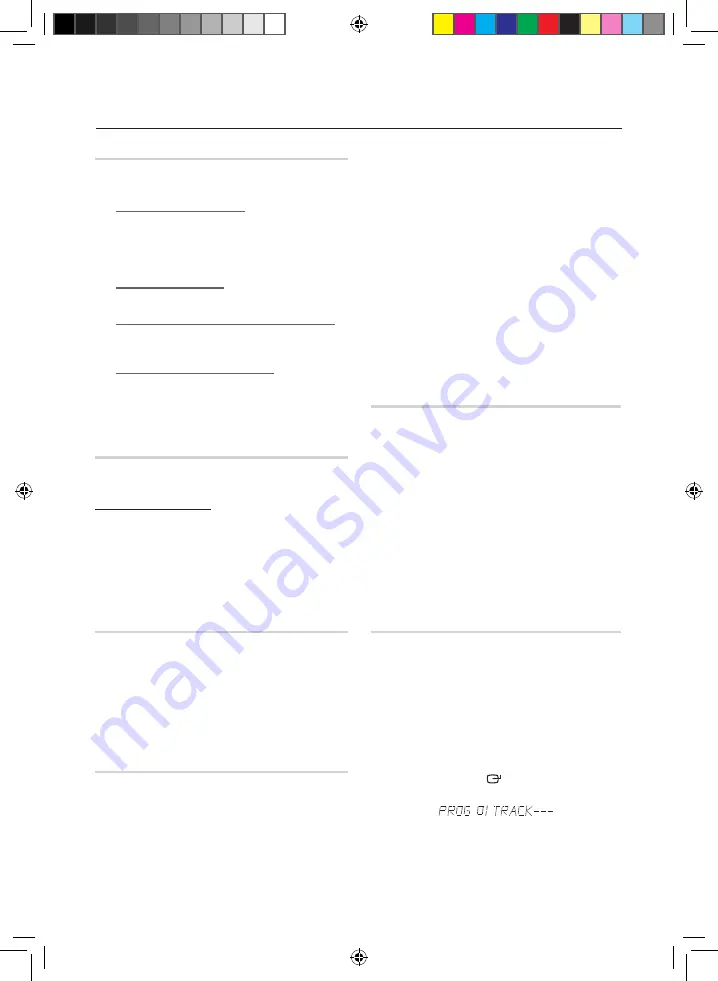
10
English
English
11
Basic Functions
Selecting a Track
You can select a desired track while the disc is
being played.
To play the previous track
Press the
[
button within 3 seconds after the current
track has started playing.
Press the
[
button twice at least 3 seconds after the
current track has started playing.
To play the next track
Press the
]
button.
To play the current track from the beginning
Press the
[
button 3 seconds after the current track
track has started playing.
To play the track of your choice
Press the
[
or
]
button to move to a desired track.
•
You can also
use the number ( 0~9 ) buttons on
the remote control to select a track.
Searching for a Track/Folder Quickly
You can select a track/folder directly without
the
[
,
]
buttons.
CDDA/MP3-CD/WMA-CD
1.
Turn the
EASY SEARCHING JOG
on the product
to the left or right to select a desired track.
•
You can move to the selected track directly.
2.
When searching is done, the track will automatically
start playing.
Searching for a Specific Music Passage on
a CD
When listening to a CD, you can quickly search
for a specific music passage on a track.
Forward Search
............................
)
Backward Search
.........................
(
You can also press and hold the
[
,
]
buttons on
the
product
to automatically scan for a track.
Repeat One or All Tracks on a CD
You can repeatedly play a track, a group of
tracks, or an entire CD.
1.
Press the
REPEAT
button on the remote
control.
Each time you press the
REPEAT
button, the
repeat mode will change as follows:
MP3: OFF
➝
TRACK
➝
DIR
➝
ALL
➝
RANDOM
CD: OFF
➝
TRACK
➝
ALL
➝
RANDOM
2.
When you want to stop the repeat function,
press the
REPEAT
button until "
OFF
" is
displayed.
•
OFF
: Cancels repeat playback.
•
TRACK
: Repeatedly plays the selected track.
•
DIR
(DIRECTORY): Repeatedly plays all tracks
in the selected directory.
•
ALL
: Repeatedly plays the entire disc.
•
RANDOM
: Plays tracks in random order.
A-B Repeat Playback
You can repeatedly play back a designated
section of a CD.
1.
Press the
REPEAT A-B
button at the beginning
of desired part.
•
'RPT A'
will be displayed.
2.
Press the
REPEAT A-B
button at the ending of
desired part.
•
'RPT AB'
will be displayed.
3.
To cancel
REPEAT A-B
function, press the
REPEAT A-B
button again.
•
'OFF'
will be displayed.
➣
The REPEAT A-B function is available within a
track.
CD Programming
This function is not available during playback of an
MP3/WMA-CD.
•
You can program the playback order of up to 24
tracks of your choice.
•
However, you must stop playing the CD before
selecting tracks.
1.
While in CD playback mode, press the
STOP
(
@
) button to stop playing the CD.
2.
Press the
ENTER
(
)
button to display the
message below:
(01= program number, ---= track number)
MX-FS9000-XU-ENG_130927.indd 10
2013-09-27 �� 1:40:02







































