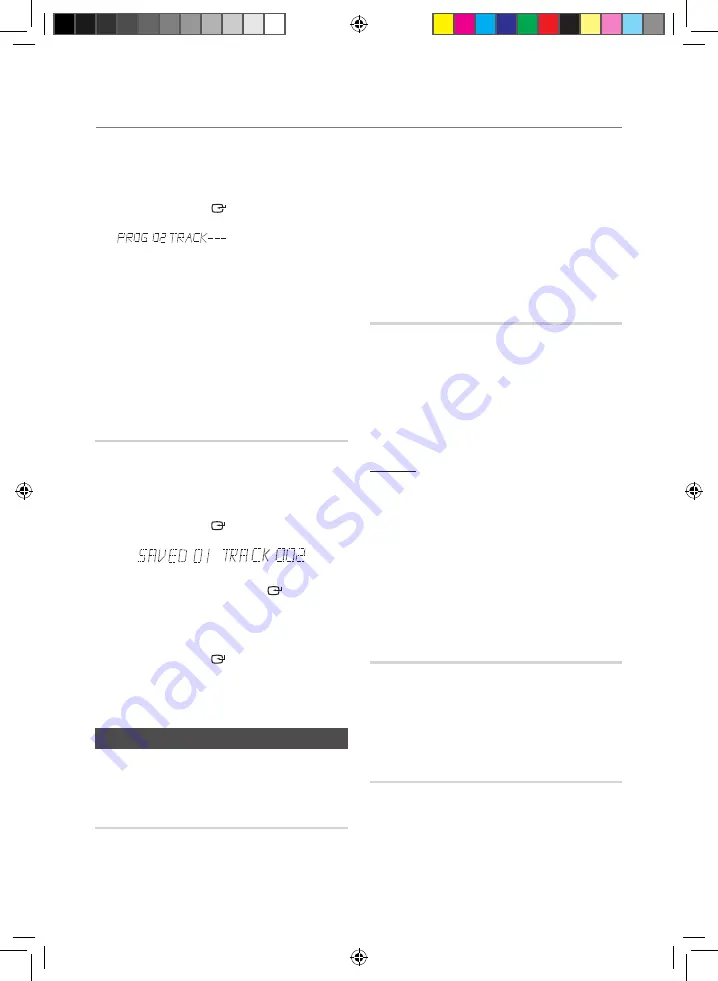
10
English
English
11
Basic functions
3.
Use the
[
or
]
button to move to a desired
track.
•
Press
[
to move to the previous track.
•
Press
]
to move to the next track.
4.
Press the
ENTER
(
)
button to confirm your
selection. The selection is stored and
is displayed.
5.
To select another track, follow Steps 3 and 4
above.
6.
Press the
PLAY
(
+
) button to play the
programmed tracks.
7.
Press the
STOP
(
@
) button to stop playing the
programmed tracks, Press the
STOP
(
@
) button
again to cancel playing the programmed tracks.
•
If you eject the disc or turn off the product
or change other function mode, your
programming will be cancelled.
Viewing or Editing the Programmed Track
You can view a list of programmed tracks and
edit them as you want.
1.
If a programmed track is being played, press
the
STOP
(
@
) button once.
2.
Press the
ENTER
(
)
button twice to display
the message below:
(01= program number, 002= track number)
3.
Repeatedly press the
ENTER
(
)
button until
the desired track is displayed.
4.
Press the
[
or
]
button to select a different
track.
5.
Press the
ENTER
(
)
button to confirm your
selection.
6.
To play the programmed tracks, press the
Play
(
+
) button.
Playing USB Devices
Connect an external storage device such as a USB
flash memory or external HDD (Hard Disk Drive) to
the product. You can play files in MP3/WMA format.
Before you begin!
1.
Connect the external USB storage device to your
product.
2.
Select the USB mode by pressing the
USB 1 or USB 2
button on the product or the
USB
button on the remote
control.
3.
The first file of the first directory plays automatically
.
4.
To stop playing
Press the
STOP
(
@
) button to stop playing.
➣
To remove the USB device
If you press the
STOP
(
@
) button once
again, you can remove the USB device safely.
☛
Do not connect a USB recharger to the USB port
of this product. You can damage the product.
To Select a File from a USB Device
You can select an MP3 file while the product is
playing.
➣
If you want to move to the previous/next track, press
the
[
,
]
buttons briefly.
•
The unit moves to the previous/next file within the
directory.
•
If you press the
[
,
]
buttons more times than the
number of the files in the directory, the unit moves to
the next directory.
To repeat
1.
Press the
REPEAT
button.
Each time you press the
REPEAT
button, the repeat
mode will change as follows::
OFF
➝
TRACK
➝
DIR
➝
ALL
➝
RANDOM
2.
When you want to stop the repeat function, press the
REPEAT
button until "
OFF"
is displayed.
•
OFF
: Cancels repeat playback.
•
TRACK
: Repeatedly plays the selected file.
•
DIR
(DIRECTORY): Repeatedly plays all files in the
selected folder.
•
ALL
: Repeatedly plays all files.
•
RANDOM
: Plays files in random order.
To Use High Speed Search
You can search the desired section quickly while
the product is playing.
1.
Press the
(
,
)
button.
•
Each time you press the button, you will move
forward/backward fast.
☛
Sound does not output during a high speed search.
To Delete a File
You can delete a file from your USB device.
1.
Select a file you want to delete.
2.
Press the
DELETE
button.
3.
Press the
[
,
]
buttons on the product or remote
control to select
YES/NO
.
•
To cancel the selection, press the
RETURN
button on
the product.
MX-FS9000-XU-ENG_130927.indd 11
2013-09-27 �� 1:40:03





















