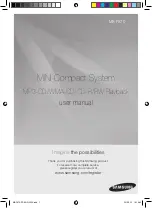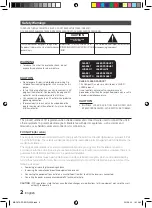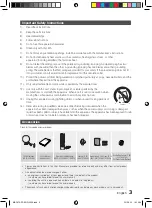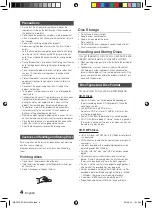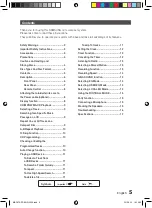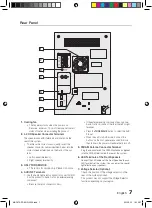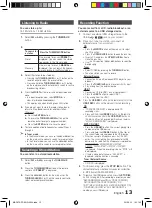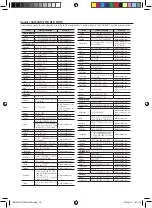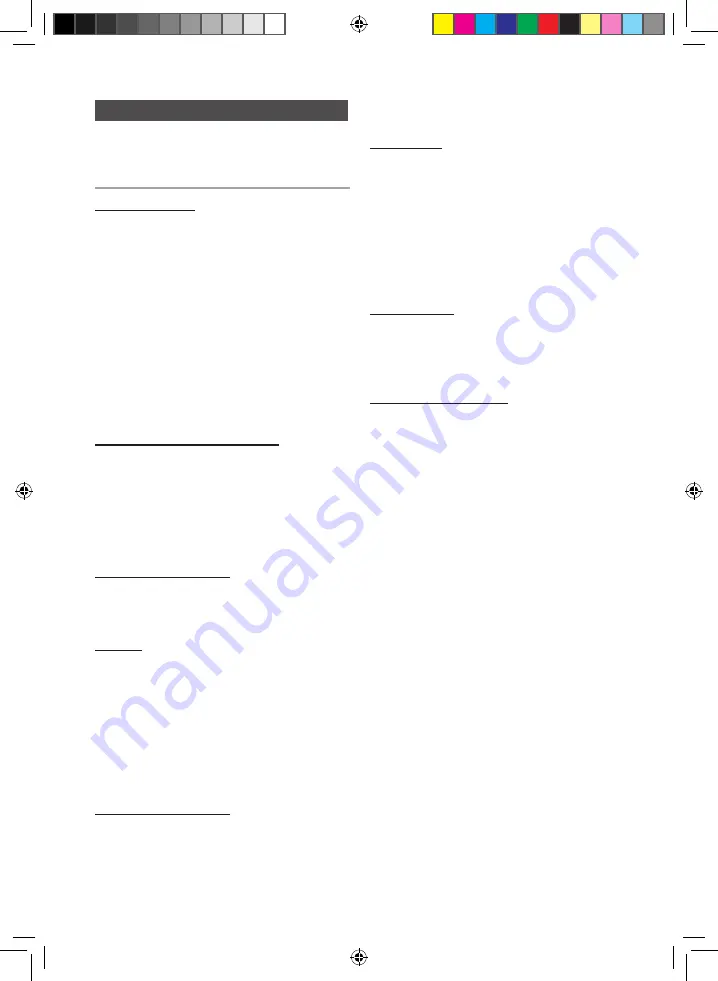
10
English
English
10
English
11
Playing a USB Device
To delete a file
You can delete a file on your USB device.
1.
Play a file you want to delete.
2.
Press the
DELETE
button.
3.
Press
[
or
]
to select YES.
•
To canc
el the selection, press the
RETURN
button on
the main unit.
4.
Press the
ENTER
button on the remote control or the
DELETE
button.
The selected file will be deleted.
☛
The NTFS file system is not supported.
To skip 10 tracks
Press the
+10
or
-10
button while in playback mode.
The unit will skip as many as 10 tracks forward or
10 tracks back from the current track.
Read through the instructions below before using
a USB device with this unit.
•
Some USB devices may not work properly with this
product.
•
This product only supports external HDD's that are
formatted in the FAT file system.
•
USB 2.0 HDD's should be connected to a separate
power source. Otherwise, the USB 2.0 HDD's will not
work.
•
If a USB external storage device is connected to multiple
devices, only the MP3 files in the first HDD will be played.
•
DRM-applied files are not supported. Digital Right
Management restricts unauthorized access to a DRM file
so that the copyright of the file is protected from piracy.
•
Even if the extension of the file is .mp3, the file cannot be
played if it is formatted in MPEG layer 1 or 2.
•
Do not use an unrecognized USB hub.
•
Only the first 15 characters of a MP3/WMA file are
displayed.
•
Only removable HDDs with less than 160GB are
supported. Depending on the device, a 160GB or more
removable HDD may not be supported.
•
It can take several minutes for the product to recognize
the files on a USB device.
•
USB devices (particularly, USB HDDs) may cause a
delay when moving to the next track.
•
With USB devices supporting only USB VER. 1.1, the
unit may access files slowly or may not recognize file
properties.
•
If no buttons are pressed on the product or remote
control for more than 3 minutes when the product is in
Pause mode, it will be changed to Stop mode.
•
If no buttons are pressed on the product or remote
control for more than 25 minutes when the product is in
Stop mode or no USB mode, the power will automatically
turn off.
Connect an external storage device such as a USB
flash memory or external HDD (Hard Disk Drive)
to the product. You can play files in MP3/WMA
format.
Before you begin!
•
Connect the external USB storage device to your product.
•
Select the USB mode by pressing the
USB 1
or
USB
2
button on the main unit or select
USB 1
or
USB 2
by
pressing the
USB
button on the remote control.
•
The first track of the first directory plays automatically, and
the play order is as below:
If you select USB 1, USB 1
➝
STOP.
If you select USB 2, USB 2
➝
STOP.
➣
To stop playing
Press the
STOP
(
@
) button to stop playing.
➣
To remove the USB device
If you press the
STOP
(
@
) button once again,
you can remove the USB device safely.
☛
Do not connect a USB recharger to the USB port
of this product. You can damage the product.
To Select a Track from a USB Device
You can select an MP3 file during play.
➣
If you want to move to the previous/next track, press
the
[
,
]
buttons briefly.
•
The unit moves to the previous/next file within the
directory.
•
If you press the
[
,
]
buttons more times than the
number of the files in the directory, the unit moves to
the next directory.
To Search a Folder Quickly
1.
Press the
TUNING/ALBUM
button on the remote
control to move to the previous/next folder.
2.
When the search is done, you will see the previous/
next folder name. The track will start playing.
To repeat
1.
Press the
REPEAT
button.
Each time you press the
REPEAT
button, the repeat
mode will change as follows:
OFF
➝
TRACK
➝
DIR
➝
ALL
➝
RANDOM
2.
When you want to stop the Repeat function, press the
REPEAT
button until "
OFF"
is displayed.
• OFF
: Cancels Repeat Playback.
• TRACK
: Repeatedly plays the selected track.
• DIR
: Repeatedly plays all tracks in the selected folder.
• ALL
: Repeatedly plays all tracks.
• RANDOM
: Plays tracks in random order.
To Use High Speed Search
You can search the desired section quickly during
play.
➣
Press the
(
,
)
button.
•
Each time you press the button, you will move
forward/backward fast.
☛
The sound will not output in fast playback mode.
MX-F870-ZP-ENG-0304.indd 11
2013-3-13 16:11:01