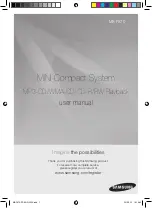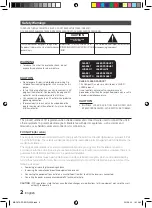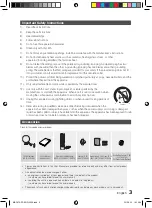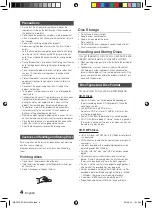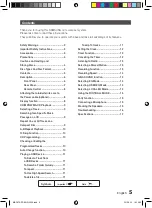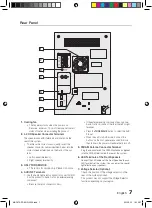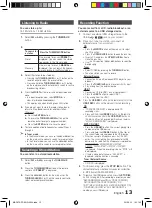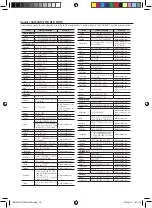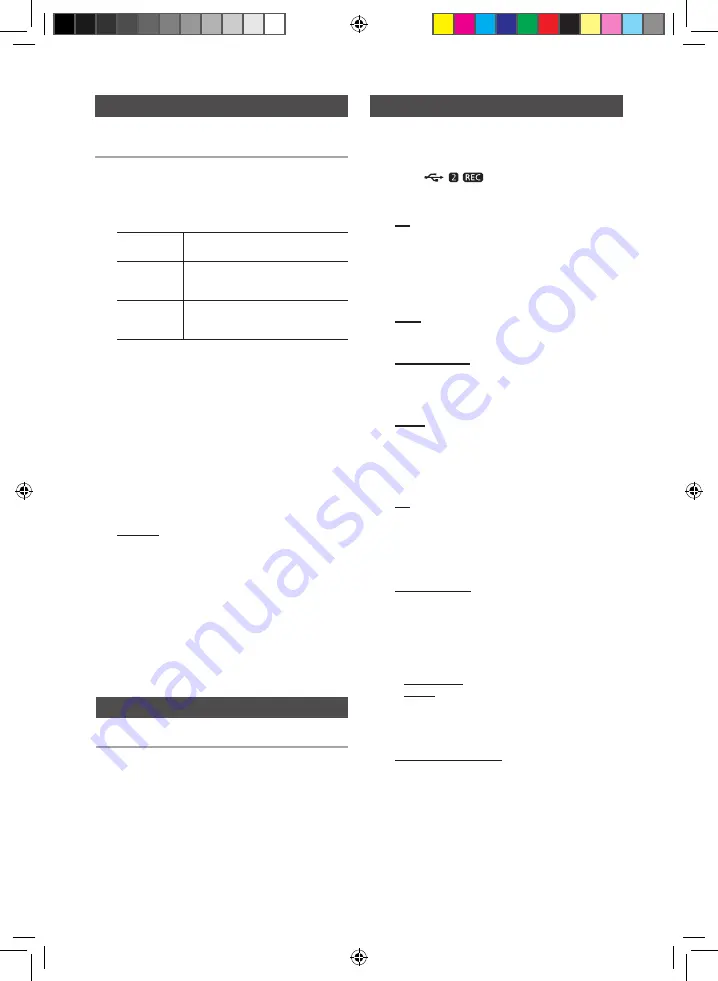
12
English
English
12
English
13
Recording Function
You can record from a CD, radio broadcast, or an
external source to a USB storage device.
1.
Connect an external USB storage device to the
USB 2 (
) jack on your product.
2.
Play a disc, tune to a station, or connect an
external source to your product.
CD
•
Press
the
MP3/CD
button on the main unit to select
the CD function.
•
Press
the
OPEN/CLOSE
button to open the disc tray.
•
Insert
a CD and press the
OPEN/CLOSE
button to
close the disc tray.
•
Use t
he CD selection (
[
or
]
) buttons to select the
desired song.
Tuner
•
Select
TUNER by pressing the
TUNER/AUX
button.
•
Tune to a station
you want to record.
External Source
•
Conn
ect an External Component/MP3 player to your
product.
•
Press
the
TUNER/AUX
button to select <AUX> input.
•
Pla
y a song from the external device.
USB 1
•
Conn
ect an USB to USB 1 jack of your product.
•
Pres
s the
USB 1
button to select USB 1.
•
Pla
y a song from the USB 1.
3.
Press the
USB REC
button on the remote control or the
USB 2 REC
button on the main unit to start recording.
CD
•
“TRACK RECORDING” is displ
ayed and CD
recording starts.
•
Press and hold the
USB REC
button on the remote
control or press and hold the
USB 2 REC
button on
the main unit
to start recording all tracks on the disc.
"FULL CD RECORDING" is displayed.
MP3-CD, USB 1
•
Press the
USB REC
button. The current playing file is
copied onto the USB device.
•
Press and hold the
USB REC
button. All the files of
the current folder are copied onto the USB device.
• When you connect a Microphone, press the USB REC
button. The current playing file is recorded onto the USB
device, and the sound from the Microphone is recorded too.
MP3 RECORDING: "MP3 RECORDING"
"RECORD"
CD COPY: “CHECK”
“START”
“COPY XX”
“COPY END”
is displayed. When the recording is done, “STOP” will
be displayed.
•
If there is a duplicate file name, "FILE EXIST" is
displayed, and the function is canceled.
Tuner /External Source
•
RECORD is displayed
.
4.
To stop recording, press the
STOP
(
@
) button. The
unit automatically creates and saves recorded files
in .MP3 format (SAM-XXXX.MP3).
5.
To remove the USB device safely, press the
STOP
(
@
)
button once again.
After recording, a directory named
“RECORDING(DISCxxxx)”(FULL CD RECORDING),
“RECORDING”(TRACK RECORDING), “CD
COPY”(MP3 CD/USB), “MP3 RECORDING”(MP3 CD),
“TUNER RECORDING” or “AUX RECORDING”
is
created on your USB device.
You can store up to:
15 FM stations, 15 AM stations.
1.
Select
FM
or
AM
by pressing the
TUNER/AUX
button.
2.
To search for
a station
Press the TUNING MODE button
Preset
One or more times until
PRESET
is
displayed. You can search the stored
frequencies in the Preset mode.
Manually
One or more times until
MANUAL
is
displayed. You can search the frequen-
cies one by one in the Manual mode.
3.
Select the station to be stored by:
•
Pressing t
he
TUNING/ALBUM
,
or
.
button on the
remote control to select the preset station.
•
P
ress and hold the
TUNING/ALBUM
,
or
.
button
on the remote control to automatically search for active
broadcasting stations.
4.
Press the
MO/ST
button to switch between stereo and
mono.
•
In a poor re
ception area, select
MONO
for a
clear, interference-free broadcast.
•
This applies only when listening to an FM station.
5.
If you do not want to store the radio station found,
return to Step
3
and search for another station.
Otherwise:
a.
Press the
ENTER
button.
b.
Or, press the
TUNING/ALBUM
button on the
remote control to select a program number.
c.
Press the
ENTER
button to save the preset.
6.
To store additional radio frequencies, repeat Steps 3
through 5.
➣
In Tuner mode
•
In the Ma
nual mode, you can use the
[
or
]
button
on the main unit to manually search for a radio station.
•
In the Pr
eset mode, you can use the
[
or
]
button
on the main unit to search for a stored radio station.
You can listen to a stored radio station.
1.
Select
FM
or
AM
by pressing the
TUNER/AUX
button.
2.
Press the
TUNING MODE
button on the remote
control until “
PRESET
” is displayed.
3.
Press the
[
or
]
button on the main unit or the
TUNING/ALBUM
,
or
.
on the remote control to
select a desired preset number.
Selecting a Stored Station
Listening to Radio
MX-F870-ZP-ENG-0304.indd 13
2013-3-13 16:11:05