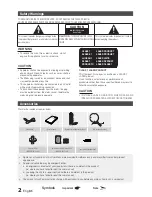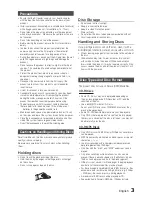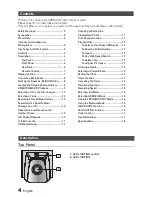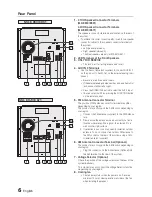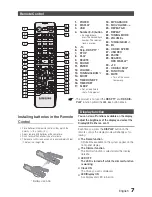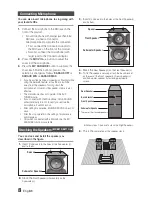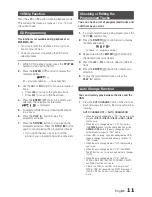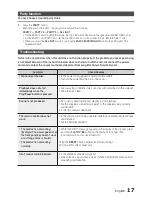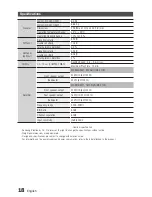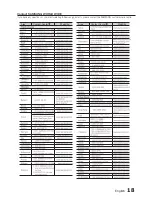6
English
English
6
English
7
Display function
You can view all functions available on the display,
adjust the brightness of the display and select the
Display/LED either on or off.
Each time you press the
DISPLAY
button on the
remote control, the display mode will change as fol-
lowing:
◆
The Demo function
All functions available on the system appear on the
front panel display.
◆
The Dimmer function
The Dimmer function is selected and the display
darkens.
◆
LED OFF
The LED is turned off while the dimmer function
is working
.
◆
Clock ON
The Clock you set is displayed.
◆
LED/Display ON
ALL Display and LED turned on.
Remote Control
Installing batteries in the Remote
Control
1.
POWER
2.
DISPLAY
3.
USB
4.
Number(0~9) button
• During playback,
press the desired track
number. The selected
track is played.
5.
-10
6.
Skip, RDS PTY *
7.
STOP
8.
PLAY
9.
DELETE
10.
SOUND
11.
ENTER
12.
VOLUME -
13.
TUNING/ALBUM
.
14.
MO/ST
15.
TIMER ON/OFF
16.
TIMER SET
17.
SLEEP
• Set a sleep time to
shut off the product.
18.
MY KARAOKE
19.
MIC VOLUME -, +
20.
REPEAT A-B
21.
REPEAT
22.
TUNING MODE
23.
24.
TUNING/ALBUM
,
25.
EQ
26.
CD REC SPEED
27.
USB REC
28.
PAUSE
29.
SEARCH,
RDS DISPLAY*
30.
+10
31.
CD DISC SKIP
*
32.
FUNCTION
33.
MUTE
• Turn off the sound
temporarily.
* This product is not used the
RDS PTY
and
RDS DIS-
PLAY
function printed the
[
,
)
button above.
`
Place batteries in the remote control so they match the
polarity : (+) to (+) and (–) to (–).
`
Always replace both batteries at the same time.
`
Do not expose the batteries to heat or a flame.
`
The remote control can be used up to approximately 23 feet
(7 meters) in a straight line.
1
2
3
4
5
6
7
8
9
10
11
12
13
14
15
16
17
18
19
20
22
21
23
24
25
26
27
28
29
30
31
32
33
* Battery size: AAA
Summary of Contents for MX-E850
Page 20: ...Code No AH68 02452B Rev 0 0 ...