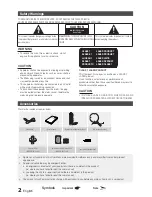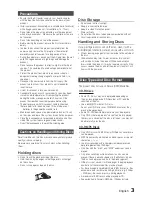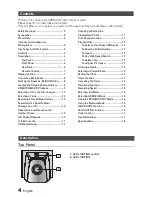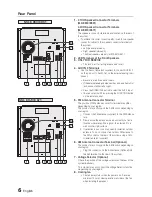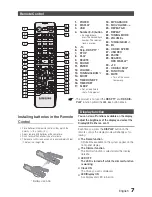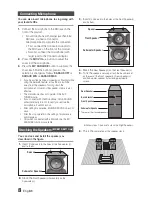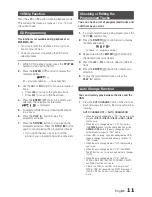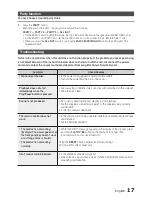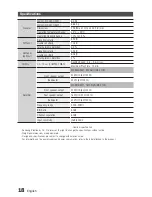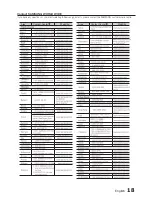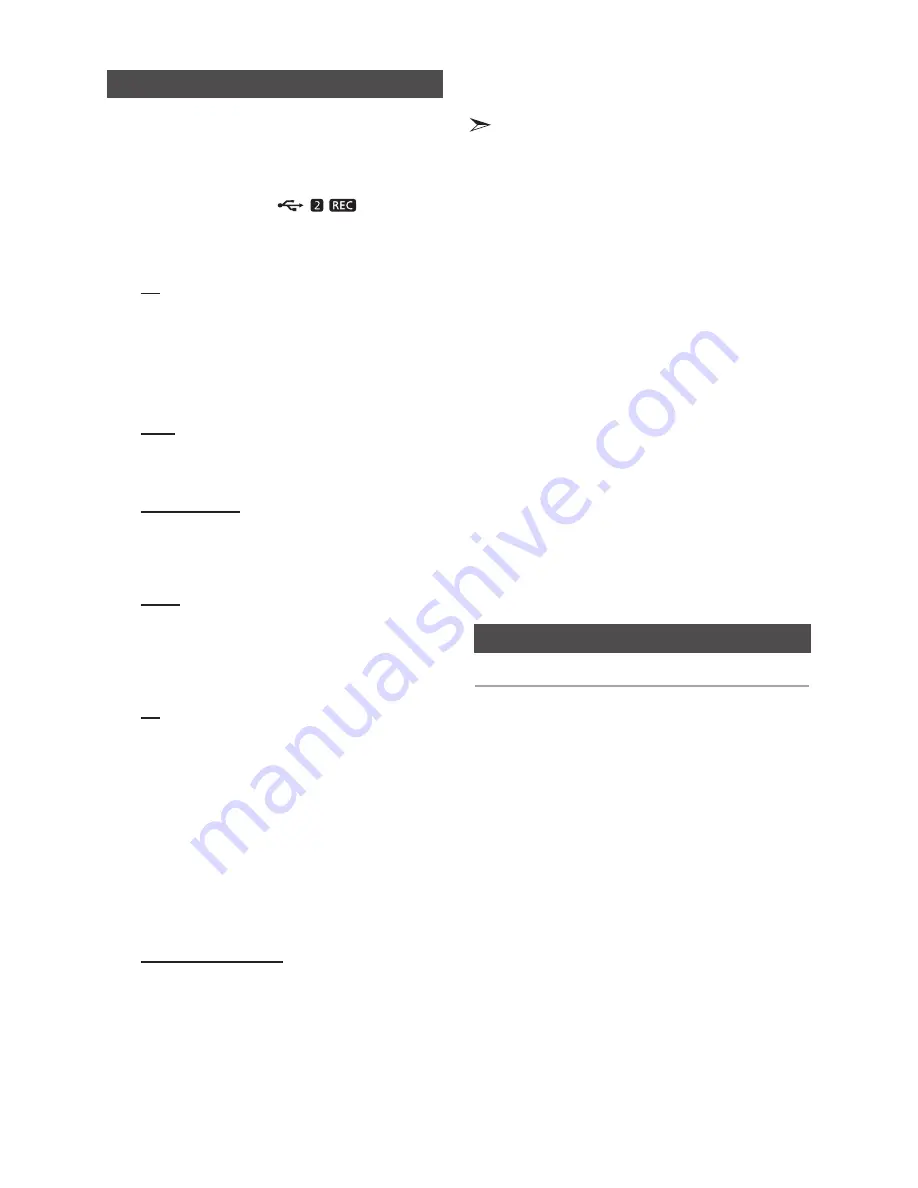
14
English
English
14
English
15
Recording Function
You can record sound of the CD, the Radio Broad-
casting or sound from the external source into the
USB storage device.
1.
Connect the external USB storage device you want
to record to the USB 2 (
) on your
product.
2.
Play a Disc, adjust the Radio frequency or connect
the external source to your product.
CD
•
Press
the
MP3/CD
on the main unit to select the CD
function.
•
Press
the
OPEN/CLOSE
button to open the disc tray.
•
Insert
a CD and press the
OPEN/CLOSE
button to
close the disc tray.
•
Use t
he CD selection (
[
or
]
) buttons to select the
desired song.
Tuner
•
Select
TUNER by pressing the
TUNER/AUX
button
on the main unit.
•
Adjus
t the Radio frequency you want to record.
External Source
•
Conn
ect an External Component/MP3 player to your
product.
•
Pres
s the
TUNER/AUX
button to select <AUX> input.
•
Pla
y a song from the external device.
USB 1
•
Conn
ect an USB to USB 1 jack of your product.
•
Pres
s the
USB 1
button to select USB 1.
•
Pla
y a song from the USB 1.
3.
Press the
USB REC
button on the remote control or the
USB 2 REC
button on the main unit to start recording.
CD
•
“TRACK RECORDING” is displ
ayed and CD
recording starts.
•
Press and hold the
USB REC
button on the remote
control or press and hold the
USB 2 REC
button on
the main unit
to start recording the all tracks of Disc.
"FULL CD RECORDING" is displayed.
•
If you play
the MP3/WMA file, the file is copied into the
USB device totally.
“CHECK FILE”
“COPY XX”
“COPY END” is dis-
played.
When the recording is done, “STOP” will be displayed.
•
If there
is the same file name, "FILE EXIST" is
displayed, and the function is canceled.
Tuner /External Source
•
RECORDING is displayed
.
4.
To stop recording, press the
STOP
(
@
) button and
then automatically create and save as the MP3 file.
5.
To remove the USB device safely, press the
STOP
(
@
)
button once again.
After the recording, a directory
named “RECORDING”(CD), “CD COPY”(MP3 CD),
“TUNER RECORDING” or “AUX RECORDING”
will be
created in your device.
•
Do not disconnect the USB or the AC Cord during the
recording as this may cause file damage.
•
If you disconnected USB device during the recording,
the main unit will be power off and you may not delete
the recorded file, In this case, please connect the USB
device to the PC and backup the USB data on the PC
first and then format the USB device.
•
When the USB memory is not enough, it will be displayed
“NOT ENOUGH MEMORY”.
•
The recording works if the USB device or the HDD is
formatted in the FAT file system. (The NTFS file system is
not supported.)
•
When you use CD high speed search function, the CD
recording can’t work.
•
Sometimes, the recording time may be longer with some
USB devices.
•
In the program mode, you can't use the CD recording
function.
•
When the CD recording, the EQ and GIGA SOUND
functions can not work and automatically change to OFF.
•
When the CD recording, the REPEAT function can not
work and automatically changes to OFF.
•
If you use the MIC function during the CD recording, the
voice from the microphone will be recorded.
•
You can not record the radio when searching or no
available frequencies in the Tuner mode.
•
Note that setting the input level too loud when recording
music from an external device through the AUX and USB
channel may introduce noise into the recording. In that
case, lower the external device’s volume level.
Recording Speed
You can select the recording speed before recording.
Each time you press the CD REC SPEED button
on the remote control, the recording speed will
change as following:
RECORD SPD x 1
;
RECORD SPD x 4
•
While the
Tuner or External Source is recording, the
recording speed does not supported.
•
Whe
n you select
RECORD SPD x 4
, the audio sound will
not be output.
•
If you connected the Microphone, you just have one recording
speed mode: RECORD SPD x 1.
•
During recording, if you disconnect the Microphone, the
recording will stop, even if you reconnect the Microphone, it
will still stop.
Summary of Contents for MX-E850
Page 20: ...Code No AH68 02452B Rev 0 0 ...