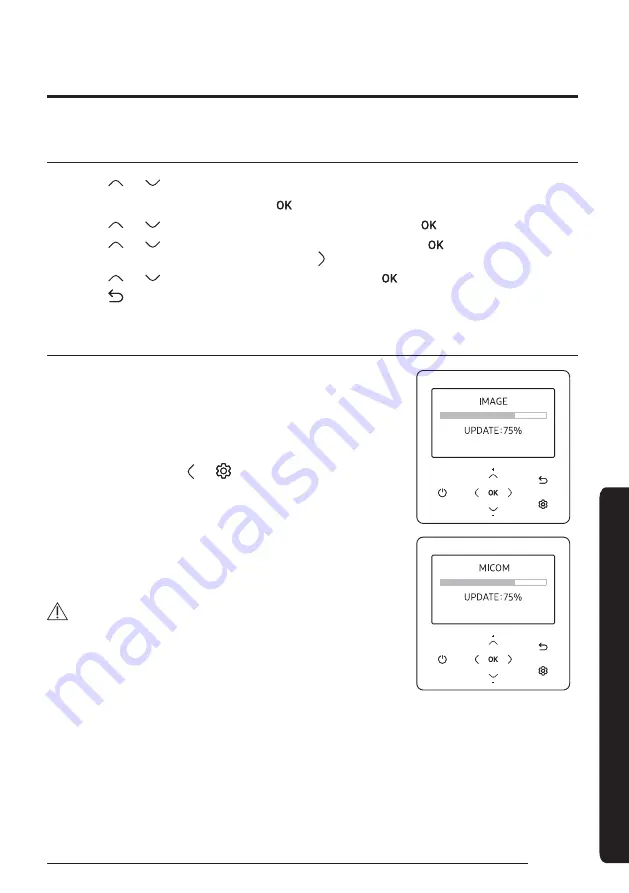
21
English
Installation/S
ervic
e mode
The example of Wired Remote Controller option setting method
1
Press the
and
buttons at the same time for more than 3 seconds.
2
Enter the password, “0202,” and then press the
button.
3
Press the
and
buttons to select “Indoor Unit option,” and then press the
button.
4
Press the
and
buttons to select “Cool/Heat selection,” and then press the
button.
ࣞ
The menu with the
>
shape can be selected using the button.
5
Press the
and
buttons to select “Heat only,” and then press the
button to finish the setting.
6
Press the
button to move to the Home screen.
How to download to microSD Card
1
Download the wired remote controller image, change the file name to
“
Ãđk9ÃĘ
,” and then download to microSD Card.
2
Download the wired remote controller program, change the file name to
“
đÃAĮđ9ÃĘ
,” and then download to microSD Card.
3
Insert the microSD Card with the Wired Remote Controller active, and
then reset the system.
For system reset, press the and
buttons at the same time for more
ϩ˵ɇ͝ߧऌϑʪʀͱ͝ʒϑ
4
The download to microSD Card is performed as follows:
ࣞ
Download proceeds in the order of
Ãđk
and
đÃAĮđ
.
ࣞ
When the update fails, the Wired Remote Controller is reset
automatically and the update proceeds again.
5
When the download is finished, tracking starts automatically.
When tracking is completed, remove the microSD Card.
CAUTION
࡛
Be sure to use the microSD Card after formatting in FAT16 or FAT32.
࡛
The microSD Card supports the SD or SDHC
ӥϩ˵ϩ˵ʪʀɇΧɇʀ̈ϩцͱ˙ߣऌ9ϩͱ
ߥߤऌ9
࡛
The update is performed only when the file version in the microSD Card
differs from the one of the Wired Remote Controller.
࡛ Ǯ˵ʪ͝ϩ˵ʪϑʀθʪʪ̈͝ϑ˙θͱіʪ͝˙ͱθ͔ͱθʪϩ˵ɇ͝ߥऌ͔̈͝Їϩʪϑɇ˙ϩʪθʀͱ͔Χ̷ʪϩ̈͝˝ϩ˵ʪ
microSD card update by 100%, product inspection is required.
࡛
Delete the files except for the ones for download.
(Only
Ãđk9ÃĘ
and
đÃAĮđ9ÃĘ
are required.)
Summary of Contents for MWR-WW10N
Page 24: ......


















