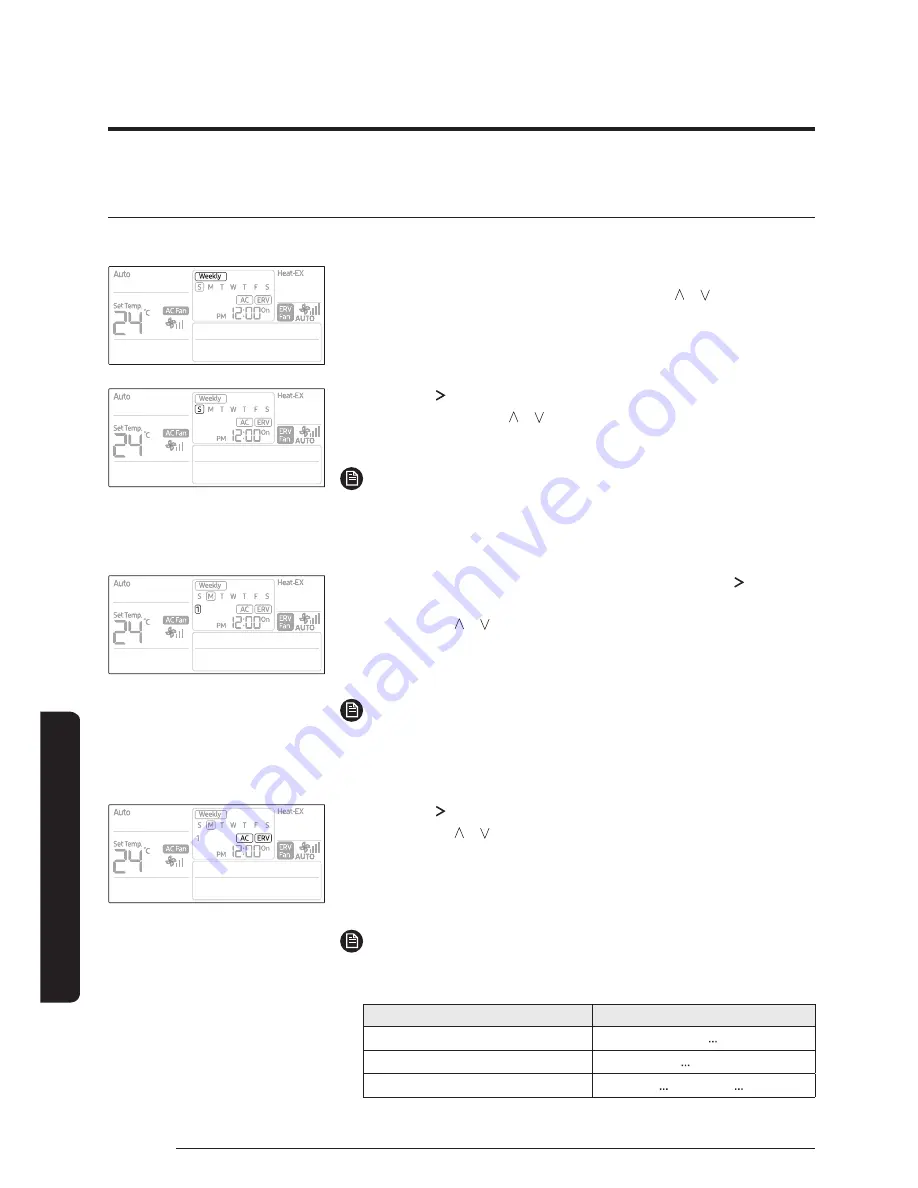
28
English
A
dv
anc
ed F
eatur
es
Schedule Setting
Weekly Schedule Setting
You can select a day and time to start and stop operation.
1
Press the
Schedule
button.
࡛
(Timer) is displayed. At that time, press the [ ]/[ ] buttons to
select ‘Weekly’ from the option of ‘Weekly’ and ‘Holiday’.
2
Press the [ ] button and select the 'Day' for your schedule.
࡛
You can press the [ ]/[ ] buttons to select a scheduled day
(Sun~Sat).
NOTE
࡛
You can select many days for multiple schedules. In this case,
you should directly move to “Schedule Device” selection without
selecting a schedule number.
3
Until your reservation number is displayed, press the [ ] button
to select a “Schedule Number.”
࡛
Press the [ ]/[ ] buttons to select a Schedule Number (1~6).
࡛
If no schedule is chosen, then the edge of the box for the
schedule number and the schedule number will blink.
NOTE
࡛
If the schedule is already set , then the square boxes surrounding
the schedule number will blink. If you want to change it, then select
a schedule number.
4
Press the [ ] button and select 'Schedule Device.’
࡛
Press the [ ]/[ ] buttons repeatedly to select a device setting
from among Air Condi Ventilator (ERV), Air Conditioner, or
Ventilator (ERV).
࡛
You can only select a Schedule Device that is connected.
NOTE
࡛
Refer to the table below for the setting order according to the option
of schedule device.
Classification
Setting order
Air-condi Ventilator (ERV)
ߧ९ߨ९ ९ߣߧ
Air-conditioner
ߧ९ߨ९ ९ߣߣ९ߣߦ९ߣߧ
Ventilator (ERV)
ߧ९ ९ߪ९ߣߤ९ ९ߣߧ
Summary of Contents for MWR-WE13N
Page 8: ...8 Remote ControllerOverview English At a Glance Buttons...
Page 39: ...39 English User Set Function Memo...
Page 40: ......













































