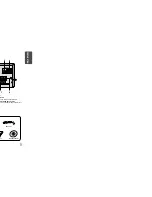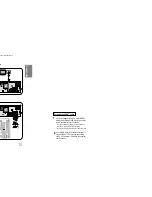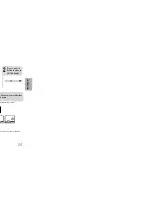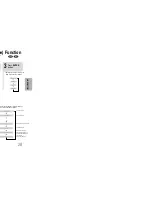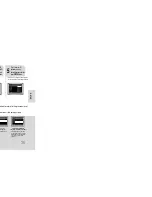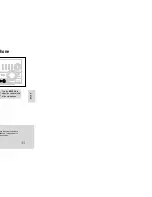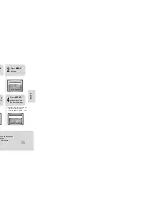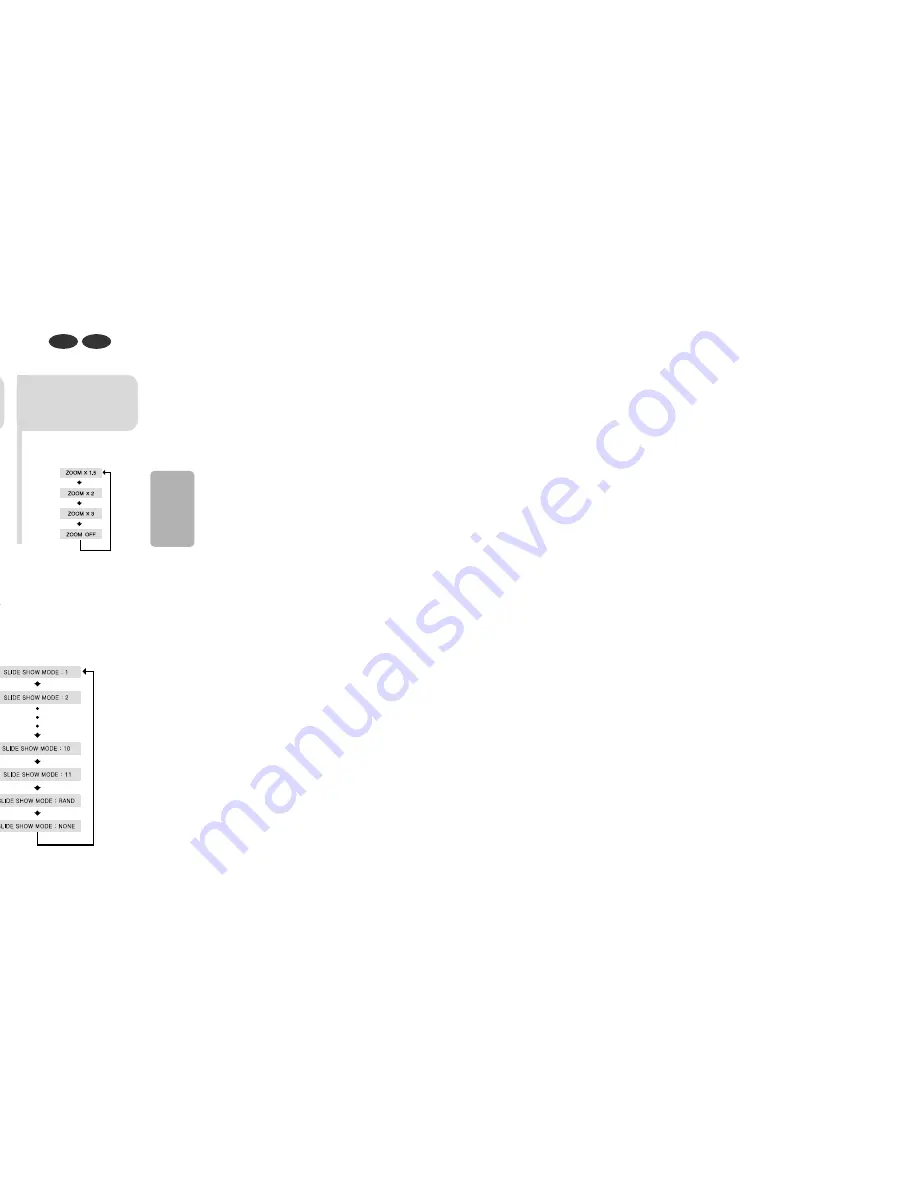
2
Press Cursor , ,
, buttons to
move to the area
you want to enlarge.
1
Press
ZOOM
button.
•
Each time the button is pressed, the
zoom level changes as follows:
3
Press
ENTER
button.
Press
EZ VIEW
button.
•
Each time the button is pressed, the zoom function will switch between On
and Off.
•
When a movie is played in Widescreen format, black bars at the top and
bottom of the TV screen can be removed by pressing the
EZ VIEW
button.
•
This function will not work if the DVD is recorded with multi-camera
angle format.
•
Black bars may not disappear because some DVD discs have a built-
in horizontal to vertical ratio.
Note
28
27
•
A–B Repeat Playback does not work on MP3,CD and JPEG discs.
•
To select AB Repeat Playback from the information display screen,
press
REP. A
↔
B
.
2
Press
REP. A
↔
B
at the end of the
section.
1
Press
REP. A
↔
B
at the beginning of
the section you
want to repeat.
To cancel AB Repeat Playback, press
REP. A
↔
B
to
select "
REPEAT OFF
".
DVD
VCD
Note
REPEAT : A–
REPEAT : OFF
REPEAT : A TO B REPEAT ON
OPERA
TION
You can repetitively play back a designated section of a DVD.
A-B Repeat Playback
DVD
VCD
This function allows you to enlarge a particular area of the displayed image.
Zoom (Screen Enlarge) Function
DVD
EZ VIEW Function
EZ VIEW OFF
EZ VIEW
SELECT ZOOM POSITION
•
Each time the button is pressed, the image
makes the transition as follows:
From top to bottom
From bottom to top
Rectangular shape in the center
Vertical blinds effect
Each time a new image is
displayed, slide modes (1~11)
will be applied randomly and
automatically.
Cancels the slide mode.