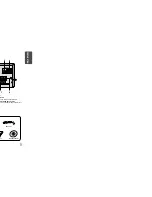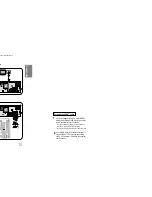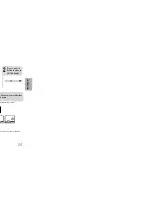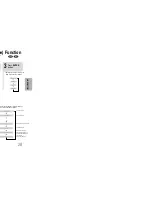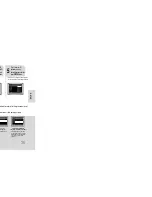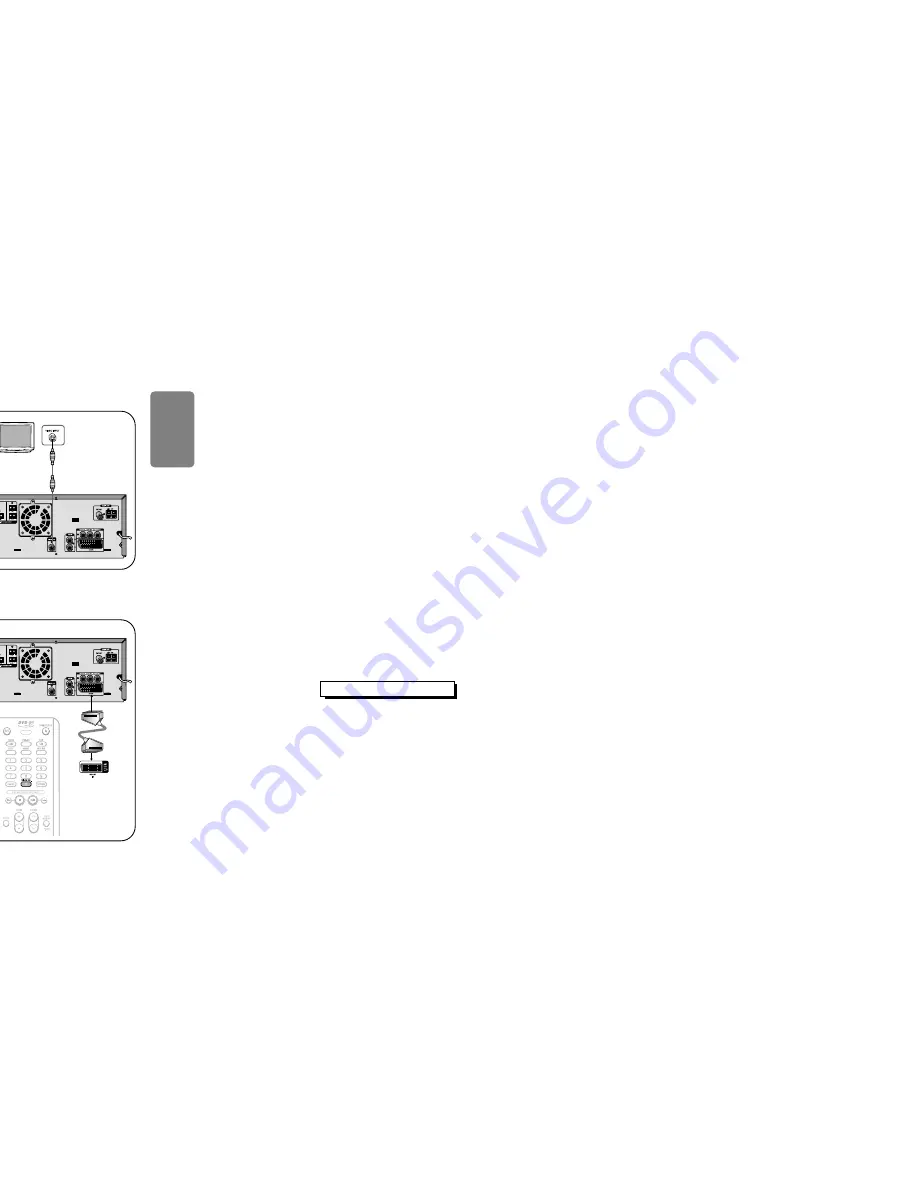
10
Loudspeakers
•
Place these speakers in front of your listening
position, facing inwards (about 45°) toward you.
•
Place the speakers so that their tweeters will be at
the same height as your ear.
•
Align the front face of the front speakers with the
front face of the center speaker or place them
slightly in front of the center speakers.
•
Installation in a place near heating apparatus, under direct lay of light or with high humidity may cause
performance degradation of the speaker.
•
Do not install on the wall or on a high place of pole or other unstable place to prevent any safety accident
caused by falling of the speaker.
•
Do not take the speaker apart from TV or computer monitor.
The speaker near the TV or computer monitor may influence the quality of the screen display.
Position of the DVD Player
•
Place it on a stand or cabinet shelf, or under
the TV stand.
Selecting the Listening Position
The listening position should be located about 2.5 to 3
times the distance of the TV's screen size away from the
TV. Example: For 32" TVs 2~2.4m (6~8feet)
For 55" TVs 3.5~4m (11~13feet)
9
If you television is equipped with an SCART input,
connect an Scart Jack (not supplied) from the AV OUT
jack on the back panel of the system to the SCART IN
jack on your television.
R
L
Directions in Installing Speaker
Right Speaker
Left Speaker
Method 1
Composite Video
(supplied)
.........
Good Quality
Method 2
Scart
(not supplied)
...............
Better Quality
Connect Video Out on the player to Video In
on your TV.
1
CONNECTIONS
Press the TV/VIDEO button on the remote of TV
control to set the TV to "VIDEO".
2
If Scart is equipped for your TV, select RGB by
pressing and holding VIDEO SEL. button on the
remote controller for over 5 seconds.
•
Pressing and holding the button for over 5 seconds will
select "
RGB
" and "
COMPOSITE
" repetitively.
•
You can get a better picture quality by using Scart setting.
1
If Scart (RGB Input) is not equipped for your TV,
select COMPOSITE by pressing and holding
VIDEO SEL. button on the remote controller for
over 5 seconds.
2
Subwoofer
Subwoofer
•
The position of the subwoofer is not so critical.
Place it anywhere you like.
SW
For using the SCART cable
Before moving or installing the product, be sure to turn off the power and disconnect the power cord.
Connecting the Speakers
Please be sure to turn off the power and unplug the power cord before moving or installing this unit.
Please choose one of three video connection methods.
Connecting to a TV
VIDEO SELECT Function
Press and hold VIDEO SEL. button on the
remote control for over 5 seconds.
•
"
COMPOSITE
" or "
RGB
" will appear in the display.
At this time, press the
VIDEO SEL.
button shortly to
select between "
COMPOSITE
" and "
RGB
".
•
If Scart (RGB Input) is equipped for your TV, press
VIDEO SEL. button to select RGB mode.
You can get a better picture quality by using Scart
setting.
•
If Scart (RGB Input) is not equipped for your TV, press
VIDEO SEL. button to select COMPOSITE mode.