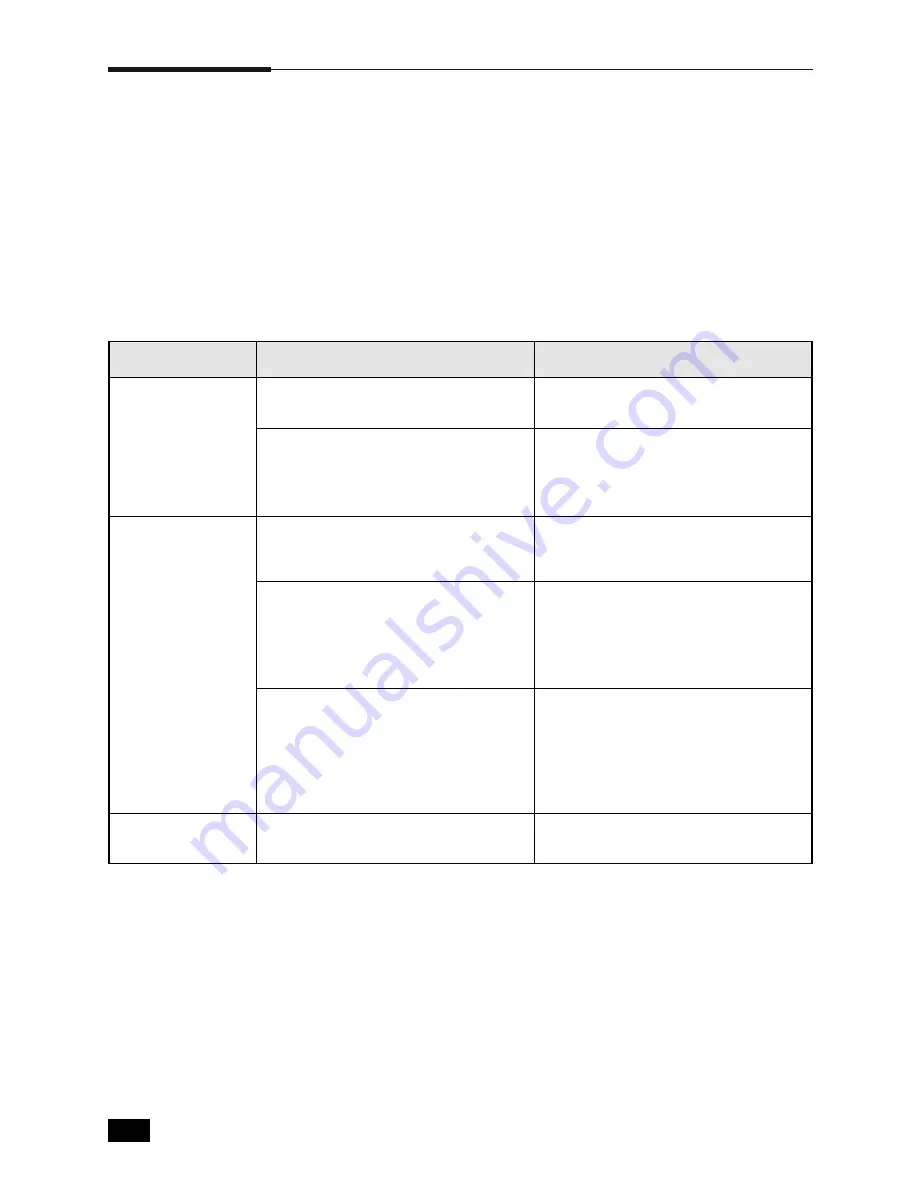
5.
12
Troubleshooting
Solving Print Quality Problems
If you have any problems with the printed output of your ML-6100, refer
to Table 5.2 for suggested remedies.
Note: The causes listed in Table 5.2 are probable causes only, and may not repre-
sent all of the possible cases which may occur under actual operating con-
ditions. If you experience a problem which does not seem to fall under any
of the cases listed in this table, or if you are concerned about any other
aspect of printer operation, contact the your nearest Samsung dealer.
Problem
Irregular faded
patches of print.
Possible Cause
Remedy
There is a paper quality problem.
Use only paper that meets the
specifications required by the printer.
Black staining.
There is a paper quality problem.
Use only paper that meets printer
specifications. See the section
“Selecting Print Media” (page 3.1).
Character voids.
The paper may be too dry.
Try printing with a different batch of
paper.
A toner cartridge from another printer
has been installed.
Always use the same toner cartridge
with the same printer. Using a
cartridge that has already been used
in another printer may not give
satisfactory results.
The printer requires a print quality
adjustment.
Press and hold the control panel
button for ten seconds until all lights
remain steadily lit, then let go of the
button. The printer will perform the
print quality adjustment. After
cleaning, one cleaning sheet prints.
Toner may be unevenly distributed.
Remove the toner cartridge and
shake it gently to evenly distribute
the toner. Then replace the cartridge
back into the printer.
Table 5.2
Summary of Contents for ML--6100
Page 1: ...Laser Printer User s Guide M ML L 6 61 10 00 0 S Se er ri ie es s ...
Page 9: ...Introduction 1 ...
Page 17: ...Printer Setup 2 ...
Page 39: ...Print Media Information 3 ...
Page 52: ...3 13 Print Media Information Memo ...
Page 53: ...Printing 4 ...
Page 66: ...4 13 Printing Memo ...
Page 67: ...Troubleshooting 5 ...
Page 83: ...Printer Options 6 ...
Page 99: ...Printer Specifications 7 ...






























