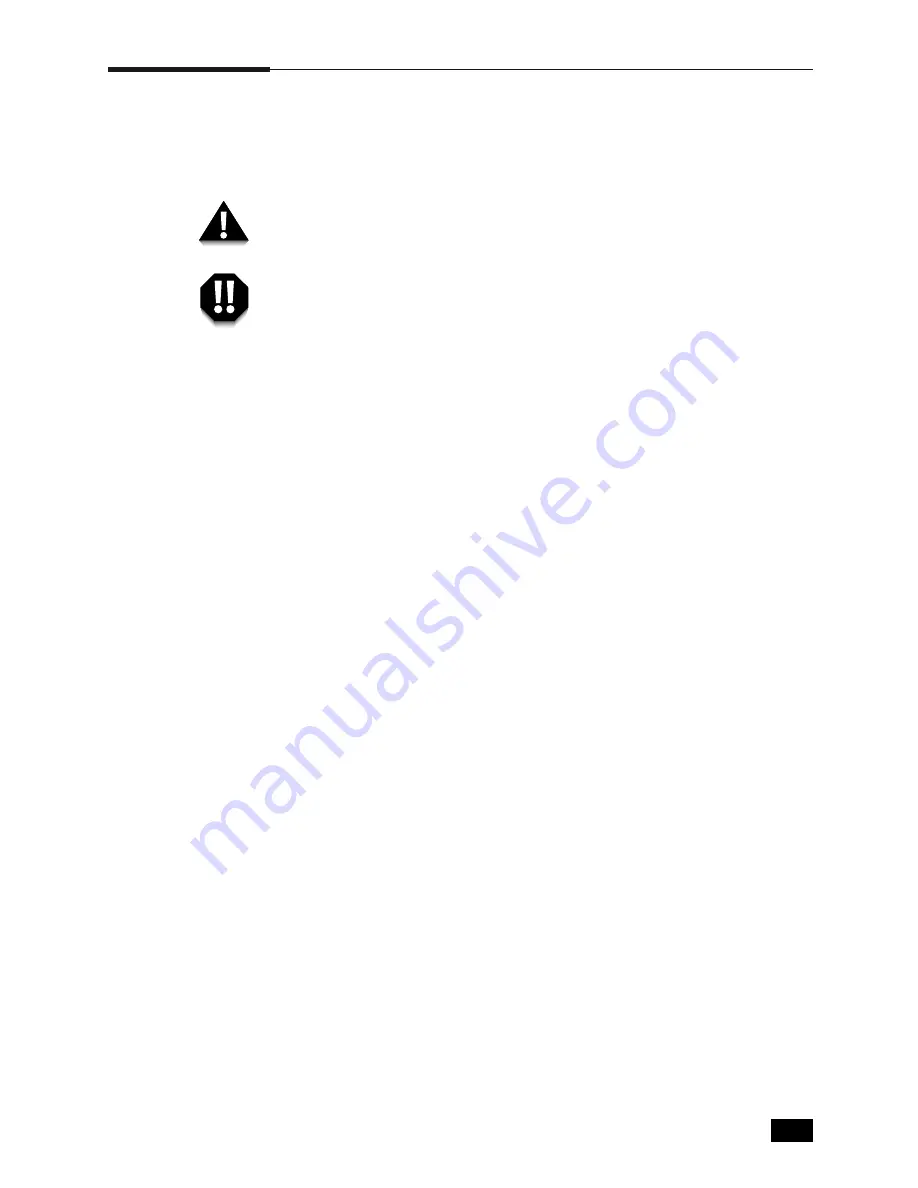
5.
1
Troubleshooting
Cleaning the Printer
This section contains some general guidelines for keeping your ML-6100
clean.
Do not use ammonia-based sprays or volatile solvents such as thinner to
clean the printer, as these can damage the printer surface.
Keep the front cover closed when cleaning the outside of the printer.
Always unplug the power cord before cleaning the inside of the printer.
Cleaning the Outside
Wipe the outside surfaces of the printer with a soft, clean, lint-free cloth.
You can dampen the cloth slightly with water, but be careful not to let
any water drip onto the printer or inside it.
Cleaning the Inside
When paper jams occur, unfused toner on the paper can fall off the
paper and build up inside the printer.
1. Unplug the power cord.
2. Remove the toner cartridge.
3. Use a soft cloth to wipe away any dust and spilled toner from the
cartridge.
Note: You can dampen the cloth slightly with water, but be careful not to let any
water drip onto the printer or inside it.
4. Reinsert the toner cartridge.
Another method of cleaning is to use the built-in cleaning cycle.
1. Hold down the printer’s control button for approximately 10 seconds
until all lights remain steadily lit.
2. Release the control button.
The ML-6100 will produce a cleaning sheet.
Summary of Contents for ML--6100
Page 1: ...Laser Printer User s Guide M ML L 6 61 10 00 0 S Se er ri ie es s ...
Page 9: ...Introduction 1 ...
Page 17: ...Printer Setup 2 ...
Page 39: ...Print Media Information 3 ...
Page 52: ...3 13 Print Media Information Memo ...
Page 53: ...Printing 4 ...
Page 66: ...4 13 Printing Memo ...
Page 67: ...Troubleshooting 5 ...
Page 83: ...Printer Options 6 ...
Page 99: ...Printer Specifications 7 ...






























