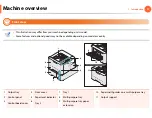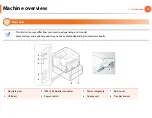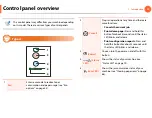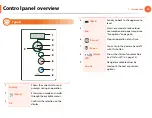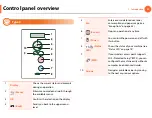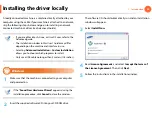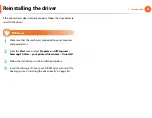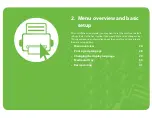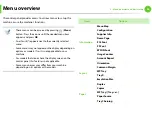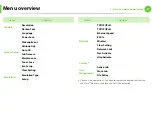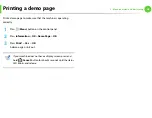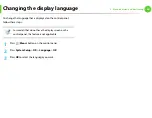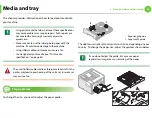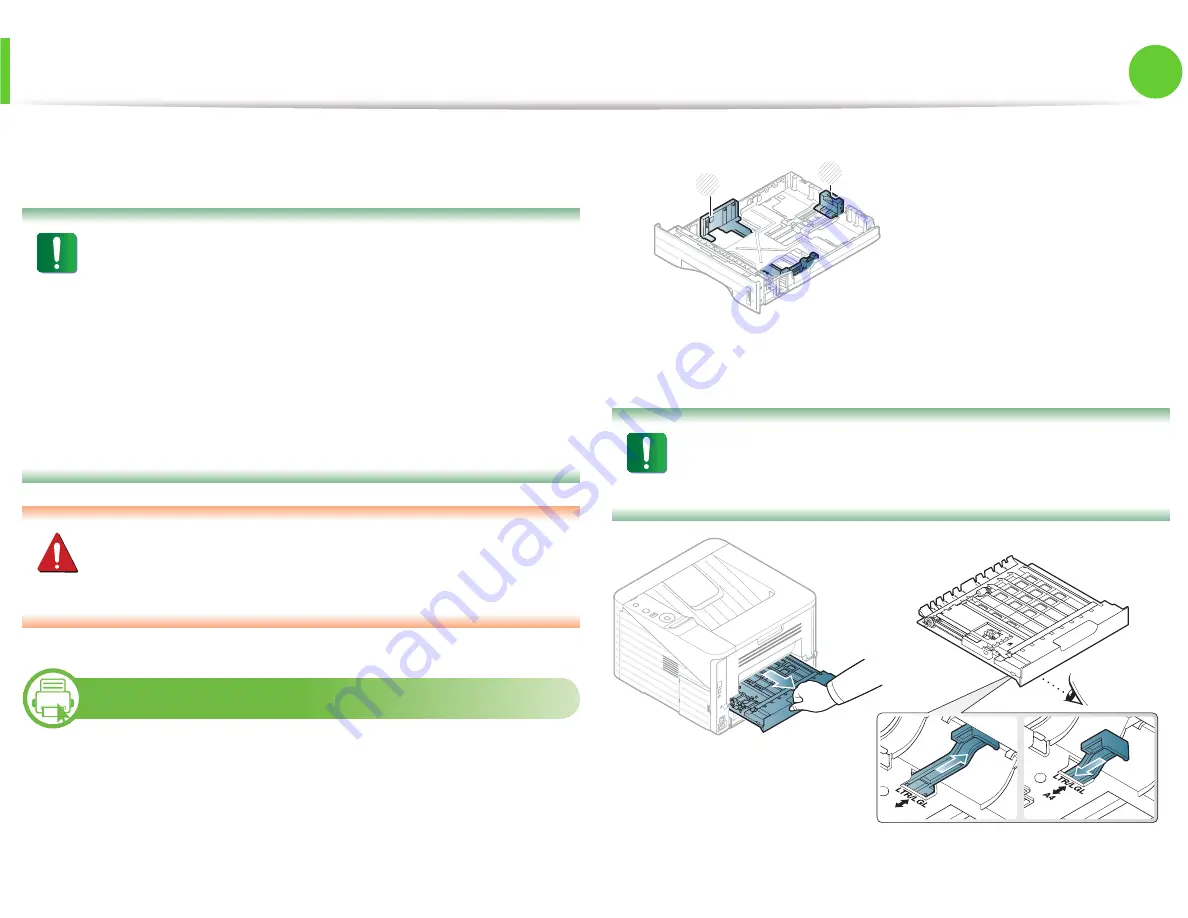
30
2. Menu overview and basic setup
Media and tray
This chapter provides information on how to load print media into
your machine.
• Using print media that does not meet these specifications
may cause problems or require repairs. Such repairs are
not covered by Samsung’s warranty or service
agreements.
• Make sure not to use the inkjet photo paper with this
machine. It could cause damage to the machine.
• Using inflammable print media can cause a fire.
• Use designated print media
G
(see "Print media
specifications" on page 83).
The use of inflammable media or foreign materials left in the
printer may lead to overheating of the unit and
S
in rare cases
may cause a fire.
1
Tray overview
To change the size, you need to adjust the paper guides.
The duplex unit is preset to Letter/LGL or A4 size, depending on your
country. To change the paper size, adjust the guide as shown below.
If you do not adjust the guide, it may cause paper
registration, image skew, or jamming of the paper.
1
Paper length guide
2
Paper width guide
1
2
A4