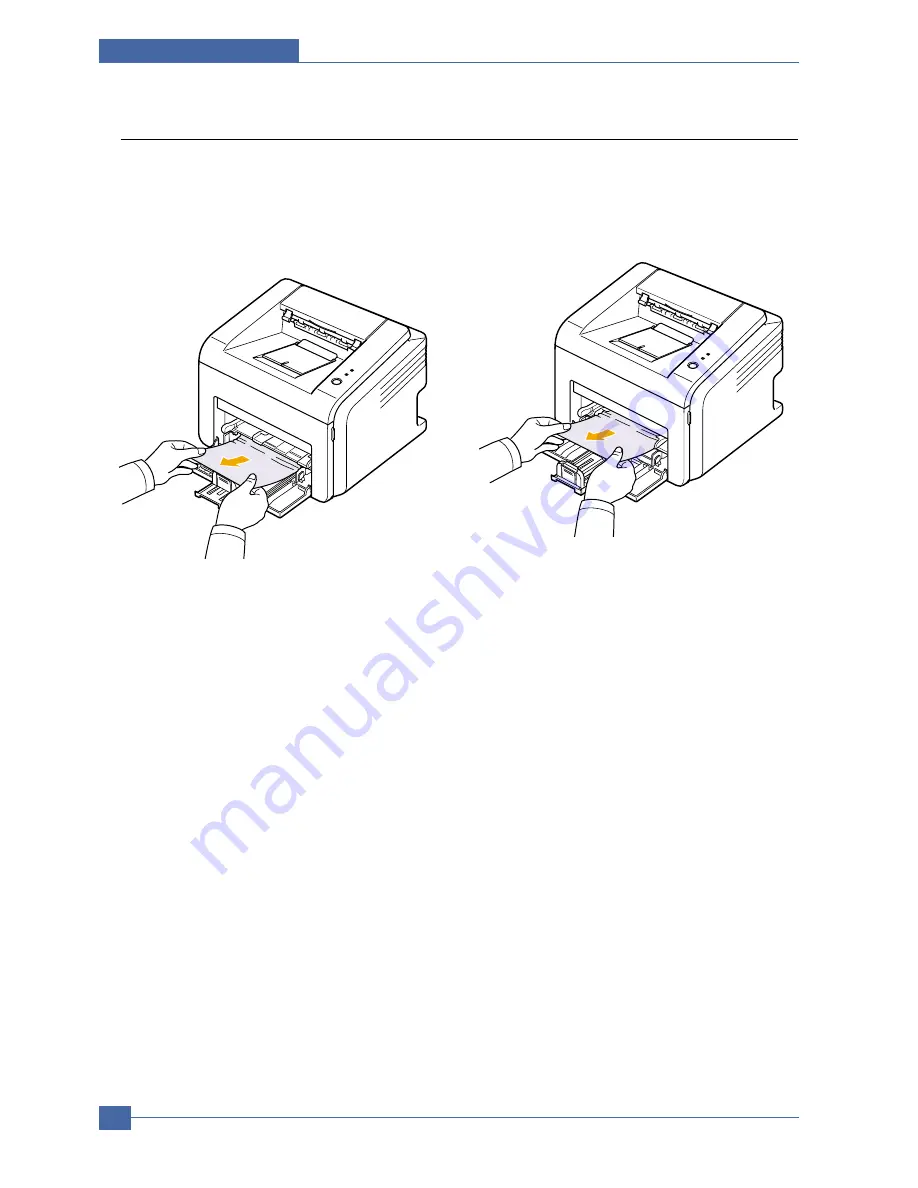
Samsung Electronics
Service Manual
Alignment and Adjustments
4-14
4.6.3 In the Paper Feed Area
In the standard tray
1. Remove the jammed paper by gently pulling it
straight out. Make sure that all of the paper is
properly aligned in the standard tray.
If the paper does not move when you pull, or if you
do not see the paper in this area, check the fuser
area around the toner cartridge.
2. Open and close the front cover to resume printing
the document from failed pages.
In the manual tray
1. Remove the jammed paper in the manual tray by
gently pulling it straight out.
If the paper does not move when you pull, or if you
do not see the paper in this area, check the fuser
area around the toner cartridge.
2. Open and close the front cover to resume printing
the document from failed pages.
Summary of Contents for ML-2571N
Page 29: ...System Overview Samsung Electronics Service Manual 3 15 3 2 3 5 SPGPv3 Internal Block Diagram ...
Page 103: ...Exploded Views Parts List 7 2 Frame Assembly 0 15 13 12 4 14 3 2 16 5 7 6 16 1 9 11 10 8 ...
Page 106: ...Exploded Views Parts List 7 5 RX_Drive 0 6 3 4 9 10 8 7 11 2 5 ...
Page 115: ...Service Manual Block diagram 8 2 Samsung Electronics 8 2 ML 2570 2571N H W Block Diagram ...
Page 117: ...Service Manual Connection Diagram 9 2 9 2 ML 2570 2571N Connection Diagram ...
















































