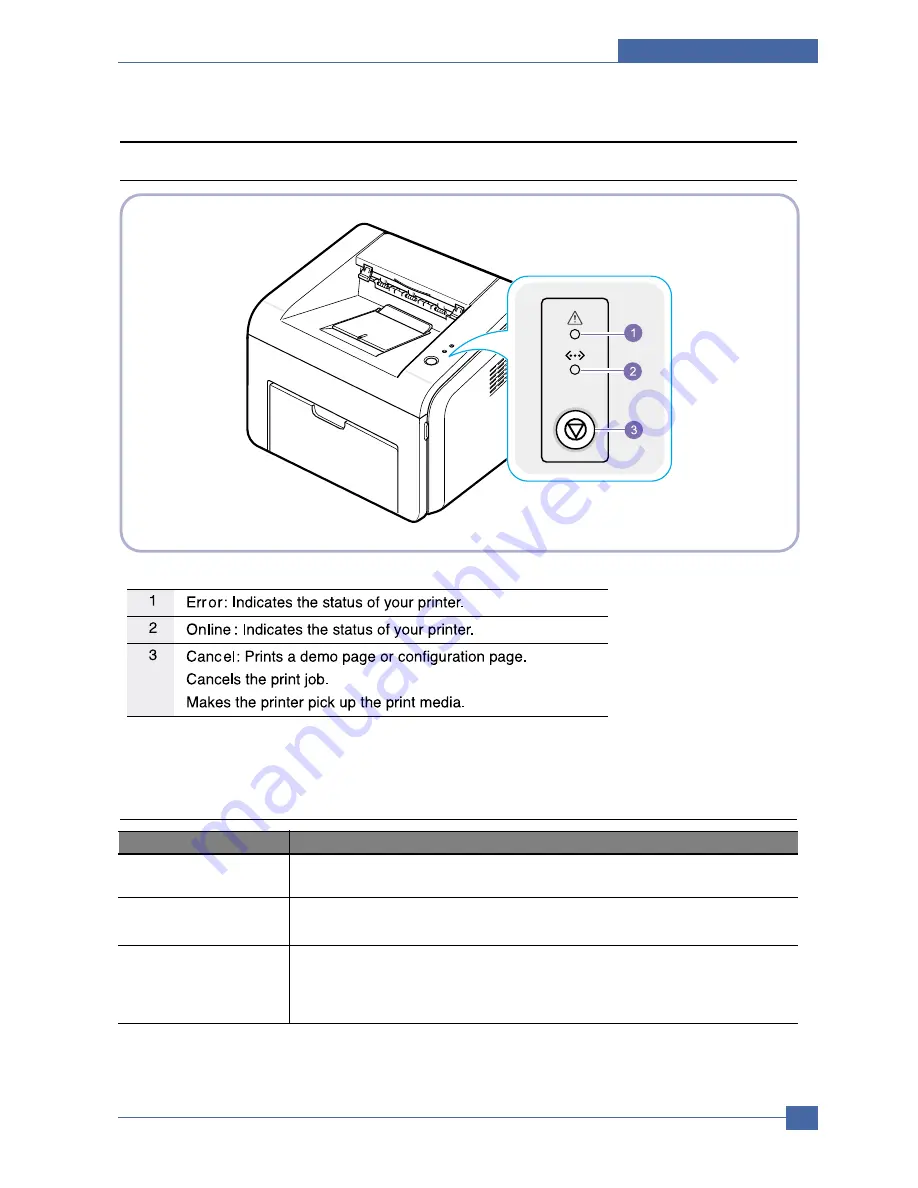
Alignment and Adjustments
Samsung Electronics
Service Manual
4-3
4.2 Control Panel
4.2.1 OP Panel
4.2.2 Cancel button
Printing demo page
In Ready mode, press and hold this button for about 2 seconds until
all LEDs blink slowly, and release.
Manual feeding
Press this button each time you load a sheet of paper in the
tray, when you select Manual Feed for Source from your software application.
Canceling print job
Press this button during printing. The On Line/Error LED blinks while the
print job is cleared from both the printer and the computer, and then return to
Ready mode. This may take some time depending on the size of the print job.
In Manual Feed mode, you can’t cancel the print job by pressing this button.
LED
Description
Summary of Contents for ML-2571N
Page 29: ...System Overview Samsung Electronics Service Manual 3 15 3 2 3 5 SPGPv3 Internal Block Diagram ...
Page 103: ...Exploded Views Parts List 7 2 Frame Assembly 0 15 13 12 4 14 3 2 16 5 7 6 16 1 9 11 10 8 ...
Page 106: ...Exploded Views Parts List 7 5 RX_Drive 0 6 3 4 9 10 8 7 11 2 5 ...
Page 115: ...Service Manual Block diagram 8 2 Samsung Electronics 8 2 ML 2570 2571N H W Block Diagram ...
Page 117: ...Service Manual Connection Diagram 9 2 9 2 ML 2570 2571N Connection Diagram ...






























