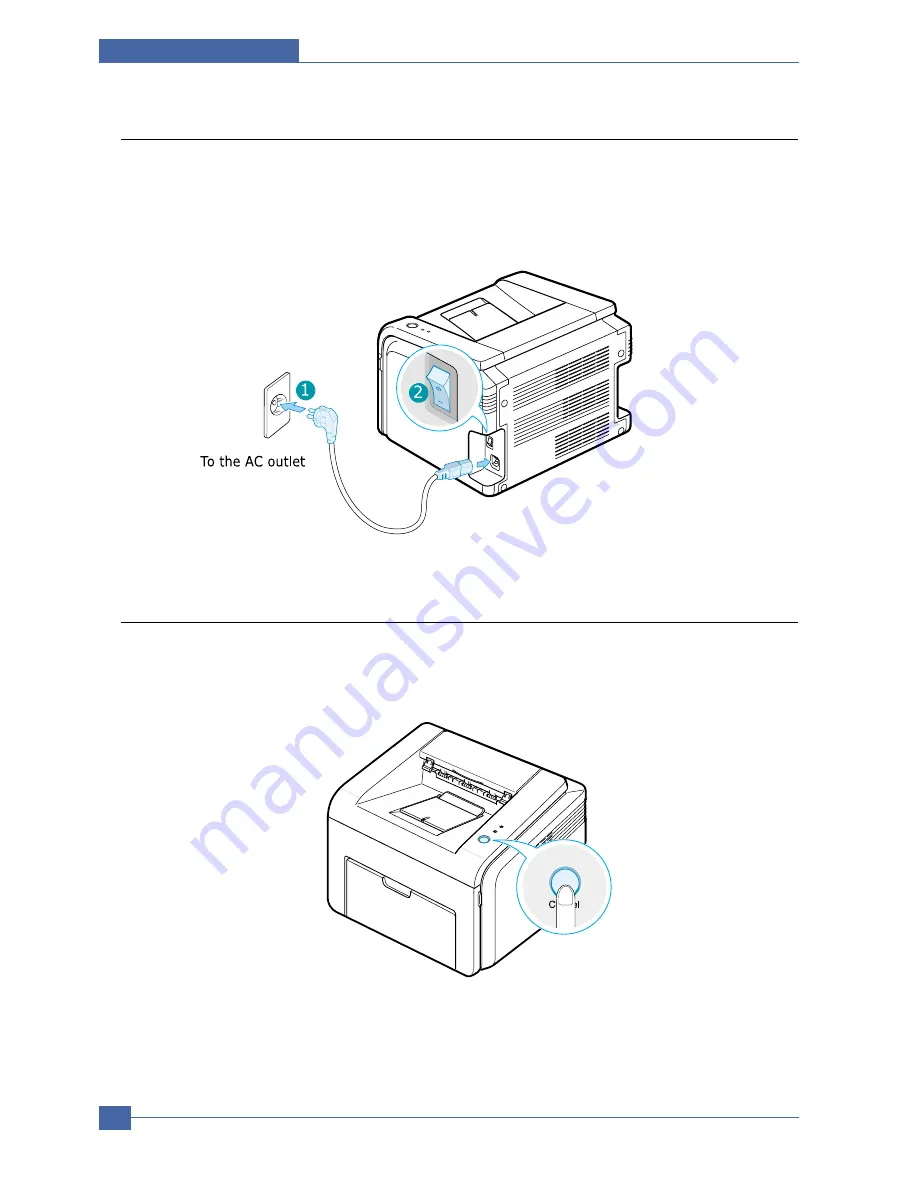
Samsung Electronics
Service Manual
System Overview
3-32
3.4.5 Turning the Printer on
1. To print from your computer, you need to connect your printer to your computer with a Universal Serial
Bus (USB) cable.
2. Plug the other end into a properly grounded AC outlet and turn on the printer using the power switch.
3.4.6 Printing a Demo Page
Print a demo page to make sure that the printer is operating correctly.
1. Press and hold down the Cancel button on the control panel for about 2 seconds to print a demo page.
2. The Demo page shows the printer’s current configuration.
Summary of Contents for ML-2571N
Page 29: ...System Overview Samsung Electronics Service Manual 3 15 3 2 3 5 SPGPv3 Internal Block Diagram ...
Page 103: ...Exploded Views Parts List 7 2 Frame Assembly 0 15 13 12 4 14 3 2 16 5 7 6 16 1 9 11 10 8 ...
Page 106: ...Exploded Views Parts List 7 5 RX_Drive 0 6 3 4 9 10 8 7 11 2 5 ...
Page 115: ...Service Manual Block diagram 8 2 Samsung Electronics 8 2 ML 2570 2571N H W Block Diagram ...
Page 117: ...Service Manual Connection Diagram 9 2 9 2 ML 2570 2571N Connection Diagram ...
















































