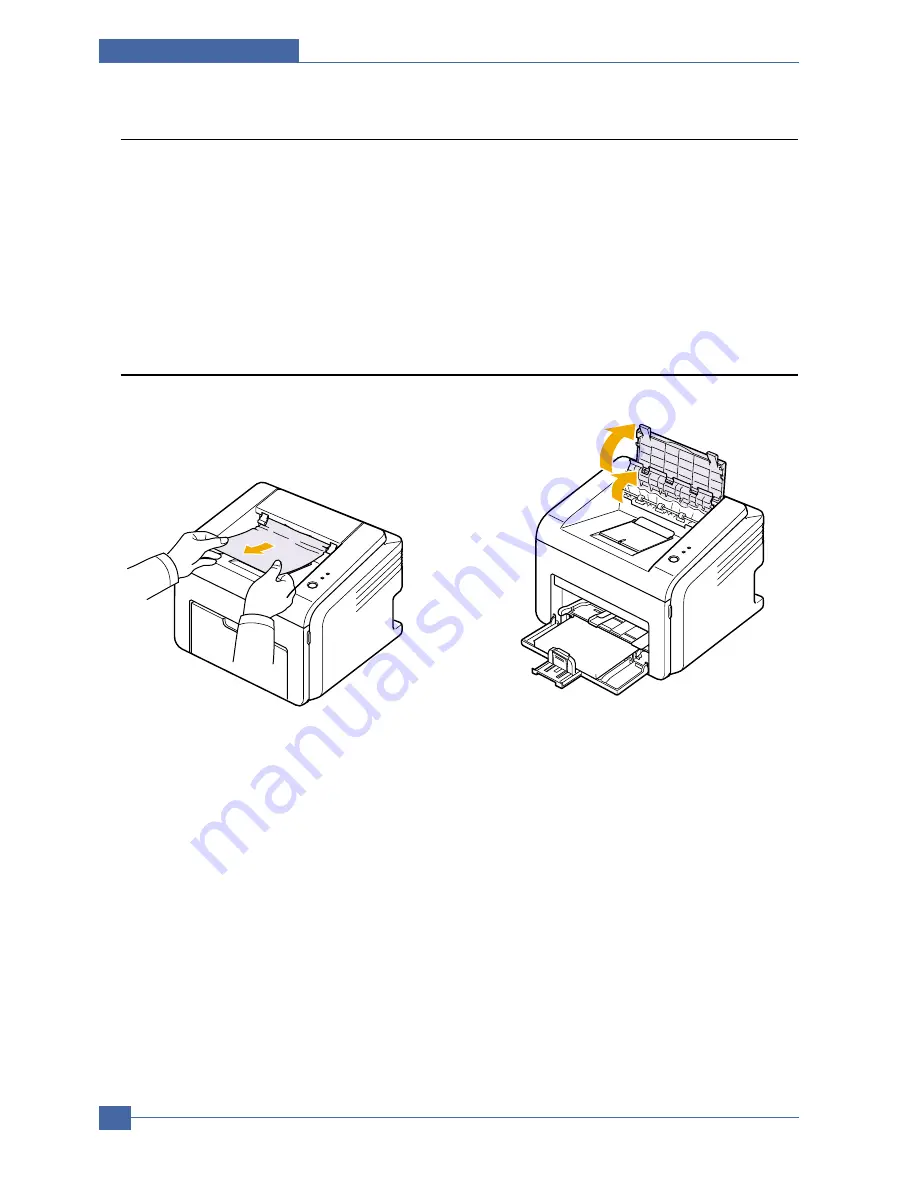
Samsung Electronics
Service Manual
Alignment and Adjustments
4-12
1. Open and close the front cover. The jammed paper
is automatically ejected from the printer.
2. Gently pull the jammed paper out of the output tray.
If you do not see the jammed paper or if there is
any resistance when you pull, stop pulling and go to
the next step.
3. Open the top cover and inner cover.
Caution : • When removing the jammed paper, be
careful not to touch the heat roller
(located underneath the inner cover). It
is hot and could cause burns!
• The top and inner cover themselves
may also be hot due to the heat roller.
Allows the printer to cool before
opening the covers.
4.6.1 Clearing Paper Jams
Occasionally, paper can be jammed during a print job. Some of causes include:
• The tray is overfilled.
• The front cover has been opened during a print job.
• Paper that does not meet paper specifications has been used.
• Paper that is outside of the supported size range has been
If a paper jam occurs, the On Line/Error LED on the control panel lights red. Find and remove the jammed paper.
If it is invisible, look inside the printer.
4.6.2 In the Paper Exit Area
Summary of Contents for ML-2571N
Page 29: ...System Overview Samsung Electronics Service Manual 3 15 3 2 3 5 SPGPv3 Internal Block Diagram ...
Page 103: ...Exploded Views Parts List 7 2 Frame Assembly 0 15 13 12 4 14 3 2 16 5 7 6 16 1 9 11 10 8 ...
Page 106: ...Exploded Views Parts List 7 5 RX_Drive 0 6 3 4 9 10 8 7 11 2 5 ...
Page 115: ...Service Manual Block diagram 8 2 Samsung Electronics 8 2 ML 2570 2571N H W Block Diagram ...
Page 117: ...Service Manual Connection Diagram 9 2 9 2 ML 2570 2571N Connection Diagram ...
















































