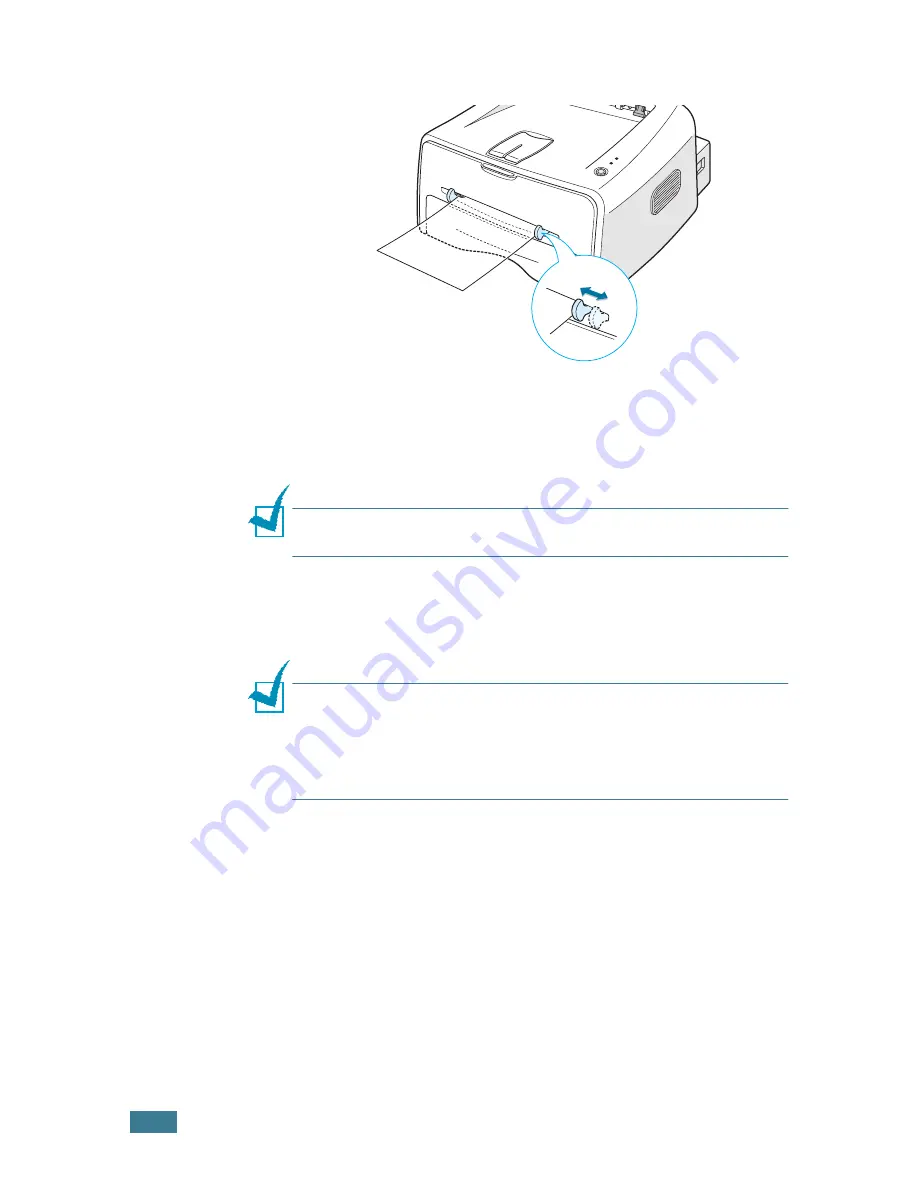
U
SING
P
RINT
M
ATERIALS
3.
14
2
Adjust the guide to fit the width of the transparencies.
3
When you print on transparencies, you must select
Manual
Feed
for
Source
from the software application, and then
select the correct paper size and type. For details, see
page 4.6.
Note:
Please be careful when you open the rear cover. The inside
of the printer maybe hot.
4
Press the
Cancel
button to start feeding.
Printing is started. Close the rear output tray after the
printing is completed.
Notes:
• To prevent transparencies from sticking to each other, do not let
the printed sheets stack up as they are printed out.
• Place transparencies on a flat surface after removing them from
the printer.
Summary of Contents for ML-1710
Page 1: ...SAMSUNG LASER PRINTER User s Guide ...
Page 19: ...INTRODUCTION 1 8 NOTE ...
Page 57: ...USING PRINT MATERIALS 3 18 NOTE ...
Page 119: ...SOLVING PROBLEMS 6 24 NOTE ...
Page 145: ...APPENDIX 7 26 NOTE ...
Page 148: ...Home Visit us at www samsungprinter com Rev 1 00 ...






























