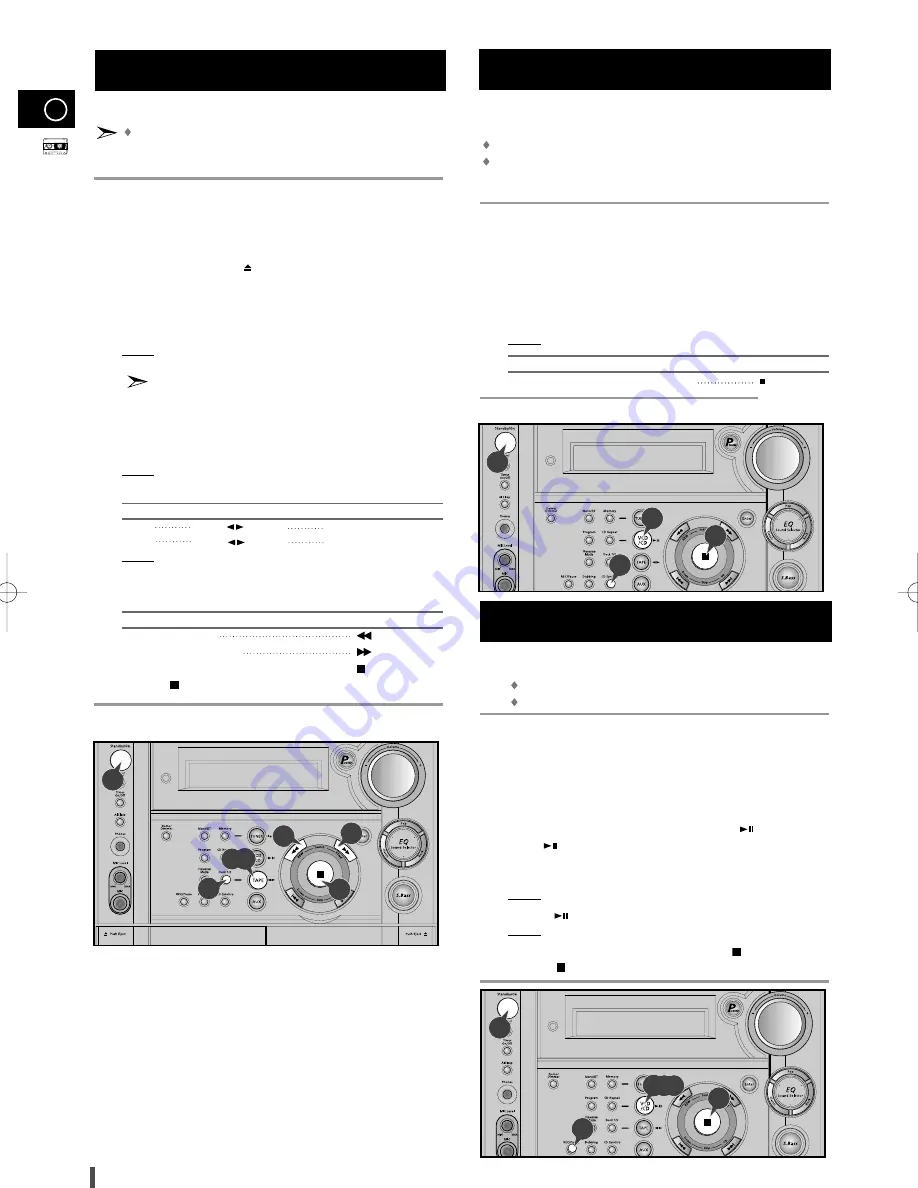
GB
20
Always treat your cassettes with care; refer, if necessary, to
the section entitled “
Precautions When Using Audio Cassettes
”
on page
26
.
Switch the system on by pressing the Standby/On button.
Select the TAPE function by pressing TAPE.
Open either cassette deck 1 or 2 by pushing and releasing the deck
cover where Push Eject (
) is written.
Insert the pre-recorded cassette with the open edge of the tape
facing downward.
Close the deck by pushing on it until it clicks into place.
Result: Depending on the deck selected, the 1 or 2 indication is
displayed in front of the counter number.
If you insert a cassette in both decks, the system selects the
deck in which you inserted the second cassette.
If you have inserted two cassettes, press Deck 1/2 on the front panel
or directly the Deck 1/2 button on the remote control to select the
cassette to be played.
Result: Depending on the deck selected, the TAPE 1 or TAPE 2
indication is displayed.
To listen to...
Press ...
Side A
TAPE (
) once DECK 1 and DECK 2
Side B TAPE (
) twice DECK 2 Only
Result: The cassette starts playing.
When the cassette is stopped, select one of the following functions
as required.
To...
Press ...
Rewind the cassette
Fast-forward the cassette
When you have finished the function, press TAPE
on the remote
control or
on the front panel to stop.
You can record a compact disc on a cassette in two different ways:
Synchronised recording
Direct recording
This feature enables you to synchronize the start of the
recording with the start of the disc or track of your choice.
Switch the system on by pressing Standby/On.
Insert a blank cassette in Deck 2.
Select the CD function by pressing VCD/CD on the front panel.
Load a compact disc.
Select the required disc.
Select the required track and press CD Synchro or press CD
Synchro directly to start recording at the beginning of the disc.
Result:
“REC” and “CD-SYNC”
are displayed and recording starts.
To stop...
Press ...
Recording and playing the compact disc
The direct recording mode enables you to start recording with
any track on the compact disc.
You can only record on cassettes in Deck 2.
You do not need to adjust the volume, as it has no effect on the recording.
Switch your system on by pressing Standby/On.
Insert a blank cassette in Deck 2.
Select the CD function by pressing VCD/CD on the front panel.
Load the compact disc.
Select the required disc.
Select the required track on the compact disc and press
on the front
panel or
on the remote control to set the compact disc player to Pause
mode.
Press the REC/Pause.
Result:
REC
is displayed .
Press the
to start playing the track.
Result: The track is recorded on the cassette.
When you have finished recording, press TAPE
on the remote
control or
on the front panel to stop recording.
Recording a Compact Disc
Listening to a Cassette
1
2
3
4
5
6
7
8
1
1
2
3
4
5
6
7
2
3
4
5
6
7
8
9
CD Synchro Record Feature
1
8
8
2,7
6
9
9
1
7
3
6
1
9
7
3,6,8
MAX-VS530 GB-19~27 10/17/03 16:06 Page 20









































