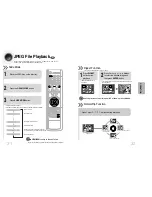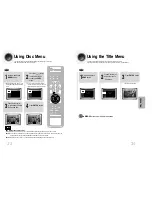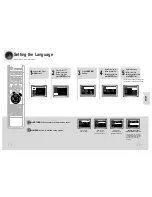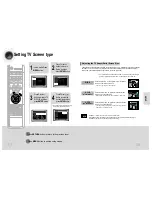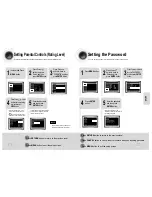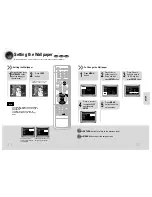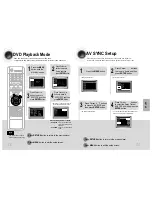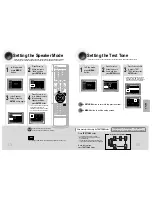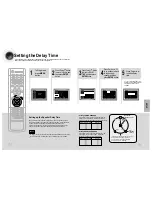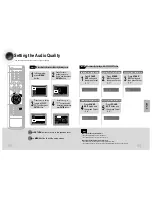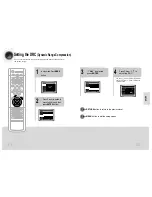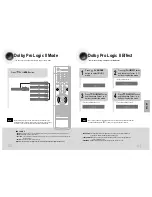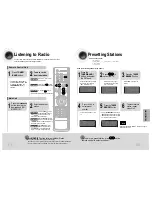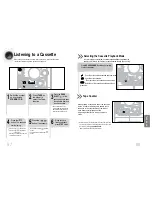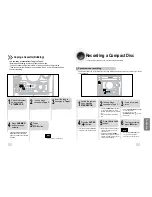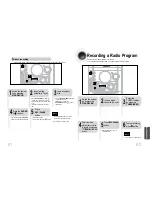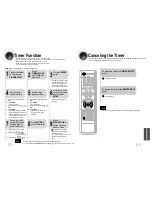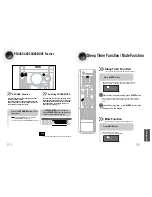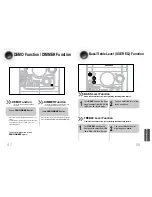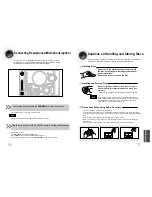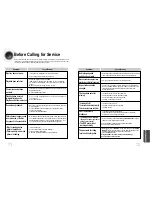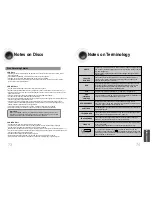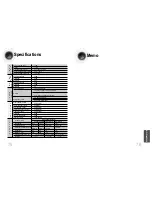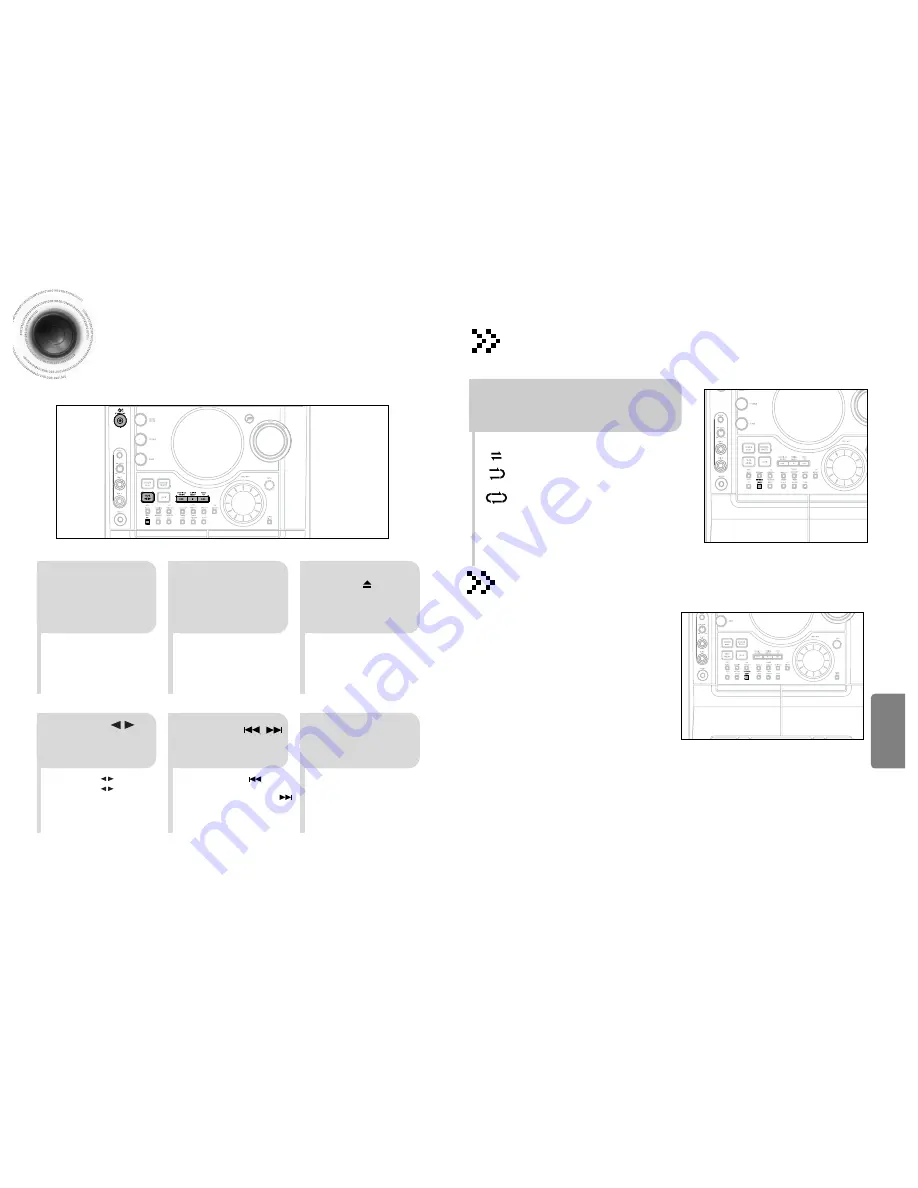
57
Listening to a Cassette
Always treat your cassettes with care; refer, if necessary, to the section entitled
“Precautions When Using Audio Cassettes” on page 70.
•
Insert a cassette with the
recording/playback side facing
the cassette holder, and then
push the cassette door shut.
2
1
3
Press
TAPE
on
the player to
select the Tape
function.
Switch the system
on by pressing
STANDBY ON
.
•
Rewind the cassette / DOWN
button.
•
Fast-forward the cassette UP /
button.
5
4
•
Side A : Tape ( ) button once.
•
Side B : Tape ( ) button twice
(Tape 2 only).
Press Tape 1/2 button to select the
cassette to be played.
Press the
PUSH
EJECT
( ) of the
cassette deck to open
the cassette door and
insert a cassette.
Press the ,
button if necessary.
6
When you have
finished playback,
press
STOP
button.
Press the
button. The cassette
starts playing.
SOUND
58
Press
REVERSE MODE
until the appropriate
symbol is displayed.
•
:
One side of the selected cassette and then stops.
•
:
One side of the cassette.
The other side of the cassette and then stops.
•
:
Both sides of the cassette indefinitely until you
press stop.
•
Before starting to record a cassette for which you wish to take
note of the counter values at the beginning of each track, reset
the counter by pressing
COUNTER RESET
.
•
Each cassette deck has a separate counter.
T
APE DECK
Your micro component system has three cassette playback modes which
enable you to listen to both sides of a cassette automatically. (Deck 2 only).
When playing a cassette in one of the cassette
decks, a counter is displayed to enable you to
take note of the counter value at the start of
each track to start playback at the
beginning of the track to which you wish to
listen.
Selecting the Cassette Playback Mode
Tape Counter