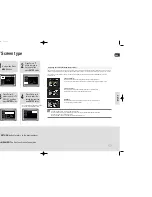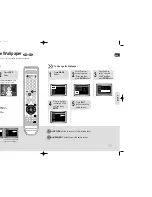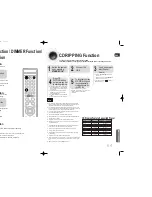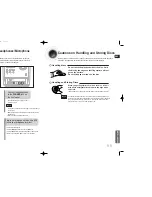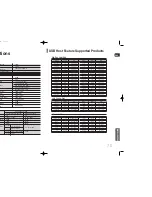ENG
63
64
MISCELLANEOUS
•
The various functions available are listed in turn on the
display.
•
All these functions are described in detail in this booklet.
For instructions on how to use them, refer to the
appropriate sections.
DEMO Function
You can view the various functions available on
your system.
To cancel this function, press
DEMO/DIMMER
again.
Press
DEMO/DIMMER
button.
DEMO Function / DIMMER Function/
ECO Function
•
Each time the button is press, the brightness changes as
follows:
DIMMER ON(Dim)
➞
DIMMER
OFF(Bright)
.
DIMMER Function
You can adjust the brightness of the display on the main
unit so it won't interfere with your movie viewing.
Press
DEMO/DIMMER
button.
You can save the power consumption while the unit is turned
off(on standby).
ECO Mode Function
•
To activate the ECO mode
,
Press
POWER
while the unit is turned off (on standby),The
display illumination(including the display demonstration) disappears.
• While ECO mode is activated, the display demonstration is canceled temporarily.
CD RIPPING Function
You can rip a compact disc as a MP3 file on the USB
This feature enables you to ripping with the start of the disc or track of your choice.
Don’t disconnected USB and AC Cord during CD-Ripping.This may cause the file
damage.If you want to stop CD-Ripping during CD-Ripping,you must press stop Key
first and after the CD Stopped,then you can remove the USB device.
If you disconnected USB device when CD Ripping,the main unit will be power off and
you may not delete the ripped file,In this case, please connect the USB on the PC and
backup the USB data on the PC first and then formate the USB device .
On the CD playing ,connect the USB,the CD play will be paused and will resume
playing till the USB initilization finished.
According the different USB the initilization time maybe different.
When the USB memory is not enough,it will be displayed “NOT ENOUGH MEMORY”
DTS-CD can’t for CD Ripping.
Starting CD ripping within 5 seconds can’t create the CD Ripping file.
Ripping file is only created when CD Ripping is stopped afters 5 seconds
(ex. SAM-0001.MP3).
With external HDD,FAT format the USB can be CD Ripping,but not NTFS.The CD
Ripping function of this product does not support all USB devices.
When you use CD high speed search function,the CD Ripping can’t work.
When CD Ripping, CD audio can’t be out.
During CD Ripping,do not deal impact.If is shocked while CD Ripping,CD Ripping
maybe disengage.
Sometimes, some of USB devices, CD Ripping time is long.
If you use scratched disc for CD Ripping, or connect/disconnect HDMI cable
during CD Ripping, there might be some noise and broken sound on ripped
file.
When HDMI audio on, the CD RIPPING can’t work.
2
1
3
Connect the
USB.
Switch the system
on by pressing
STANDBY/ON
.
Load a compact
disc(Digital
Audio).
4
Press CD
RIPPING button
on remote control
to starting ripping.
Press the
OPEN/CLOSE
button to open
the disc tray.
Insert a CD and press the
OPEN/CLOSE
button to close the disc tray.
Use the CD selection (
) buttons to
select the desired song.
If the system is either at pause or playing state,turn
the CD RIPPING dial down or press CD RIPPING
button on the remote control to start the ripping for
the current track.
Turn CD RIPPING dial up or press and hold CD
RIPPING button on the remote control to start
ripping the all tracks of Disc.
“CD Ripping” is displayed in red and CD RIPPING
starts.
During CD ripping, do not disconnect USB device.
5
To stop ripping, press
STOP
button.and
then automatically
create and save as
the MP3 file.
After CD-Ripping,a directory named
“RIPPING” will be created in your device.The
file name follows the format:”SAM-
XXXX”.MP3.
CD Ripping Feature Supported Player
YP-T8
Samsung
MP3 Player
YP-T7F
Samsung
MP3 Player
YP-D1
Samsung
MP3 Player
YP-T8N
Samsung
MP3 Player
YP-U2
Samsung
MP3 Player
YP-T9
Samsung
MP3 Player
YP-K5
Samsung
MP3 Player
YP-K3
Samsung
MP3 Player
YV-150
Samsung
MP3 Player
YP-U3
Samsung
MP3 Player
Product
Company
Type
Note
36P~76P(DA79)-NO tape-6-27 2008.7.11 4:19 PM Page 54