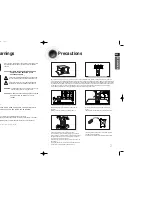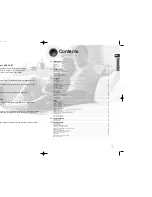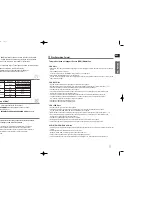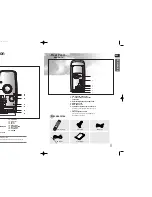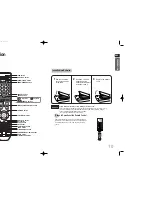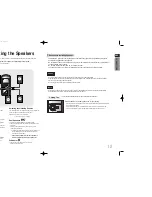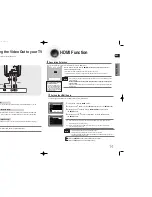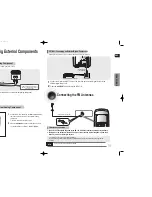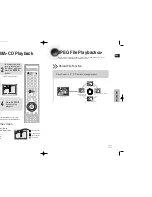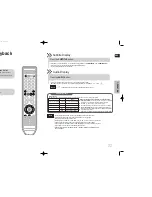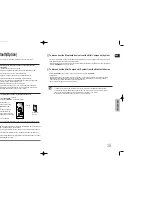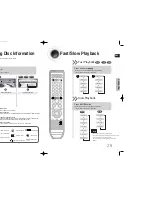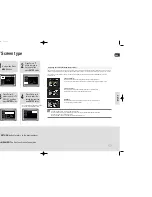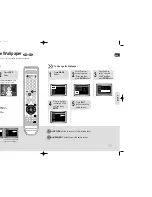ENG
26
25
Using Bluetooth(Option)
You can use a Bluetooth device to let you enjoy music with high qualitystereo sound,all without wires!
What is Bluetooth?
Bluetooth is a new technology that enables Bluetooth-compliant devices to easily interconnect
with each other using a short wireless connection.
•
A Bluetooth device may cause a noise or malfunction, depending on usage.
•
When a part of the body is in contact with the receiving/transmitting system of the Bluetooth device
or the Mini Component System.
•
Electrical variation from electrical jamming by the wall, corner or office partitioning.
•
Electrical interference from the same frequency-band devices including medical equipment,
microwave oven and wireless LAN.
•
Pair the Mini Component System with the Bluetooth device while maintaining a close distance.
•
The further the distance is between Mini Component System and Bluetooth device, the worse the quality.
If the distance exceeds the Bluetooth operational range, the connection is lost.
•
In poor reception-sensitivity areas, the Bluetooth connection may not work properly.
•
The Mini Component System has an effective reception range of up to 10 m in all directions if there are
no obstacles. The connection will be automatically cut off if the distance is out of this range. Even within
this range, the sound quality may be deteriorated by obstacles such as walls or doors.
To connect the Mini Component System to a bluetooth device
Check if the Bluetooth device supports the Bluetooth-compliant stereo headset function.
1.
Press the
AUX/PORT
button of the
Mini Component system repeatedly until the "
BT AUDIO
" appears.
•
You will see “
WAIT
” for serval seconds and then “
READY
” on the front display
of the Mini Component System.
2.
Select the Bluetooth menu on the Bluetooth device you
want to connect. (refer to Bluetooth device's user manual)
3.
Select a Stereo headset menu on the Bluetooth device.
•
You will see a list of scanned devices.
4.
Select "Samsung Mini Component" from the searched list.
•
When the Mini Component System is connected to the
Bluetooth device, the Mini Component System will display
"
Connect
" on the front display, followed by the device name
of the connected Bluetooth device.
•
The Mini Component System connection is complete.
5.
Play music on the connected device.
•
You can listen to the music playing on the connected Bluetooth device over the Mini Component system.
•
You may be required to enter a PIN code(password) when connecting the Bluetooth device to the home
cinema system. If the PIN code input window appears, enter <0000>.
•
The Mini Component System may control play related function only when connected device supports
the function.
•
If connected device dose not support some play related function, the Mini Component System can't
control the device.
•
The Mini Component System only supports Middle Quality SBC data(up to 237kbps@48kHz), and does
not support High Quality SBC data([email protected]).
You can disconnect the Mini Component System from the Bluetooth device (refer to Bluetooth devices’ user manual).
•
The Mini Component System will be disconnected.
• When the Mini Component System is disconnected from the Bluetooth device, the Mini Component System will
display "
DISCONNECT
" on the front display.
Press the
AUX/PORT
button of the Mini Component system to switch from “
BT AUDIO
”
to another mode.
• The bluetooth device connected will wait a certain time for response from the Mini Component system
When the Mini Component System is disconnected from the before terminating the connection. (Time to
disconnection may differ, depending on the bluetooth device)
• The currently connected device will be disconnected.
• In Bluetooth connection mode, the Bluetooth connection will be lost if the distance between the Mini
Component System and the Bluetooth device exceeds 10 m. If the distance is returned to the effective
range or you restart the Bluetooth device, the Bluetooth connection can be restored.
• With some bluetooth devices, some functions may not work properly.
To disconnect the Bluetooth device from the Mini Component System
To disconnect the Mini Component System from the Bluetooth device
Connect
Bluetooth
Device
OPERA
TION
1p~28p(DA79)-NO tape-6-27 2008.7.11 4:17 PM Page 28